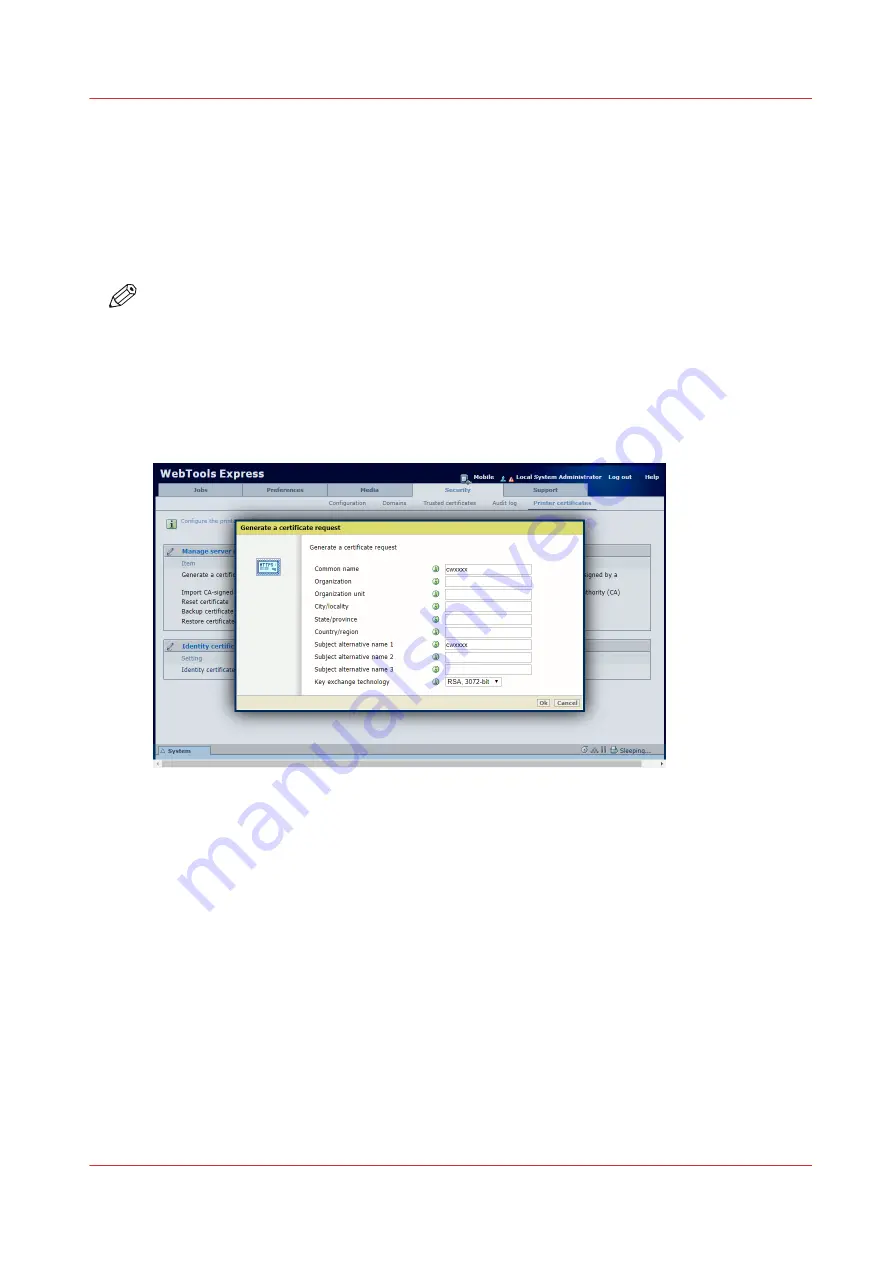
Generate a certificate request
Introduction
To ensure a fully trusted authentication via HTTPS, 802.1X or IPsec, you can request and import a
certificate delivered by a Certification Authority (CA-signed certificate).
To generate a certificate request follow the procedure below.
NOTE
First check with your IT department which values are required for the certificate request.
For more details on these settings please consult the PlotWave-ColorWave Systems Security
manual.
Procedure
1.
Open the [Security] - [Printer certificates] tab.
2.
Click on [Generate a certificate request]. A window opens.
3.
Make the required settings: fill in the fully qualified domain name or the IP address and the
additional information.
4.
Click [Ok] to save.
The web server generates a certificate request. The content of the request is displayed (plain
text).
Example (fake request):
-----BEGIN NEW CERTIFICATE REQUEST-----
MIIBvDCCASQAwfDELMAkGA1UEBMCRlIxDDAKBgNVBAgTA0lERjEQMA4GA1UEBxMHQ1JFVEV
J
TDEBEGA1UEChMKT2NlIFBMVCBTQTEMMAoGA1UECxMDU05TMSowKAYDVQQDEyF0ZHM3M
DAtNzQw
LnNucy5vY2VjcmV0WlsLm9jZS5uZwgZ8wDQYJKoZIhvcNAQEBBQADgY0AMIGJAoGBAJ2NKQM
d
HjiDZ1khzTJTORxHqjKl3AtE3PXqRsiHouTH5JTceYtaBjCnxCJ4pGKY5iKN8KJiJuZG8PHxY7o
W/+zpvxN2VtX7TcyTAvcqo75tvODo5HMCUa2sLdl8GO9WMLpgZkxLcI4
yQbqhENynywS0C2ObXCqXIO0swhoALuF3wxys8lUH3ZhhkOYg==
-----END NEW CERTIFICATE REQUEST-----
5.
Click [Save to file] to save the content of the request in a .csr file (named 'req.csr' by default).
Generate a certificate request
Chapter 3 - Define your workflow with WebTools Express
97
Содержание ColorWave 3800
Страница 1: ...ColorWave 3800 Operation guide 2020 Canon Production Printing...
Страница 9: ...Chapter 1 Introduction...
Страница 16: ...Available documentation 16 Chapter 1 Introduction...
Страница 17: ...Chapter 2 Get to know the printing system...
Страница 52: ...The cloud 52 Chapter 2 Get to know the printing system...
Страница 53: ...Chapter 3 Define your workflow with WebTools Express...
Страница 194: ...Connect your mobile device to Publisher Express 194 Chapter 3 Define your workflow with WebTools Express...
Страница 195: ...Chapter 4 Use the printing system...
Страница 273: ...Chapter 5 Maintain the printing system...
Страница 311: ...Chapter 6 License management...
Страница 317: ...Chapter 7 Account management...
Страница 325: ...Chapter 8 Solve problems...
Страница 340: ...Print a test print 340 Chapter 8 Solve problems...
Страница 341: ...Chapter 9 Support...
Страница 348: ...Downloads and support for your product 348 Chapter 9 Support...
Страница 357: ......






























