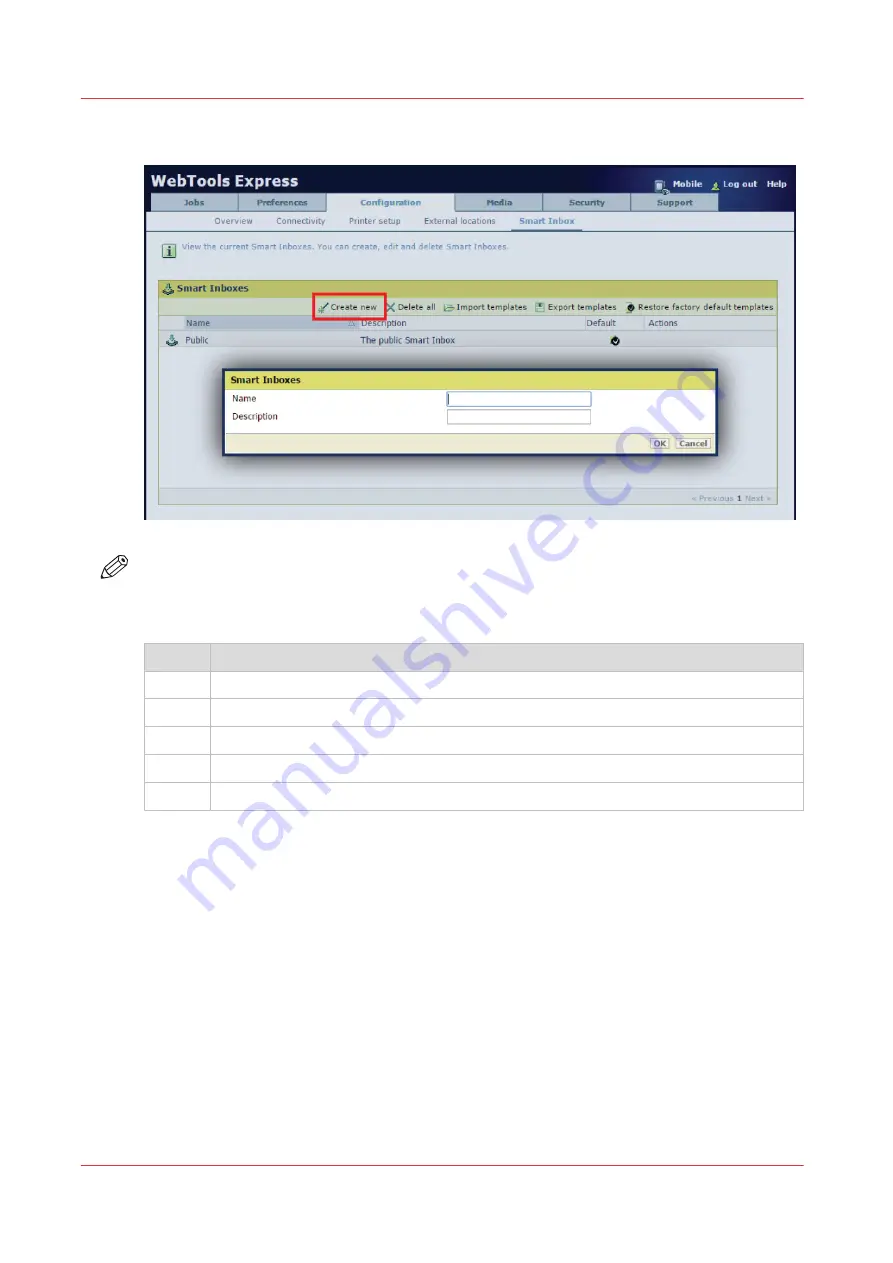
Create a Smart Inbox in the [Configuration] tab - [ Smart Inbox ] section
NOTE
The Smart Inboxes created in the [Configuration] tab - [ Smart Inbox ] section are permanent.
Even when the Smart Inbox is empty, it will be available on the user panel and in the browser
sessions.
Step
Action
1.
Open the [Configuration] - [ Smart Inbox ] tab.
2.
Click on [Create new]. A window opens.
3.
Enter a [Name] recognizable for the user. This name appears on the user panel.
4.
Enter a [Description].
5.
Click OK to confirm.
Create and open a Smart Inbox
80
Chapter 3 - Define your workflow with WebTools Express
Содержание ColorWave 3800
Страница 1: ...ColorWave 3800 Operation guide 2020 Canon Production Printing...
Страница 9: ...Chapter 1 Introduction...
Страница 16: ...Available documentation 16 Chapter 1 Introduction...
Страница 17: ...Chapter 2 Get to know the printing system...
Страница 52: ...The cloud 52 Chapter 2 Get to know the printing system...
Страница 53: ...Chapter 3 Define your workflow with WebTools Express...
Страница 194: ...Connect your mobile device to Publisher Express 194 Chapter 3 Define your workflow with WebTools Express...
Страница 195: ...Chapter 4 Use the printing system...
Страница 273: ...Chapter 5 Maintain the printing system...
Страница 311: ...Chapter 6 License management...
Страница 317: ...Chapter 7 Account management...
Страница 325: ...Chapter 8 Solve problems...
Страница 340: ...Print a test print 340 Chapter 8 Solve problems...
Страница 341: ...Chapter 9 Support...
Страница 348: ...Downloads and support for your product 348 Chapter 9 Support...
Страница 357: ......






























