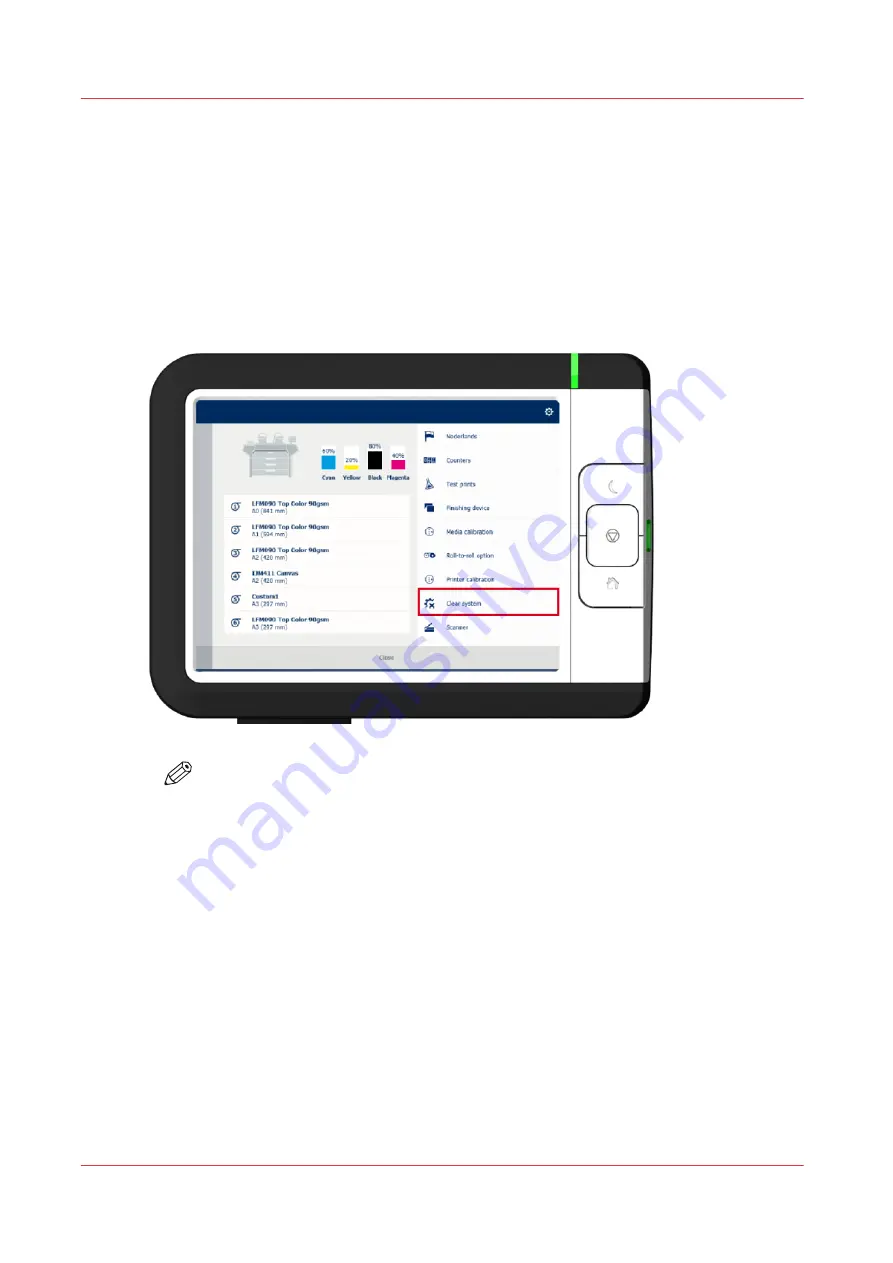
Clear the system
When to do
On the user panel, you can remove all print and copy jobs from the system.
Procedure
1.
Tap on the system menu thumbnail in the dynamic bar. The system menu opens.
2.
Tap on [Clear system] in the list in the right part of the display.
A wizard opens.
NOTE
Make sure you have saved all the information. All print and copy jobs are removed.
3.
Follow the steps in the wizard and complete the procedure.
Result
After you have followed the steps, the system will reboot and all print and copy jobs are
removed.
Clear the system
272
Chapter 4 - Use the printing system
Содержание ColorWave 3800
Страница 1: ...ColorWave 3800 Operation guide 2020 Canon Production Printing...
Страница 9: ...Chapter 1 Introduction...
Страница 16: ...Available documentation 16 Chapter 1 Introduction...
Страница 17: ...Chapter 2 Get to know the printing system...
Страница 52: ...The cloud 52 Chapter 2 Get to know the printing system...
Страница 53: ...Chapter 3 Define your workflow with WebTools Express...
Страница 194: ...Connect your mobile device to Publisher Express 194 Chapter 3 Define your workflow with WebTools Express...
Страница 195: ...Chapter 4 Use the printing system...
Страница 273: ...Chapter 5 Maintain the printing system...
Страница 311: ...Chapter 6 License management...
Страница 317: ...Chapter 7 Account management...
Страница 325: ...Chapter 8 Solve problems...
Страница 340: ...Print a test print 340 Chapter 8 Solve problems...
Страница 341: ...Chapter 9 Support...
Страница 348: ...Downloads and support for your product 348 Chapter 9 Support...
Страница 357: ......






























