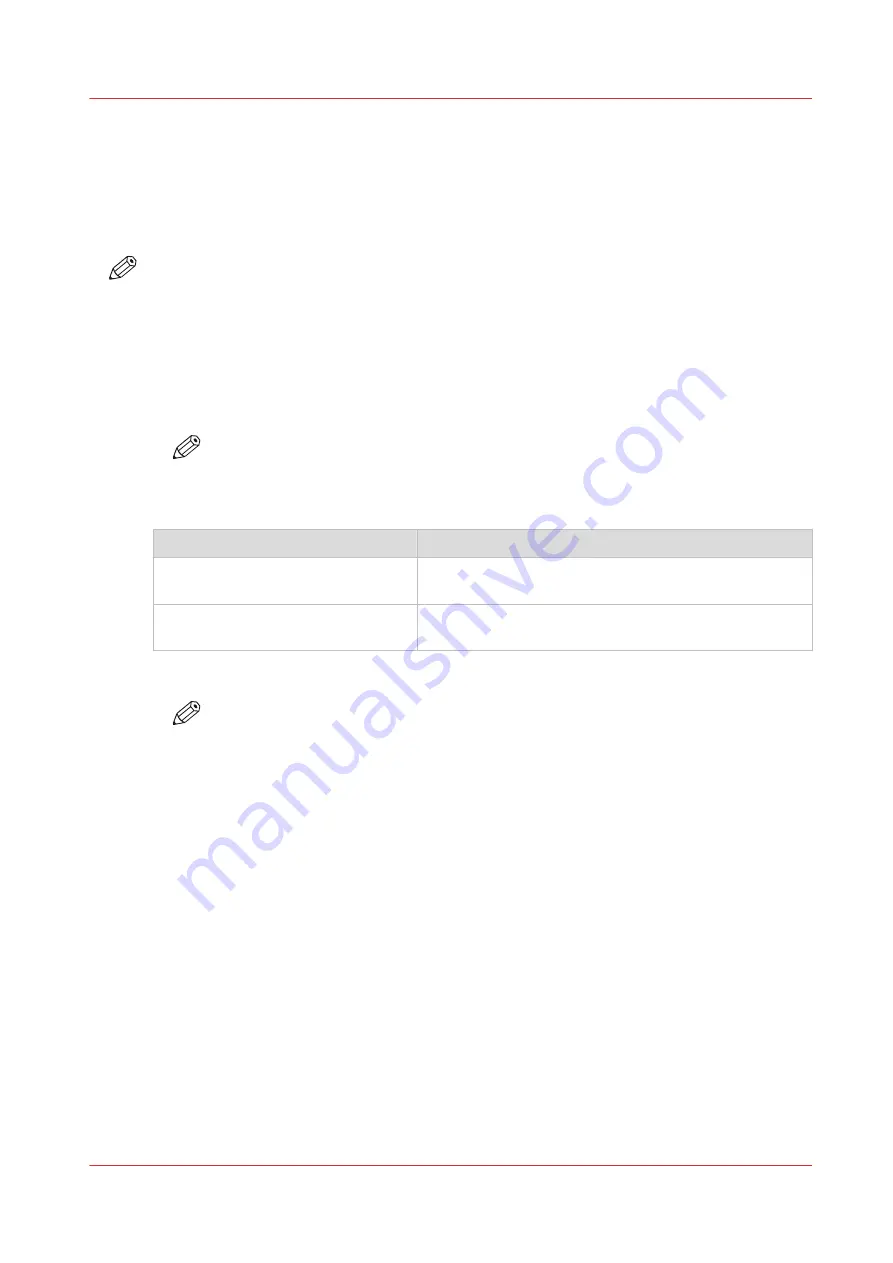
Configure WebTools Express settings for a mobile connection
Introduction
If you want to give users easy access to Publisher Express, the settings must first be configured.
With the information you can develop a QR card to create easy access.
NOTE
• For this procedure, you need to log in as Key Operator or Power User.
• Make sure you configure your Wi-Fi network and connect the printer to the network.
Procedure
1.
Open the [Configuration] - [Connectivity] tab.
2.
Click [Edit] in the right hand corner of the [Mobile] section.
3.
Enter the settings. This information will also be printed on the QR card:
NOTE
Enter information according to your IT policy. Contact your system administrator for
more information.
Mobile section in WebTools Express
Setting
Action
[Wi-Fi name on QRC sheet]
Enter the name of your Wi-Fi network.
The name will be displayed on the QR card.
[Wi-Fi key on QRC sheet]
If required, enter the password for your Wi-Fi network.
The key will be displayed on the QR card.
4.
Click [Ok] to confirm your settings.
NOTE
When the printer is in a Windows domain network, enter the domain name in
WebTools Express:
- Open the [Configuration] - [Connectivity] tab
- Go to the [Network adapter] section. Enter the domain name in the field [Primary DNS
suffix].
Configure WebTools Express settings for a mobile connection
Chapter 3 - Define your workflow with WebTools Express
191
Содержание ColorWave 3800
Страница 1: ...ColorWave 3800 Operation guide 2020 Canon Production Printing...
Страница 9: ...Chapter 1 Introduction...
Страница 16: ...Available documentation 16 Chapter 1 Introduction...
Страница 17: ...Chapter 2 Get to know the printing system...
Страница 52: ...The cloud 52 Chapter 2 Get to know the printing system...
Страница 53: ...Chapter 3 Define your workflow with WebTools Express...
Страница 194: ...Connect your mobile device to Publisher Express 194 Chapter 3 Define your workflow with WebTools Express...
Страница 195: ...Chapter 4 Use the printing system...
Страница 273: ...Chapter 5 Maintain the printing system...
Страница 311: ...Chapter 6 License management...
Страница 317: ...Chapter 7 Account management...
Страница 325: ...Chapter 8 Solve problems...
Страница 340: ...Print a test print 340 Chapter 8 Solve problems...
Страница 341: ...Chapter 9 Support...
Страница 348: ...Downloads and support for your product 348 Chapter 9 Support...
Страница 357: ......






























