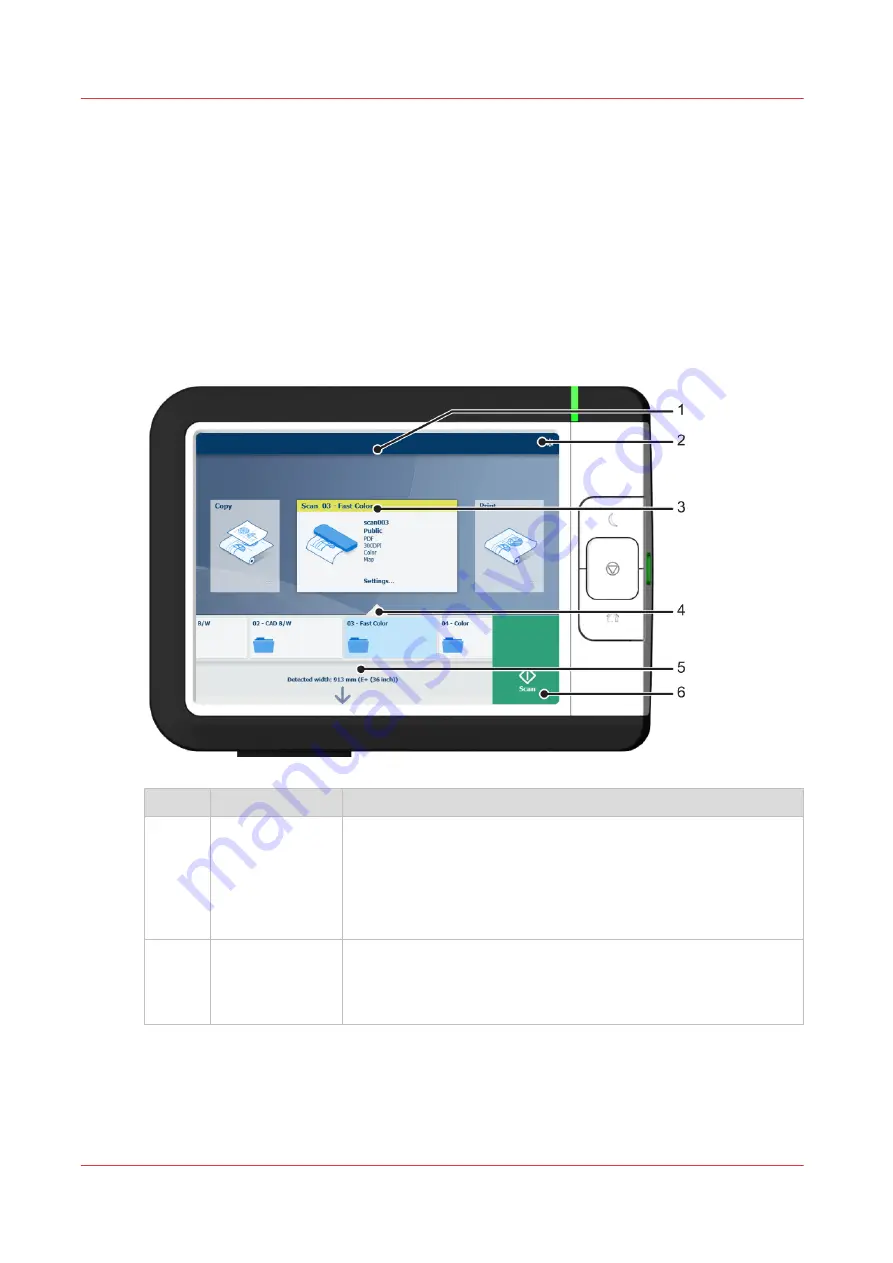
Workflow of the ClearConnect user panel
The home screen
Introduction
The default screen of the ClearConnect user panel is the home screen.
From the home screen you can manage jobs and enter the system menu.
The home screen
No.
Component
Function
1.
dynamic bar and
[active job]
In the dynamic bar you can see the system states (warming-up,
cleaning etc.) and the active job when present.
• When you tap the active job the job queue appears with the list
of waiting jobs.
• When you tap the active job the pause tile appears, with which
you can pause the printing process.
2.
[system menu]
In the dynamic bar you can access the system menu.
• When you tap the system menu thumbnail, a new window
opens with a dynamic view of the system and printer setup set-
tings.
4
Workflow of the ClearConnect user panel
44
Chapter 2 - Get to know the printing system
Содержание ColorWave 3800
Страница 1: ...ColorWave 3800 Operation guide 2020 Canon Production Printing...
Страница 9: ...Chapter 1 Introduction...
Страница 16: ...Available documentation 16 Chapter 1 Introduction...
Страница 17: ...Chapter 2 Get to know the printing system...
Страница 52: ...The cloud 52 Chapter 2 Get to know the printing system...
Страница 53: ...Chapter 3 Define your workflow with WebTools Express...
Страница 194: ...Connect your mobile device to Publisher Express 194 Chapter 3 Define your workflow with WebTools Express...
Страница 195: ...Chapter 4 Use the printing system...
Страница 273: ...Chapter 5 Maintain the printing system...
Страница 311: ...Chapter 6 License management...
Страница 317: ...Chapter 7 Account management...
Страница 325: ...Chapter 8 Solve problems...
Страница 340: ...Print a test print 340 Chapter 8 Solve problems...
Страница 341: ...Chapter 9 Support...
Страница 348: ...Downloads and support for your product 348 Chapter 9 Support...
Страница 357: ......
















































