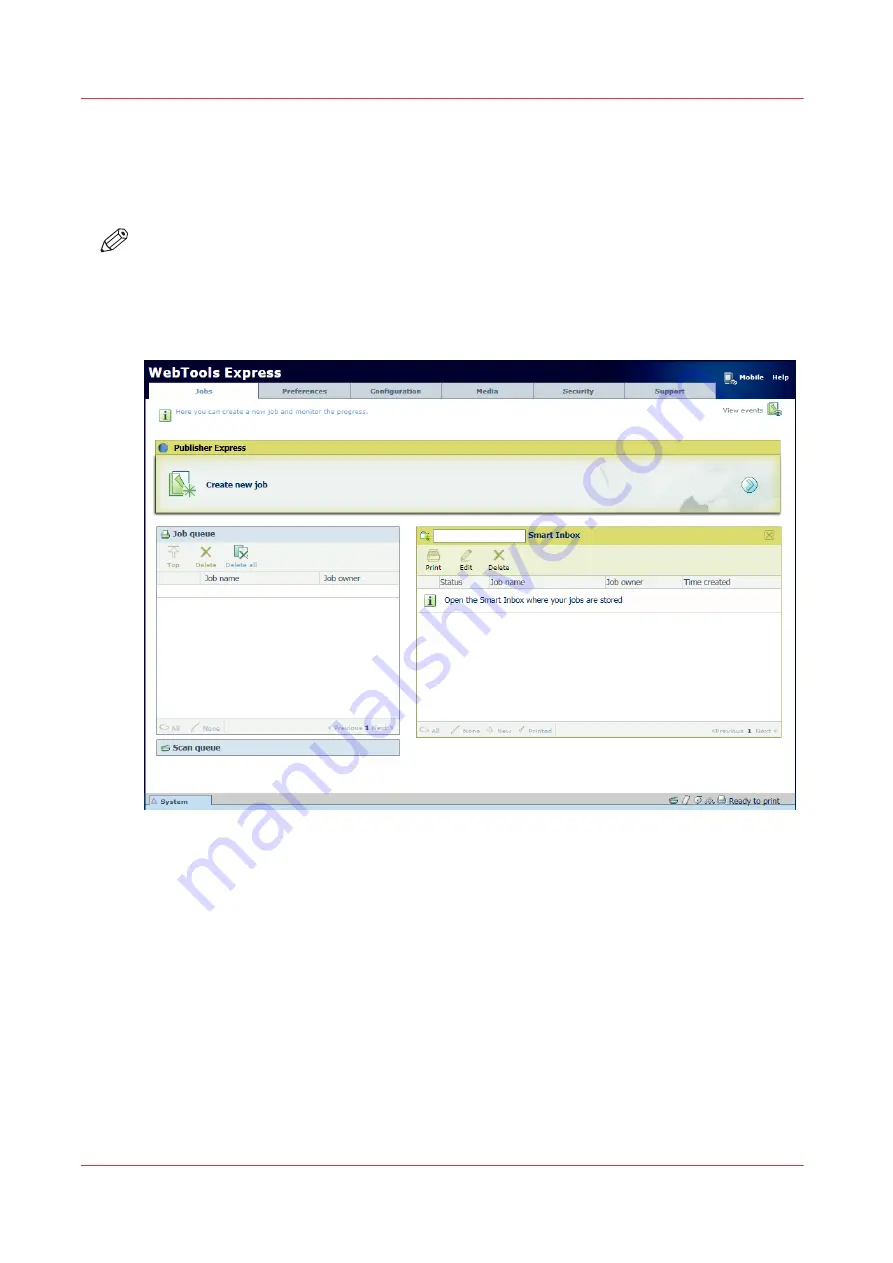
The Smart Inbox in the Jobs tab
Introduction
In the Jobs tab you can create jobs or manage your jobs in the queue and the Smart Inbox.
NOTE
When the [User authentication] setting is enabled, your rights and view on the Jobs tab can
differ.
the jobs tab
Create a new job in the Publisher Express section.
When you want to submit a new job, click [Create new job]. A new window opens, here you can
define some basic job settings and browse to the file you want to print.
Monitor jobs in the Queue section.
In the Job queue and Scan queue you get an overview of the jobs waiting to be printed, or scans
waiting to be sent. The options listed at the top of the queue section allow you to move a selected
job to the top of the queue, to delete a job, to retry sending a job, or to send a scanned job to a
specific location. When you click [Delete all] all jobs are deleted from the queue.
Control your jobs in the Smart Inbox section.
You can create and open a Smart Inbox in the Smart Inbox section. For more information, see
The Smart Inbox in the Jobs tab
76
Chapter 3 - Define your workflow with WebTools Express
Содержание ColorWave 3800
Страница 1: ...ColorWave 3800 Operation guide 2020 Canon Production Printing...
Страница 9: ...Chapter 1 Introduction...
Страница 16: ...Available documentation 16 Chapter 1 Introduction...
Страница 17: ...Chapter 2 Get to know the printing system...
Страница 52: ...The cloud 52 Chapter 2 Get to know the printing system...
Страница 53: ...Chapter 3 Define your workflow with WebTools Express...
Страница 194: ...Connect your mobile device to Publisher Express 194 Chapter 3 Define your workflow with WebTools Express...
Страница 195: ...Chapter 4 Use the printing system...
Страница 273: ...Chapter 5 Maintain the printing system...
Страница 311: ...Chapter 6 License management...
Страница 317: ...Chapter 7 Account management...
Страница 325: ...Chapter 8 Solve problems...
Страница 340: ...Print a test print 340 Chapter 8 Solve problems...
Страница 341: ...Chapter 9 Support...
Страница 348: ...Downloads and support for your product 348 Chapter 9 Support...
Страница 357: ......






























