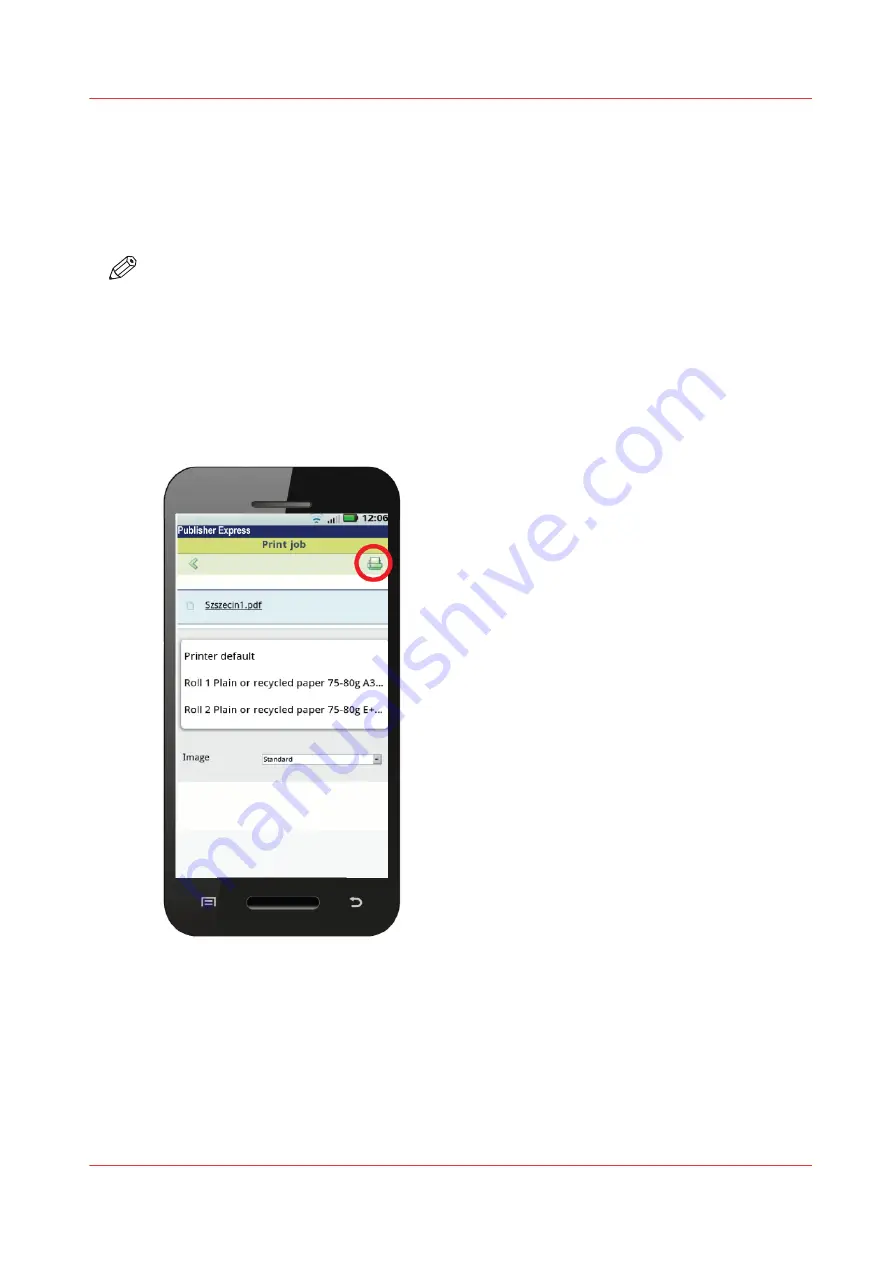
Print from your mobile device
Introduction
When you have access to Publisher Express you can print a file from your mobile device on the
printer .
NOTE
• You can navigate in a file repository on your mobile device. If needed, install a file explorer
application. For more details refer to the Canon website.
• Make sure you have a working connection.
• When the system requires accounting information, your print job is sent to the Smart Inbox
named [Mobile] in WebTools Express. It is not printed. Connect to WebTools Express from a
workstation. Enter the accounting information to print the job.
Illustration
Procedure
1.
Go to the [Print] section and select [New job].
The [Print job] window opens.
2.
Click on [Select a file].
3.
Browse to the file you want to print and click Open.
4.
Define the settings for your print job and click Ok.
5.
After defining your settings, click on the printer icon in the upper right-hand corner. The job is
sent to the printer.
Print from your mobile device
Chapter 4 - Use the printing system
209
Содержание ColorWave 3800
Страница 1: ...ColorWave 3800 Operation guide 2020 Canon Production Printing...
Страница 9: ...Chapter 1 Introduction...
Страница 16: ...Available documentation 16 Chapter 1 Introduction...
Страница 17: ...Chapter 2 Get to know the printing system...
Страница 52: ...The cloud 52 Chapter 2 Get to know the printing system...
Страница 53: ...Chapter 3 Define your workflow with WebTools Express...
Страница 194: ...Connect your mobile device to Publisher Express 194 Chapter 3 Define your workflow with WebTools Express...
Страница 195: ...Chapter 4 Use the printing system...
Страница 273: ...Chapter 5 Maintain the printing system...
Страница 311: ...Chapter 6 License management...
Страница 317: ...Chapter 7 Account management...
Страница 325: ...Chapter 8 Solve problems...
Страница 340: ...Print a test print 340 Chapter 8 Solve problems...
Страница 341: ...Chapter 9 Support...
Страница 348: ...Downloads and support for your product 348 Chapter 9 Support...
Страница 357: ......






























