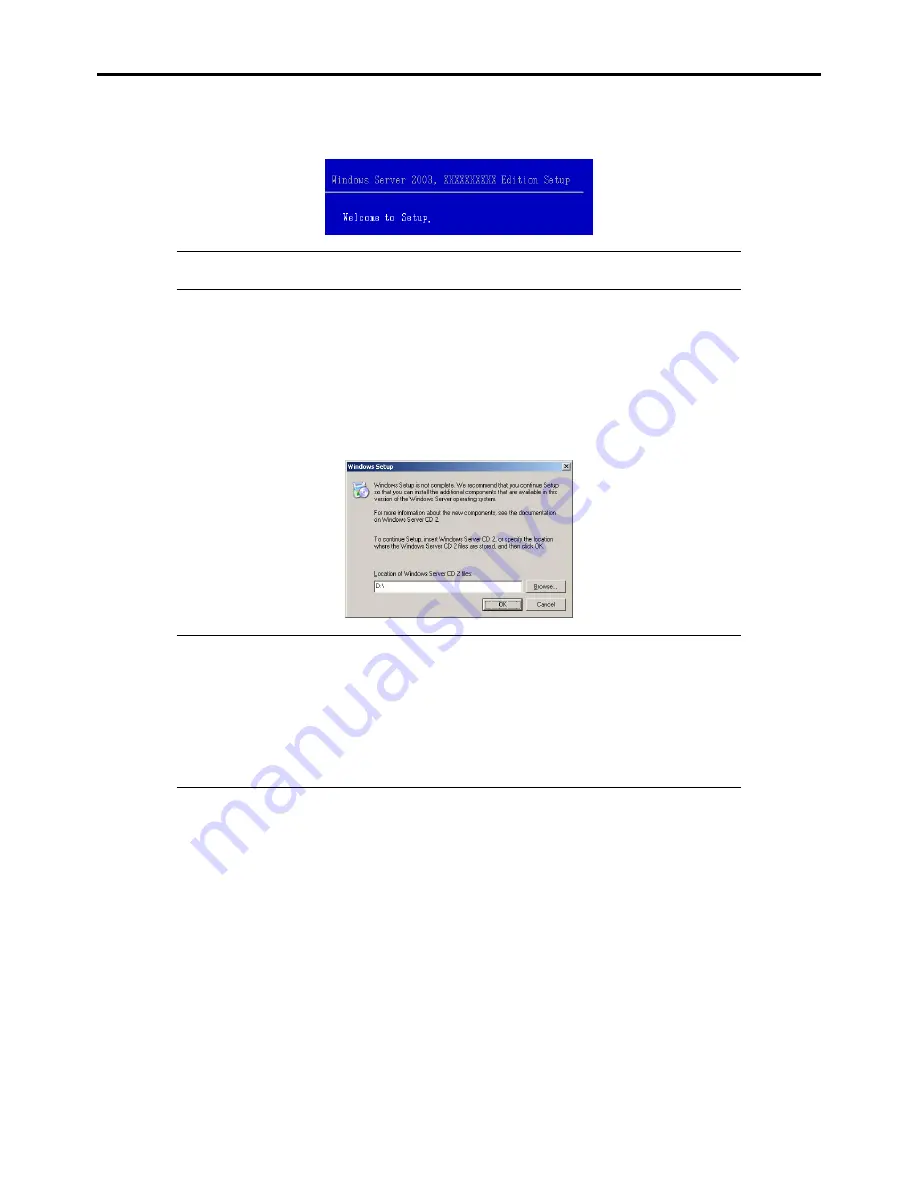
F-10 Installing Windows Server 2003
Press
Enter
, and go to Step 13.
13.
When the following message is shown, press
Enter
to start "Welcome to Setup".
IMPORTANT:
If you install Windows Server 2003 on the hard disk larger than 2,097,152MB
(2TB), you can specify only a value equal to or less than 2,097,152MB as partition size.
14.
When the installation of Windows Server 2003 has finished, the system reboots automatically.
–
Windows Server 2003 has installed: Go on the step 14
–
Windows Server 2003 R2 has installed: Go on the step 11
15.
When Windows Server 2003 R2 has been installed, the [Windows Setup] screen will be displayed after logged on to
the system.
IMPORTANT:
In this case, the [Windows Setup] screen may not be displayed.
Be sure to install Microsoft Windows Server 2003 R2 DISC 2 according to the following
procedures.
You can install Microsoft Windows Server 2003 R2 DISC 2 after the application of "System
update".
Be sure to install Microsoft Windows Server 2003 R2 DISC 2.
In this case, note that the [Windows Setup] screen is not displayed.
16.
Insert Microsoft Windows Server 2003 R2 DISC 2 CD-ROM into the optical disk drive.
Confirm the parameters and click [OK].
17.
When the installation has completed, remove Microsoft Windows Server 2003 R2 DISC 2 CD-ROM from the optical
disk drive, and restart the system.
18.
When the installation has completed, be sure to execute the tasks described in "Driver Installation and Advanced
Settings" and "Updating the System" of manual.
Содержание NovaScale R440 E2
Страница 1: ...NovaScale R440 E2 User s Guide NOVASCALE REFERENCE 86 A1 46FB 00...
Страница 2: ......
Страница 32: ...1 16 Notes on Using Your Server...
Страница 70: ...2 38 General Description...
Страница 94: ...3 24 Setting Up Your Server This page is intentionally left blank...
Страница 147: ...Configuring Your Server 4 53 Property of Physical Device in the Universal RAID Utility...
Страница 187: ...Configuring Your Server 4 93 6 Click Home at the lower left of the screen to go back to the WebBIOS Top Menu...
Страница 272: ...5 74 Installing the Operating System with Express Setup This page is intentionally left blank...
Страница 281: ...Installing and Using Utilities 6 9 4 Click Parameter File Creator Parameter File Creator appears...
Страница 308: ...7 12 Maintenance This page is intentionally left blank...
Страница 349: ...Troubleshooting 8 41 When you use a local console When you use a remote console 6 Each tool is selected and it starts...
Страница 408: ...9 54 Upgrading Your Server Screws...
Страница 415: ...Upgrading Your Server 9 61 When connecting to the optional RAID controller installed in the low profile slot...
Страница 416: ...9 62 Upgrading Your Server When connecting to the optional RAID controller installed in the full height slot...
Страница 446: ...9 92 Upgrading Your Server This page is intentionally left blank...
Страница 456: ......
Страница 458: ...C 2 IRQ This page is intentionally left blank...
Страница 490: ...D 32 Installing Windows Server 2008 4 Activate Windows The Windows activation is complete...
Страница 494: ......
Страница 544: ...G 2 Using a Client Computer with a CD Drive This page is intentionally left blank...
Страница 548: ...H 4 Product Configuration Record Table This page is intentionally left blank...
Страница 551: ......
Страница 552: ...BULL CEDOC 357 AVENUE PATTON B P 20845 49008 ANGERS CEDEX 01 FRANCE REFERENCE 86 A1 46FB 00...






























