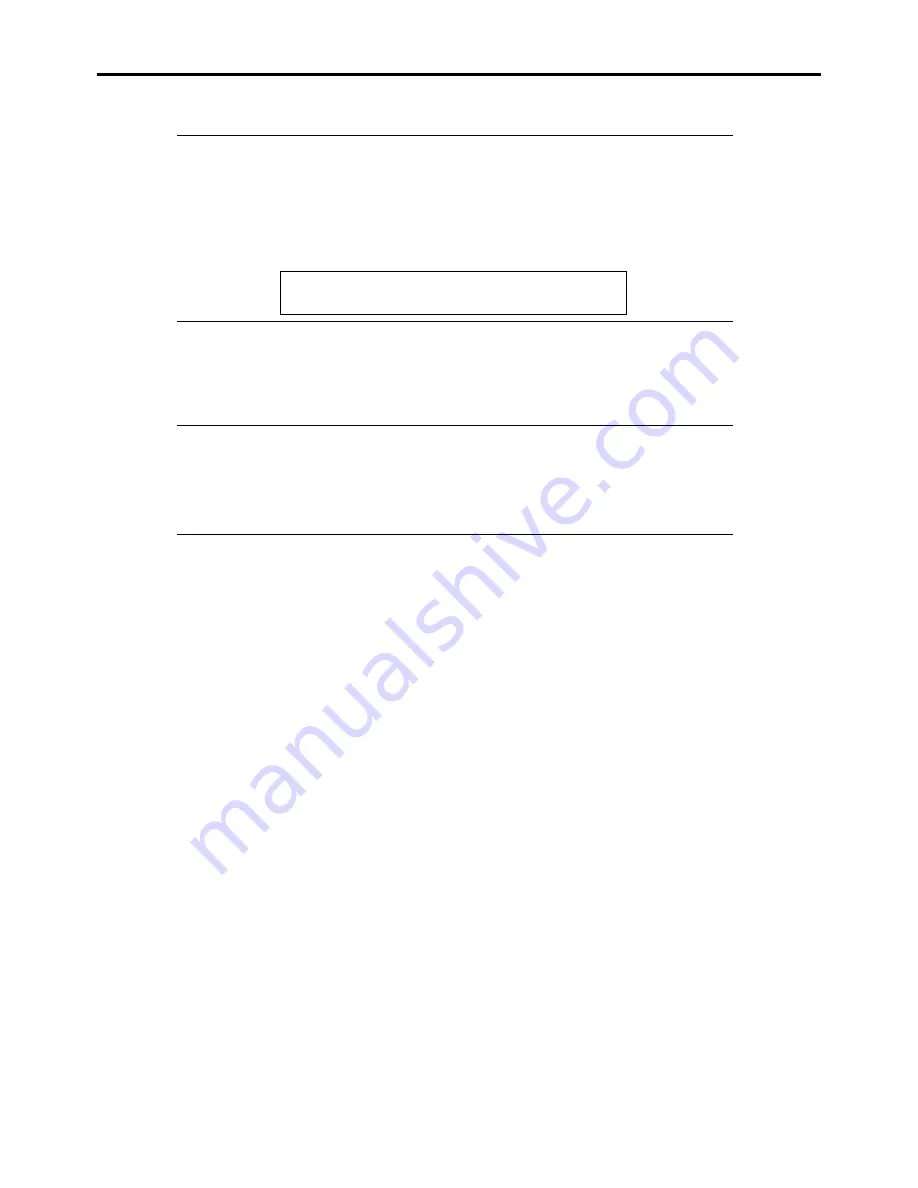
Installing the Operating System with Express Setup 5-47
19.
Read the contents carefully and click [Yes] if you do agree. If you do not agree, click [No].
IMPORTANT:
If you do not agree to this agreement, the setup terminates and Windows Server 2003 will not
be installed.
If "NetWare Gateway (and Client) Service" is selected for installation, the window to specify
the details of "NetWare Gateway (and Client) Service" pops up on the first logon. Specify the
appropriate value.
When the following message is displayed, click [OK] and enter the product key.
The setup script file does not contain a valid Product ID.
Contact your system administrator for a valid Product ID.
20.
If you selected [Install the Service Pack] at [Specify Medium Partition] step, follow the procedure below.
1) When prompted, remove the Windows Server 2003 CD-ROM from the optical disk drive.
2) When prompted, insert Windows Server 2003 Service Pack 2 into the optical disk drive.
IMPORTANT:
If you install Windows Server 2003 R2, do not apply Service Pack using Express Setup. If
you install Service Pack, apply Windows Server 2003 R2 DISC 2 once Express Setup is
completed, and then install Service Pack referring to "Updating the system".
If you install the Windows CD-ROM that contains Service Pack 2 to your system, you do not
have to apply the Service pack 2 again.
Windows Server 2003 and selected applications will be installed automatically and rebooted several times.
After rebooting, it logs on to the system automatically.
21.
If you install Microsoft Windows Server 2003 R2, insert Microsoft Windows Server 2003 R2 Standard Edition DISC
2 or Microsoft Windows Server 2003 R2 Enterprise Edition DISC 2 into the optical disk drive after the OS
installation.
Hereinafter, proceed operations according to the message.
When the installation has finished, remove Microsoft Windows Server 2003 R2 Standard Edition DISC 2 or Microsoft
Windows Server 2003 R2 Enterprise Edition DISC 2 from the optical disk drive, and restart the system.
Now the Setup using Express Setup has completed.
Содержание NovaScale R440 E2
Страница 1: ...NovaScale R440 E2 User s Guide NOVASCALE REFERENCE 86 A1 46FB 00...
Страница 2: ......
Страница 32: ...1 16 Notes on Using Your Server...
Страница 70: ...2 38 General Description...
Страница 94: ...3 24 Setting Up Your Server This page is intentionally left blank...
Страница 147: ...Configuring Your Server 4 53 Property of Physical Device in the Universal RAID Utility...
Страница 187: ...Configuring Your Server 4 93 6 Click Home at the lower left of the screen to go back to the WebBIOS Top Menu...
Страница 272: ...5 74 Installing the Operating System with Express Setup This page is intentionally left blank...
Страница 281: ...Installing and Using Utilities 6 9 4 Click Parameter File Creator Parameter File Creator appears...
Страница 308: ...7 12 Maintenance This page is intentionally left blank...
Страница 349: ...Troubleshooting 8 41 When you use a local console When you use a remote console 6 Each tool is selected and it starts...
Страница 408: ...9 54 Upgrading Your Server Screws...
Страница 415: ...Upgrading Your Server 9 61 When connecting to the optional RAID controller installed in the low profile slot...
Страница 416: ...9 62 Upgrading Your Server When connecting to the optional RAID controller installed in the full height slot...
Страница 446: ...9 92 Upgrading Your Server This page is intentionally left blank...
Страница 456: ......
Страница 458: ...C 2 IRQ This page is intentionally left blank...
Страница 490: ...D 32 Installing Windows Server 2008 4 Activate Windows The Windows activation is complete...
Страница 494: ......
Страница 544: ...G 2 Using a Client Computer with a CD Drive This page is intentionally left blank...
Страница 548: ...H 4 Product Configuration Record Table This page is intentionally left blank...
Страница 551: ......
Страница 552: ...BULL CEDOC 357 AVENUE PATTON B P 20845 49008 ANGERS CEDEX 01 FRANCE REFERENCE 86 A1 46FB 00...






























