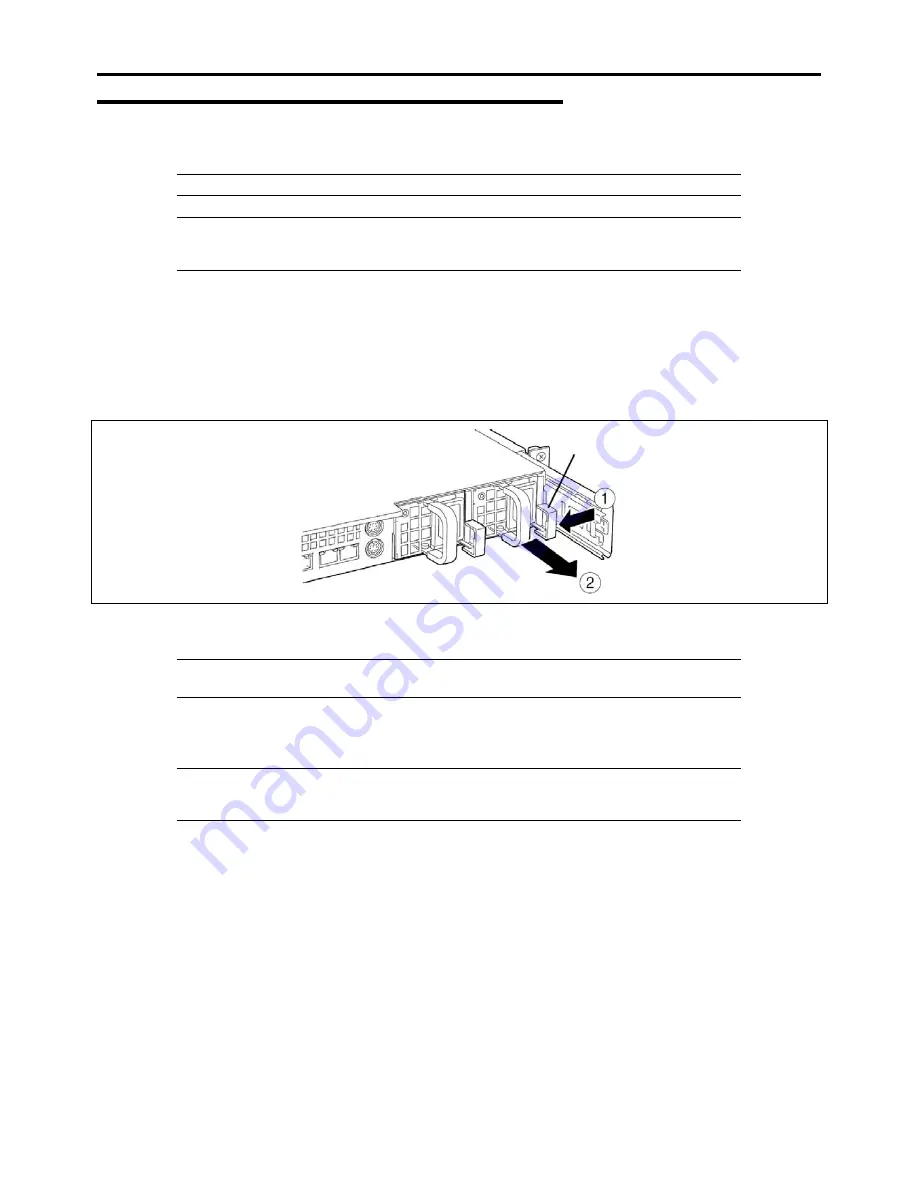
9-22 Upgrading Your Server
Replacing a Failing Power Supply Unit
Replace only a failing power supply unit.
IMPORTANT:
Do not remove a power supply unit operating normally.
NOTE:
If one power supply unit fails while the server contains two power supply units in a
redundant configuration, the failing power supply unit can be replaced while the system is running
(power-on state). (Skip step 2.)
1.
Locate the failing power supply unit : the AC POWER LED on the rear of the power supply unit is lit amber.
2.
Shut down the system, and press the POWER switch to turn off the power.
3.
Disconnect the power cord from the failed power supply unit.
4.
Hold the handle of the failing power supply unit.
5.
While pressing the lever, pull the power supply unit to remove if from the chassis.
Lever
6.
If you do not install a new power supply unit, install the cover you removed in step 3 of the installation procedure.
IMPORTANT:
To maintain the cooling effect in the server, install the blank cover in the vacant
slot.
7.
Install the new power supply unit following steps 4 to 8 of the installation procedure, and check that the power
supply unit is installed correctly.
NOTE:
If one of the two power supply units of the server is replaced while the power is on, the
POWER LED of the new power supply unit goes on. (If it is replaced while the power is off, the
LED flashes. The LED goes on when the power is turned on.)
Содержание NovaScale R440 E2
Страница 1: ...NovaScale R440 E2 User s Guide NOVASCALE REFERENCE 86 A1 46FB 00...
Страница 2: ......
Страница 32: ...1 16 Notes on Using Your Server...
Страница 70: ...2 38 General Description...
Страница 94: ...3 24 Setting Up Your Server This page is intentionally left blank...
Страница 147: ...Configuring Your Server 4 53 Property of Physical Device in the Universal RAID Utility...
Страница 187: ...Configuring Your Server 4 93 6 Click Home at the lower left of the screen to go back to the WebBIOS Top Menu...
Страница 272: ...5 74 Installing the Operating System with Express Setup This page is intentionally left blank...
Страница 281: ...Installing and Using Utilities 6 9 4 Click Parameter File Creator Parameter File Creator appears...
Страница 308: ...7 12 Maintenance This page is intentionally left blank...
Страница 349: ...Troubleshooting 8 41 When you use a local console When you use a remote console 6 Each tool is selected and it starts...
Страница 408: ...9 54 Upgrading Your Server Screws...
Страница 415: ...Upgrading Your Server 9 61 When connecting to the optional RAID controller installed in the low profile slot...
Страница 416: ...9 62 Upgrading Your Server When connecting to the optional RAID controller installed in the full height slot...
Страница 446: ...9 92 Upgrading Your Server This page is intentionally left blank...
Страница 456: ......
Страница 458: ...C 2 IRQ This page is intentionally left blank...
Страница 490: ...D 32 Installing Windows Server 2008 4 Activate Windows The Windows activation is complete...
Страница 494: ......
Страница 544: ...G 2 Using a Client Computer with a CD Drive This page is intentionally left blank...
Страница 548: ...H 4 Product Configuration Record Table This page is intentionally left blank...
Страница 551: ......
Страница 552: ...BULL CEDOC 357 AVENUE PATTON B P 20845 49008 ANGERS CEDEX 01 FRANCE REFERENCE 86 A1 46FB 00...






























