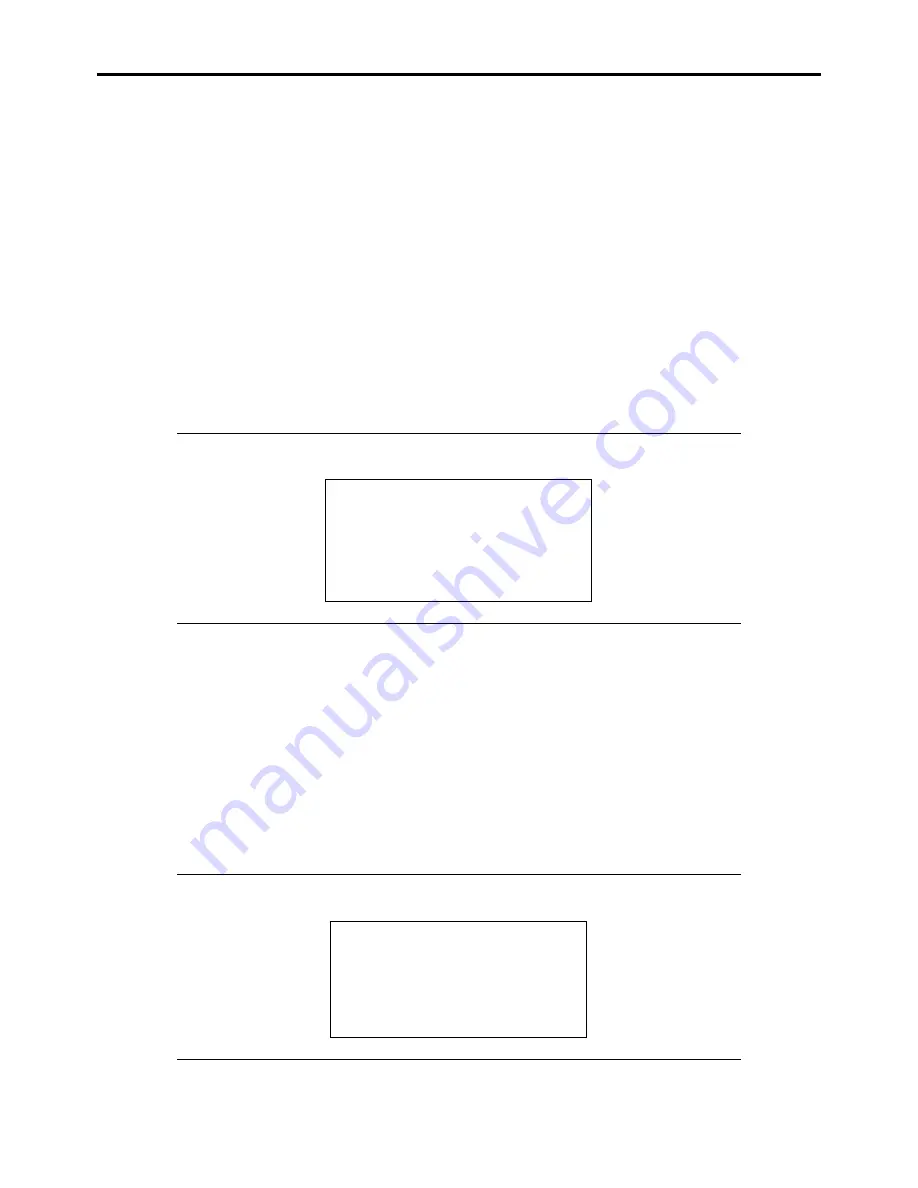
Installing Windows Server 2003 F-9
The screen of Step 5 is displayed.
–
[LSI MegaRAID SAS RAID Controller Driver (Server 2003 32-bit)]
(When Internal RAID Controller is installed.)
–
[LSI MegaRAID SAS RAID Controller Driver (Server 2003 32-bit)]
(When LSI Logic SAS CTRL 8708EM2 RAID Controller is installed.)
–
[LSI Embedded MegaRAID (Windows XP/2003)]
(When Onboard RAID Controller (LSI Embedded MegaRAID
™
) is used.)
9.
<If the SCSI Controller ADAPTEC 29320ALP or ASC-29320LPE is connected>
Press
S
.
The screen of Step 6 is displayed. Press
Enter
, and go to Step 10.
<If the SCSI Controller ADAPTEC 29320ALP or ASC-29320LPE is not connected>
Go to Step 11.
10.
A list of mass storage devices is displayed.
Select the [Adaptec Ultra320 SCSI Cards (Windows 32-bit)] and press
Enter
.
IMPORTANT:
If the following message is displayed when you use the ADAPTEC 29320ALP or
ASC-29320LPE SCSI controller, press
S
.
The driver you provided seems to be newer
than the Windows default driver.
Windows already has a driver that you can use
for "Adaptec Ultra320 SCSI Cards (Windows
32-bit)"
Unless the device manufacturer prefers that
you use the driver on the floppy disk, you
should use the driver in Windows.
The screen of Step 5 is displayed.
Go to Step 11.
11.
<If the SCSI Controller ADAPTEC 29160LP is connected>
Press
S
.
The screen of Step 6 is displayed. Press
Enter
, and go to Step 12.
<If the SCSI Controller ADAPTEC 29160LP is not connected>
Press
Enter
, and go to Step 13
12.
A list of mass storage devices is displayed.
Select the [Adaptec Ultra160 SCSI Cards (Win Server 2003)] and press
Enter
.
IMPORTANT:
If the following message is displayed when you use the ADAPTEC 29160LP
SCSI controller, press
S
.
The driver you provided seems to be newer
than the Windows default driver.
Windows already has a driver that you can use
for "Adaptec Ultra 160 SCSI Cards (Win Server
2003)"
Unless the device manufacturer prefers that
you use the driver on the floppy disk, you
should use the driver in Windows.
The screen of Step 5 is displayed.
Содержание NovaScale R440 E2
Страница 1: ...NovaScale R440 E2 User s Guide NOVASCALE REFERENCE 86 A1 46FB 00...
Страница 2: ......
Страница 32: ...1 16 Notes on Using Your Server...
Страница 70: ...2 38 General Description...
Страница 94: ...3 24 Setting Up Your Server This page is intentionally left blank...
Страница 147: ...Configuring Your Server 4 53 Property of Physical Device in the Universal RAID Utility...
Страница 187: ...Configuring Your Server 4 93 6 Click Home at the lower left of the screen to go back to the WebBIOS Top Menu...
Страница 272: ...5 74 Installing the Operating System with Express Setup This page is intentionally left blank...
Страница 281: ...Installing and Using Utilities 6 9 4 Click Parameter File Creator Parameter File Creator appears...
Страница 308: ...7 12 Maintenance This page is intentionally left blank...
Страница 349: ...Troubleshooting 8 41 When you use a local console When you use a remote console 6 Each tool is selected and it starts...
Страница 408: ...9 54 Upgrading Your Server Screws...
Страница 415: ...Upgrading Your Server 9 61 When connecting to the optional RAID controller installed in the low profile slot...
Страница 416: ...9 62 Upgrading Your Server When connecting to the optional RAID controller installed in the full height slot...
Страница 446: ...9 92 Upgrading Your Server This page is intentionally left blank...
Страница 456: ......
Страница 458: ...C 2 IRQ This page is intentionally left blank...
Страница 490: ...D 32 Installing Windows Server 2008 4 Activate Windows The Windows activation is complete...
Страница 494: ......
Страница 544: ...G 2 Using a Client Computer with a CD Drive This page is intentionally left blank...
Страница 548: ...H 4 Product Configuration Record Table This page is intentionally left blank...
Страница 551: ......
Страница 552: ...BULL CEDOC 357 AVENUE PATTON B P 20845 49008 ANGERS CEDEX 01 FRANCE REFERENCE 86 A1 46FB 00...






























