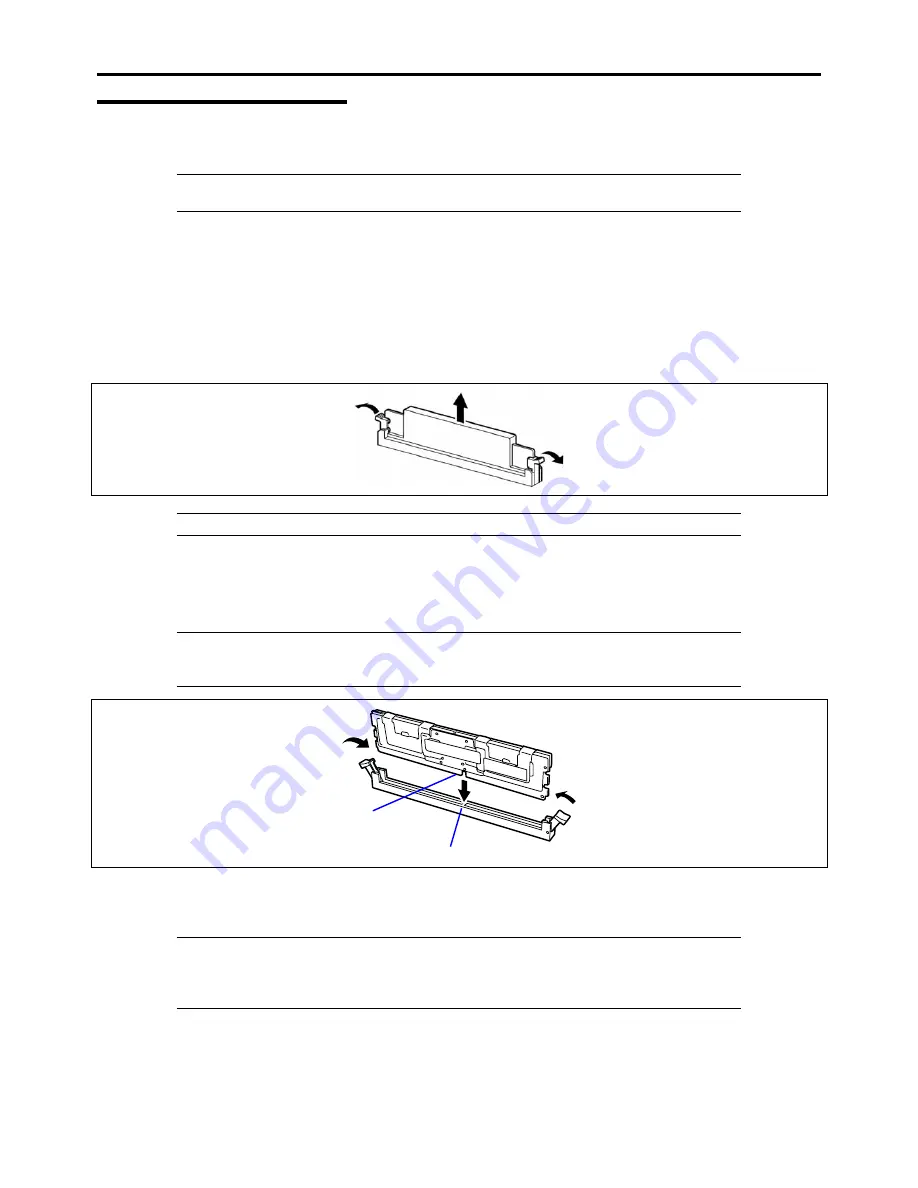
9-28 Upgrading Your Server
Installation
Install a DIMM as follows.
IMPORTANT:
The server supports DIMMs of only the low-profile type (30 mm (1.2 inches) in
height). It does not support DIMMs exceeding the specified height.
1.
See the section "Preparing for Installation and Removal" described earlier.
2.
Pull out the server from the rack.
3.
Remove the top cover.
4.
Locate the DIMM socket in which you are going to install DIMM.
5.
Make sure the clips at either end of the DIMM socket(s) are pushed outward to the open position.
6.
Open levers at left and right side of the DIMM socket, and remove the dummy memory.
IMPORTANT:
Keep the removed dummy memory for future use.
7.
Holding the DIMM by the edges, remove it from its anti-static package.
8.
Position the DIMM above the socket. Align the small notch at the bottom edge of the DIMM with the key in the
socket.
NOTE:
Make sure of the orientation of the DIMM.
Position the DIMM so that a notch in the bottom edge of the DIMM aligns with the keyed socket.
Applying too much pressure can damage the socket. Keyed DIMMs insert only one way.
Key slot
9.
Insert the bottom edge of the DIMM into the socket.
10.
When the DIMM is inserted, push down on the top edge of the DIMM until the retaining clips snap into place.
IMPORTANT:
To avoid damage to the socket, do not apply excessive force while pressing the DIMM.
Make sure the clips are firmly in place.
11.
Install the components you removed in steps 1 to 3.
12.
Power on the server and verify that POST does not display error messages.
Key
Содержание NovaScale R440 E2
Страница 1: ...NovaScale R440 E2 User s Guide NOVASCALE REFERENCE 86 A1 46FB 00...
Страница 2: ......
Страница 32: ...1 16 Notes on Using Your Server...
Страница 70: ...2 38 General Description...
Страница 94: ...3 24 Setting Up Your Server This page is intentionally left blank...
Страница 147: ...Configuring Your Server 4 53 Property of Physical Device in the Universal RAID Utility...
Страница 187: ...Configuring Your Server 4 93 6 Click Home at the lower left of the screen to go back to the WebBIOS Top Menu...
Страница 272: ...5 74 Installing the Operating System with Express Setup This page is intentionally left blank...
Страница 281: ...Installing and Using Utilities 6 9 4 Click Parameter File Creator Parameter File Creator appears...
Страница 308: ...7 12 Maintenance This page is intentionally left blank...
Страница 349: ...Troubleshooting 8 41 When you use a local console When you use a remote console 6 Each tool is selected and it starts...
Страница 408: ...9 54 Upgrading Your Server Screws...
Страница 415: ...Upgrading Your Server 9 61 When connecting to the optional RAID controller installed in the low profile slot...
Страница 416: ...9 62 Upgrading Your Server When connecting to the optional RAID controller installed in the full height slot...
Страница 446: ...9 92 Upgrading Your Server This page is intentionally left blank...
Страница 456: ......
Страница 458: ...C 2 IRQ This page is intentionally left blank...
Страница 490: ...D 32 Installing Windows Server 2008 4 Activate Windows The Windows activation is complete...
Страница 494: ......
Страница 544: ...G 2 Using a Client Computer with a CD Drive This page is intentionally left blank...
Страница 548: ...H 4 Product Configuration Record Table This page is intentionally left blank...
Страница 551: ......
Страница 552: ...BULL CEDOC 357 AVENUE PATTON B P 20845 49008 ANGERS CEDEX 01 FRANCE REFERENCE 86 A1 46FB 00...






























