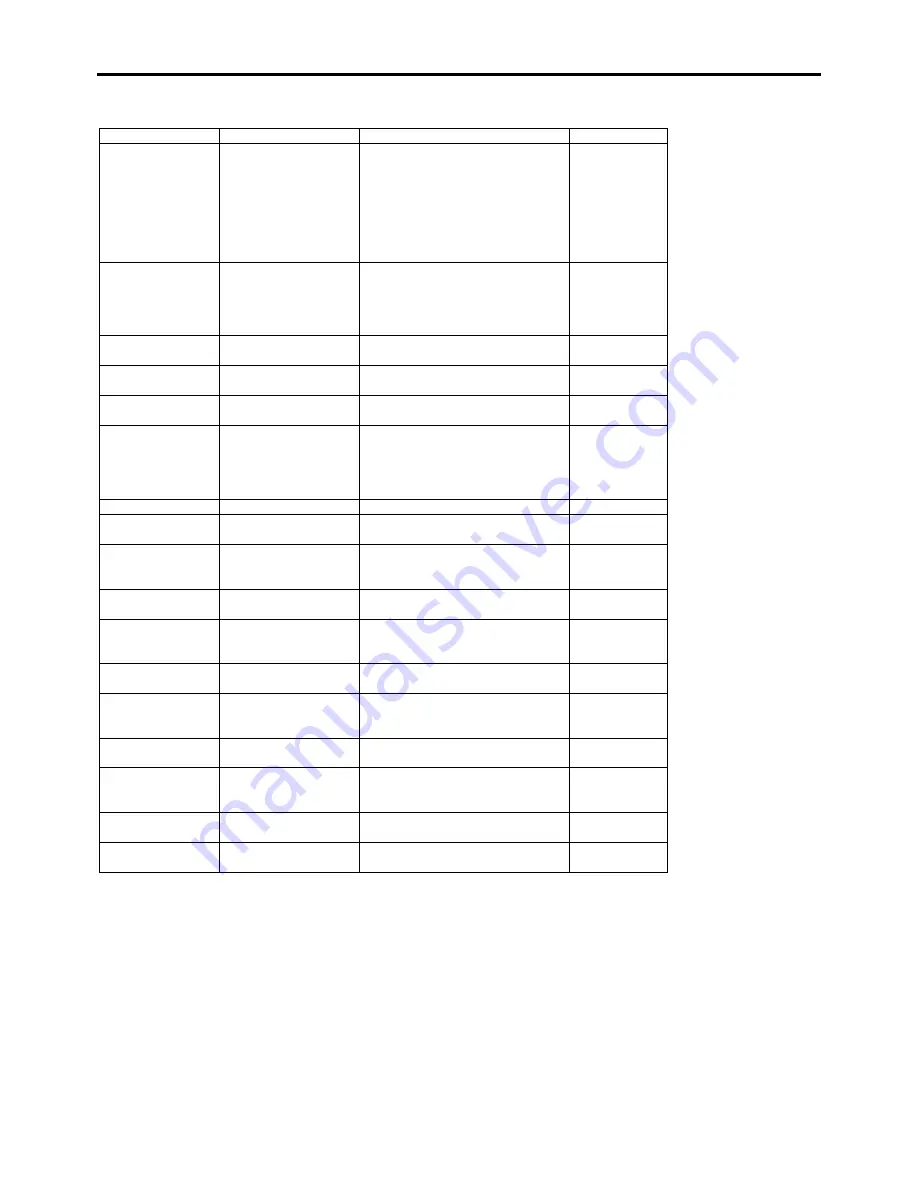
Configuring Your Server 4-19
BMC LAN Configuration Submenu
Option Parameter Description
Your
Setting
Shared BMC LAN
[Disabled]
Enabled
Set to "Disabled" if the
management LAN port is used for
management LAN.
Change to "Enabled" to use the
LAN port 2 for management LAN.
If set to "Enabled", the
management LAN port becomes
unavailable.
LAN Connection
Type
[Auto Negotiation]
100Mbps Full Duplex
100Mbps Half Duplex
10Mbps Full Duplex
10Mbps Half Duplex
Specify the connection type for
management LAN port.
IP Address
[192.168.001.001]
Specify an IP address for
management LAN.
Subnet Mask
[255.255.255.000]
Specify a subnet mask for
management LAN.
Default Gateway
[000.000.000.000]
Specify a default gateway for
management LAN.
DHCP [Disabled]
Enabled
Set to [Enabled] to obtain an IP
address from DHCP server
automatically. If you intend to
specify an IP address manually,
set to [Disabled].
Web Interface
–
–
HTTP [Disabled]
Enabled
Set to [Enabled] to use HTTP
communication for Web interface.
HTTP Port
Number
[80]
Specify the TCP port number
which the management LAN uses
for HTTP communication.
HTTPS [Disabled]
Enabled
Set to [Enabled] to use HTTPS
communication for Web interface.
HTTPS Port
Number
[443]
Specify the TCP port number
which the management LAN uses
for HTTPS communication.
Command Line
Interface
– –
Telnet [Disabled]
Enabled
Set to [Enabled] to use Telnet
communication as a command line
interface.
Telnet Port
Number
[23]
Specify the TCP port number to be
used for Telnet communication.
SSH [Disabled]
Enabled
Set to [Enabled] to use SSH
communication as a command line
interface.
SSH Port Number
[22]
Specify the TCP port number to be
used for SSH communication.
Clear BMC
Configuration
[Enter]
Press
Enter
and select "Yes" to
initialize the BMC configuration.
[ ]: Factory-set
Содержание NovaScale R440 E2
Страница 1: ...NovaScale R440 E2 User s Guide NOVASCALE REFERENCE 86 A1 46FB 00...
Страница 2: ......
Страница 32: ...1 16 Notes on Using Your Server...
Страница 70: ...2 38 General Description...
Страница 94: ...3 24 Setting Up Your Server This page is intentionally left blank...
Страница 147: ...Configuring Your Server 4 53 Property of Physical Device in the Universal RAID Utility...
Страница 187: ...Configuring Your Server 4 93 6 Click Home at the lower left of the screen to go back to the WebBIOS Top Menu...
Страница 272: ...5 74 Installing the Operating System with Express Setup This page is intentionally left blank...
Страница 281: ...Installing and Using Utilities 6 9 4 Click Parameter File Creator Parameter File Creator appears...
Страница 308: ...7 12 Maintenance This page is intentionally left blank...
Страница 349: ...Troubleshooting 8 41 When you use a local console When you use a remote console 6 Each tool is selected and it starts...
Страница 408: ...9 54 Upgrading Your Server Screws...
Страница 415: ...Upgrading Your Server 9 61 When connecting to the optional RAID controller installed in the low profile slot...
Страница 416: ...9 62 Upgrading Your Server When connecting to the optional RAID controller installed in the full height slot...
Страница 446: ...9 92 Upgrading Your Server This page is intentionally left blank...
Страница 456: ......
Страница 458: ...C 2 IRQ This page is intentionally left blank...
Страница 490: ...D 32 Installing Windows Server 2008 4 Activate Windows The Windows activation is complete...
Страница 494: ......
Страница 544: ...G 2 Using a Client Computer with a CD Drive This page is intentionally left blank...
Страница 548: ...H 4 Product Configuration Record Table This page is intentionally left blank...
Страница 551: ......
Страница 552: ...BULL CEDOC 357 AVENUE PATTON B P 20845 49008 ANGERS CEDEX 01 FRANCE REFERENCE 86 A1 46FB 00...
















































