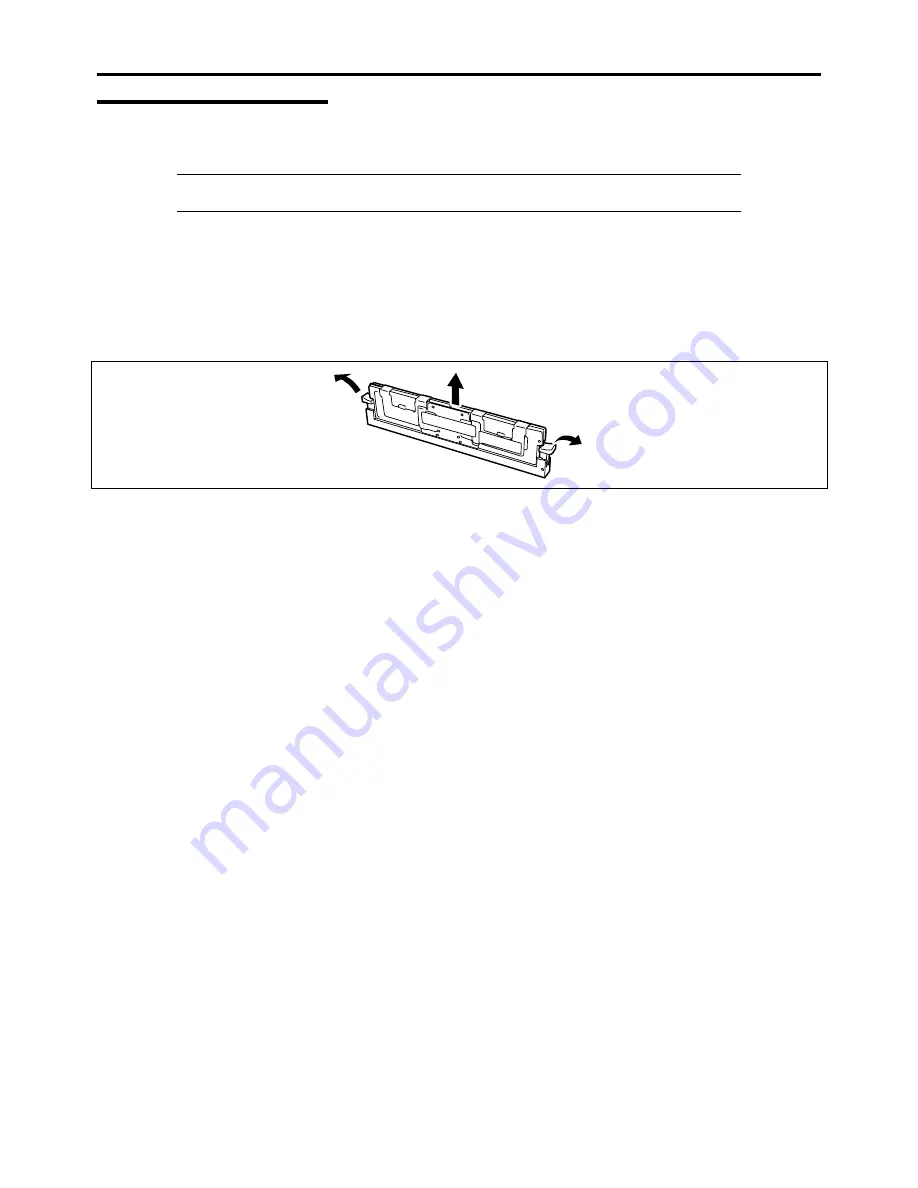
9-30 Upgrading Your Server
Removal
Remove the DIMM as follows.
NOTE:
To remove the failed DIMM, check the error message appearing in POST or use NEC
ESMPRO to identify the DIMM socket (group) in which the failed DIMM is installed.
1.
See the section "Preparing for Installation and Removal" described earlier.
2.
Pull out the server from the rack.
3.
Remove the top cover.
4.
Open the clips at each end of the socket from which you remove the DIMM.
The DIMM pops out of the socket
5.
Hold the DIMM by the edges, lift it away from the socket, and store it in an anti-static package.
6.
Reinstall all parts removed in Steps 3 to 7.
See installation procedures for detail explanations.
7.
Power on the server and verify that POST does not display error messages.
If POST displays an error message, note down the message and see the POST error messages listed in Chapter 8.
8.
Start the SETUP utility and select [Advanced]
→
[Memory Configuration]
→
[Memory Retest]
→
[Enabled] to clear
the error information of the removed DIMM. (See Chapter 4 for details.)
9.
Select "Yes" for [Reset Configuration Data] on the Advanced menu.
This setting is required to change the hardware configuration data. See Chapter 4 for details.
Содержание NovaScale R440 E2
Страница 1: ...NovaScale R440 E2 User s Guide NOVASCALE REFERENCE 86 A1 46FB 00...
Страница 2: ......
Страница 32: ...1 16 Notes on Using Your Server...
Страница 70: ...2 38 General Description...
Страница 94: ...3 24 Setting Up Your Server This page is intentionally left blank...
Страница 147: ...Configuring Your Server 4 53 Property of Physical Device in the Universal RAID Utility...
Страница 187: ...Configuring Your Server 4 93 6 Click Home at the lower left of the screen to go back to the WebBIOS Top Menu...
Страница 272: ...5 74 Installing the Operating System with Express Setup This page is intentionally left blank...
Страница 281: ...Installing and Using Utilities 6 9 4 Click Parameter File Creator Parameter File Creator appears...
Страница 308: ...7 12 Maintenance This page is intentionally left blank...
Страница 349: ...Troubleshooting 8 41 When you use a local console When you use a remote console 6 Each tool is selected and it starts...
Страница 408: ...9 54 Upgrading Your Server Screws...
Страница 415: ...Upgrading Your Server 9 61 When connecting to the optional RAID controller installed in the low profile slot...
Страница 416: ...9 62 Upgrading Your Server When connecting to the optional RAID controller installed in the full height slot...
Страница 446: ...9 92 Upgrading Your Server This page is intentionally left blank...
Страница 456: ......
Страница 458: ...C 2 IRQ This page is intentionally left blank...
Страница 490: ...D 32 Installing Windows Server 2008 4 Activate Windows The Windows activation is complete...
Страница 494: ......
Страница 544: ...G 2 Using a Client Computer with a CD Drive This page is intentionally left blank...
Страница 548: ...H 4 Product Configuration Record Table This page is intentionally left blank...
Страница 551: ......
Страница 552: ...BULL CEDOC 357 AVENUE PATTON B P 20845 49008 ANGERS CEDEX 01 FRANCE REFERENCE 86 A1 46FB 00...
















































