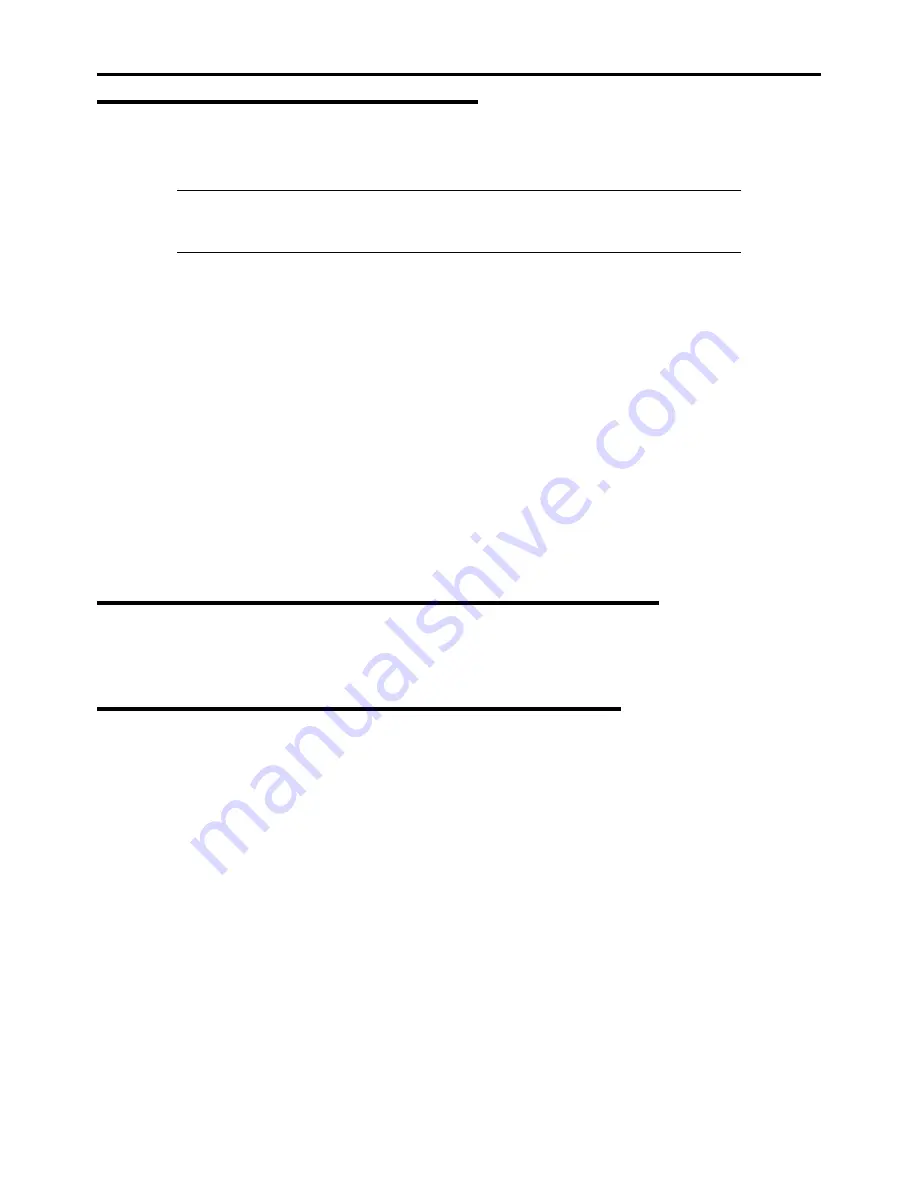
D-28 Installing Windows Server 2008
Graphics Accelerator Driver
If you use standard graphics accelerator drivers, update your system with ExpressBuilder DVD attached to your system.
Standard graphics accelerator drivers will be installed automatically.
NOTE:
<Windows Server 2008>
The graphics accelerator driver is supported only on a server running a full installation. Use VGA
on a server running a Server Core installation.
Please follow the following procedure when you want to reinstall the driver individually.
1.
Insert the ExpressBuilder DVD into the optical disk drive.
If the autorun menu is displayed, close menu screen.
2.
Click Start menu, point to [Programs], [Accessories] and click [Windows Explorer].
3.
Run "Install.bat" in the following directory.
–
Windows Server 2008 64-bit (x64) Edition:
\009\win\winnt\ws2008x64\video
–
Windows Server 2008 32-bit (x86) Edition:
\009\win\winnt\ws2008\video
4.
Follow the message to continue the installation.
If the dialog message "Digital Signature could not been found." appears, select [Yes] to continue.
5.
Remove the ExpressBuilder DVD from the optical disk drive, restart the system.
Installing SCSI Controller Driver
If you use the SCSI Controller ADAPTEC 29320ALP or ADAPTEC 29160LP or Adaptec ASC-29320LPE , you do not need to
install the driver manually. It is automatically installed by Windows Plug-and-Play.
Installing SAS Controller Driver
If you use the SAS Controller LSI Logic SAS CTRL 3442E-R, you do not need to install the driver manually. It is
automatically installed by Windows Plug-and-Play.
Содержание NovaScale R440 E2
Страница 1: ...NovaScale R440 E2 User s Guide NOVASCALE REFERENCE 86 A1 46FB 00...
Страница 2: ......
Страница 32: ...1 16 Notes on Using Your Server...
Страница 70: ...2 38 General Description...
Страница 94: ...3 24 Setting Up Your Server This page is intentionally left blank...
Страница 147: ...Configuring Your Server 4 53 Property of Physical Device in the Universal RAID Utility...
Страница 187: ...Configuring Your Server 4 93 6 Click Home at the lower left of the screen to go back to the WebBIOS Top Menu...
Страница 272: ...5 74 Installing the Operating System with Express Setup This page is intentionally left blank...
Страница 281: ...Installing and Using Utilities 6 9 4 Click Parameter File Creator Parameter File Creator appears...
Страница 308: ...7 12 Maintenance This page is intentionally left blank...
Страница 349: ...Troubleshooting 8 41 When you use a local console When you use a remote console 6 Each tool is selected and it starts...
Страница 408: ...9 54 Upgrading Your Server Screws...
Страница 415: ...Upgrading Your Server 9 61 When connecting to the optional RAID controller installed in the low profile slot...
Страница 416: ...9 62 Upgrading Your Server When connecting to the optional RAID controller installed in the full height slot...
Страница 446: ...9 92 Upgrading Your Server This page is intentionally left blank...
Страница 456: ......
Страница 458: ...C 2 IRQ This page is intentionally left blank...
Страница 490: ...D 32 Installing Windows Server 2008 4 Activate Windows The Windows activation is complete...
Страница 494: ......
Страница 544: ...G 2 Using a Client Computer with a CD Drive This page is intentionally left blank...
Страница 548: ...H 4 Product Configuration Record Table This page is intentionally left blank...
Страница 551: ......
Страница 552: ...BULL CEDOC 357 AVENUE PATTON B P 20845 49008 ANGERS CEDEX 01 FRANCE REFERENCE 86 A1 46FB 00...






























