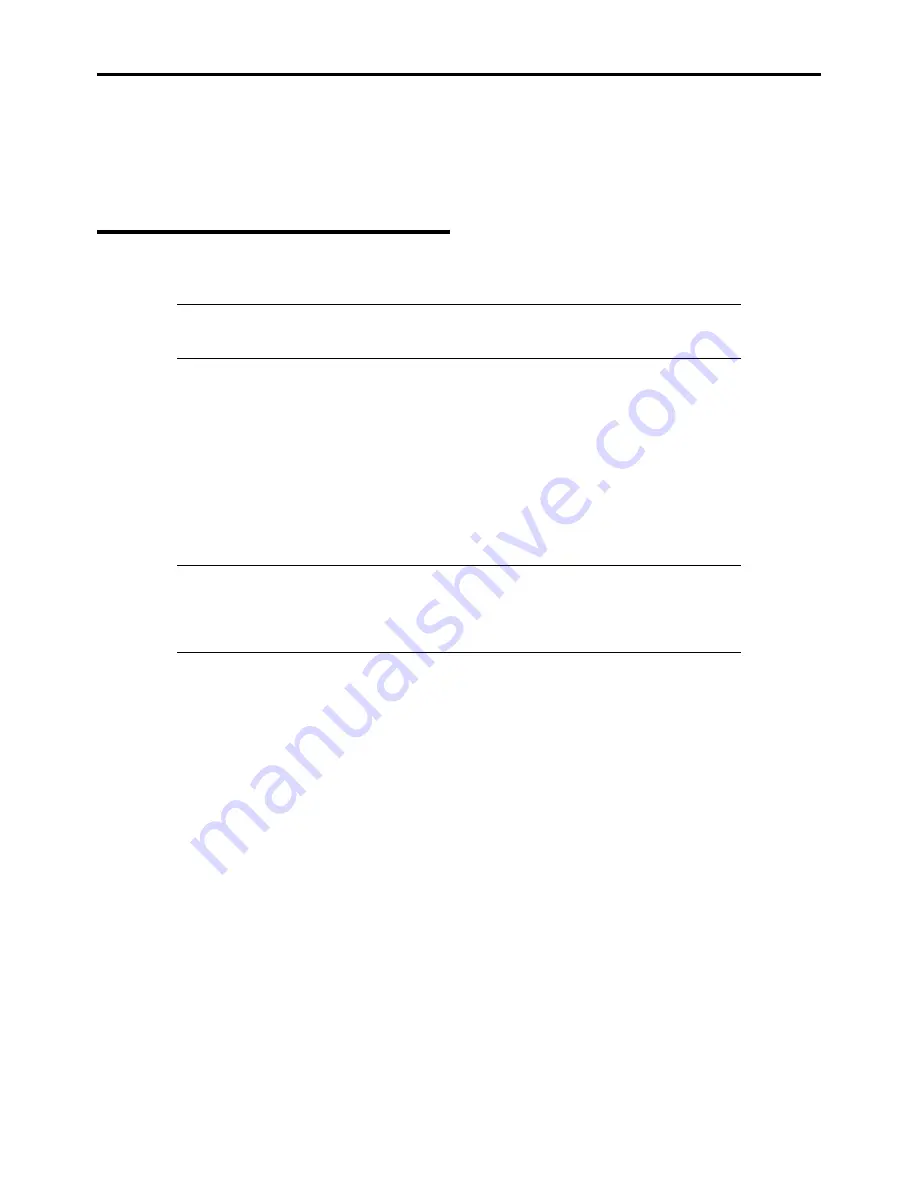
Installing Windows Server 2008 D-23
DRIVER INSTALLATION AND ADVANCED SETTINGS
This section describes on how to install and setup various standard drivers mounted on the device.
For the information on installing and setting up the driver that is not described in this section, please refer to the document
attached to the driver.
LAN Driver and PROSet
The LAN driver and PROSet have been installed automatically while your system was being updated in the previous section.
NOTE:
To change the LAN driver and PROSet settings, log on to the system from a local console
using an administrator account. Remotely changing the settings by using the operating system’s
remote desktop feature is not supported.
Using Intel Pro/1000 PT Adapter after System Update
To use the Intel Pro/1000 PT Adapter after updating your system, you must first uninstall the LAN driver and PROSet, and
then update your system with the Intel Pro/1000 PT Adapter connected.
For a server running a full installation
1.
Remove a team of network adapters.
NOTE:
Before you remove, note down the current settings (e.g. IP addresses) of the standard and
optional adapters teamed for network redundancy.
Configure the settings after reinstalling the LAN driver and PROSet.
To remove the team, see "Adapter Fault Tolerance (AFT)/Adaptive Load Balancing (ALB)".
2.
In [Control Panel], click [Uninstall Program].
3.
Double-click [Intel(R) Network Connections 13.2.8.0].
[Intel(R) Network Connections (Remove Options)] appears.
4.
In [Remove Options], click [Remove].
[Intel(R) Network Connections - Remove Software] appears.
5.
Select [Yes].
The uninstallation starts automatically.
6.
When [InstallShield Wizard Completed] appears. Click [Finish].
Restart the system.
For a server running a Server Core installation
1.
Note down the current settings (e.g. IP addresses) of the standard and optional adapters teamed for network
redundancy before uninstalling LAN driver.
Configure the settings after reinstalling the LAN driver.
2.
At a command prompt, run "dxsetup.exe" in your removable medium containing the Driver Set.
–
Windows Server 2008 64-bit (x64) Editions:
<drive latter>:\009\win\winnt\ws2008x64\ma21\apps\prosetdx\vistax64\dxsetup.exe
Содержание NovaScale R440 E2
Страница 1: ...NovaScale R440 E2 User s Guide NOVASCALE REFERENCE 86 A1 46FB 00...
Страница 2: ......
Страница 32: ...1 16 Notes on Using Your Server...
Страница 70: ...2 38 General Description...
Страница 94: ...3 24 Setting Up Your Server This page is intentionally left blank...
Страница 147: ...Configuring Your Server 4 53 Property of Physical Device in the Universal RAID Utility...
Страница 187: ...Configuring Your Server 4 93 6 Click Home at the lower left of the screen to go back to the WebBIOS Top Menu...
Страница 272: ...5 74 Installing the Operating System with Express Setup This page is intentionally left blank...
Страница 281: ...Installing and Using Utilities 6 9 4 Click Parameter File Creator Parameter File Creator appears...
Страница 308: ...7 12 Maintenance This page is intentionally left blank...
Страница 349: ...Troubleshooting 8 41 When you use a local console When you use a remote console 6 Each tool is selected and it starts...
Страница 408: ...9 54 Upgrading Your Server Screws...
Страница 415: ...Upgrading Your Server 9 61 When connecting to the optional RAID controller installed in the low profile slot...
Страница 416: ...9 62 Upgrading Your Server When connecting to the optional RAID controller installed in the full height slot...
Страница 446: ...9 92 Upgrading Your Server This page is intentionally left blank...
Страница 456: ......
Страница 458: ...C 2 IRQ This page is intentionally left blank...
Страница 490: ...D 32 Installing Windows Server 2008 4 Activate Windows The Windows activation is complete...
Страница 494: ......
Страница 544: ...G 2 Using a Client Computer with a CD Drive This page is intentionally left blank...
Страница 548: ...H 4 Product Configuration Record Table This page is intentionally left blank...
Страница 551: ......
Страница 552: ...BULL CEDOC 357 AVENUE PATTON B P 20845 49008 ANGERS CEDEX 01 FRANCE REFERENCE 86 A1 46FB 00...






























