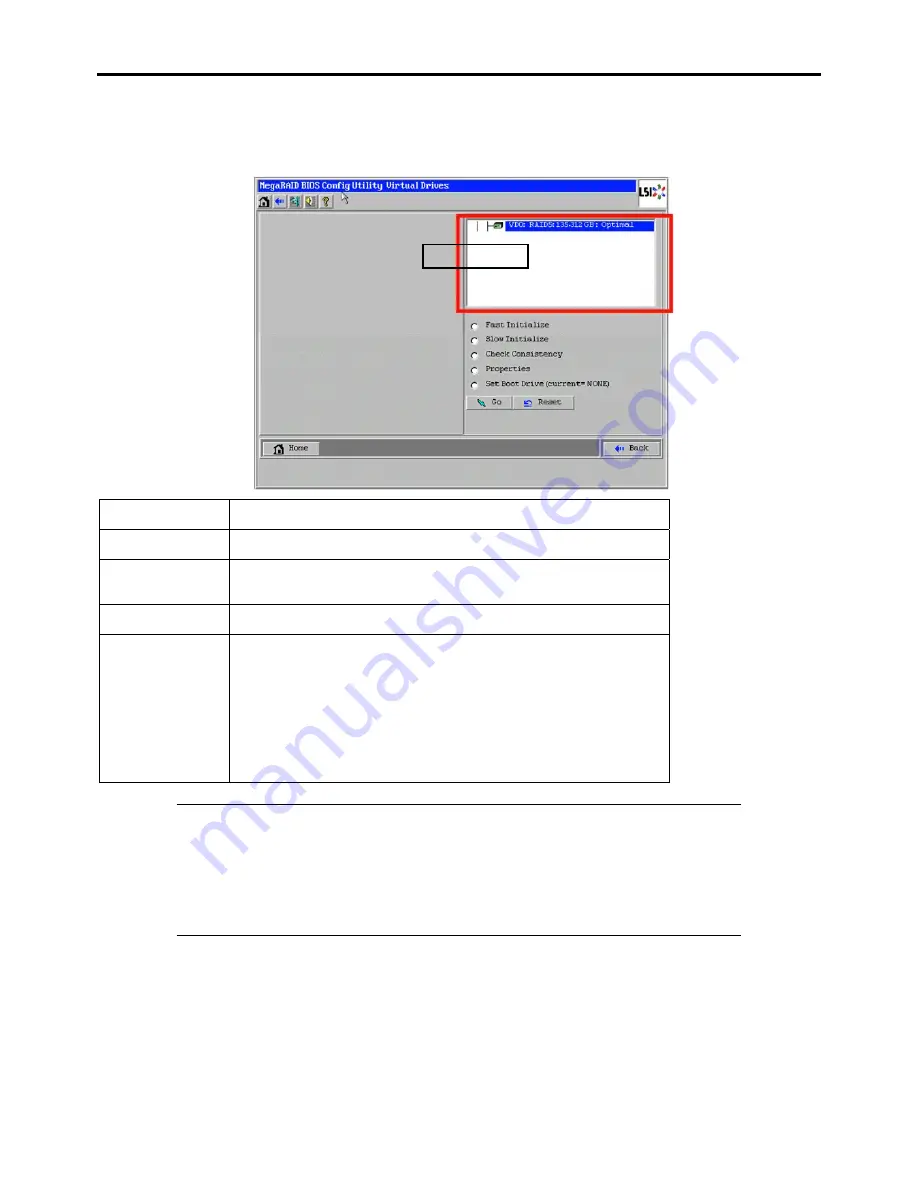
Configuring Your Server 4-63
Virtual Drives
When you click [Virtual Drives] on the WebBIOS Top Menu, the screen for operating the virtual drive that has already been
configured is displayed.
Fast Initialize:
Clears the top area of the virtual drive being selected in the
List of virtual
drives
box.
Slow Initialize:
Clears whole area of the virtual drive being selected in the
List of virtual
drives
box.
Check Consistency: Checks consistency in the whole area of the virtual drive being selected in
the
List of virtual drives
box.
If inconsistency is found, correct it.
Properties:
Displays the properties of the virtual drive being selected in the
List of
virtual drives
box.
Set Boot Drive
(Current =XX):
Default: NONE
Selects a virtual drive to start the operating system.
If the system contains several virtual drives and you want to start the
operating system from the virtual drive other than VD0, you need to specify
the boot drive manually as shown below. Use the default setting in any
other cases.
[Setting procedure]
1. Select a virtual drive you want to start operating system from the
List of
virtual drives
box.
2. Put a checkmark on "Set Boot Drive (Current =XX)".
3. Click [Go].
IMPORTANT:
If no virtual drive exists, the List of virtual drives box will be blank. Use this menu only when
a virtual drive exists.
Even the "Set Boot Drive" is properly specified, the operating system may fail to start due to
Boot Priority specified in BIOS SETUP of the server.
Inconsistency may be detected at the first Check Consistency performed after the virtual drive
was configured.
List of VDs
Содержание NovaScale R440 E2
Страница 1: ...NovaScale R440 E2 User s Guide NOVASCALE REFERENCE 86 A1 46FB 00...
Страница 2: ......
Страница 32: ...1 16 Notes on Using Your Server...
Страница 70: ...2 38 General Description...
Страница 94: ...3 24 Setting Up Your Server This page is intentionally left blank...
Страница 147: ...Configuring Your Server 4 53 Property of Physical Device in the Universal RAID Utility...
Страница 187: ...Configuring Your Server 4 93 6 Click Home at the lower left of the screen to go back to the WebBIOS Top Menu...
Страница 272: ...5 74 Installing the Operating System with Express Setup This page is intentionally left blank...
Страница 281: ...Installing and Using Utilities 6 9 4 Click Parameter File Creator Parameter File Creator appears...
Страница 308: ...7 12 Maintenance This page is intentionally left blank...
Страница 349: ...Troubleshooting 8 41 When you use a local console When you use a remote console 6 Each tool is selected and it starts...
Страница 408: ...9 54 Upgrading Your Server Screws...
Страница 415: ...Upgrading Your Server 9 61 When connecting to the optional RAID controller installed in the low profile slot...
Страница 416: ...9 62 Upgrading Your Server When connecting to the optional RAID controller installed in the full height slot...
Страница 446: ...9 92 Upgrading Your Server This page is intentionally left blank...
Страница 456: ......
Страница 458: ...C 2 IRQ This page is intentionally left blank...
Страница 490: ...D 32 Installing Windows Server 2008 4 Activate Windows The Windows activation is complete...
Страница 494: ......
Страница 544: ...G 2 Using a Client Computer with a CD Drive This page is intentionally left blank...
Страница 548: ...H 4 Product Configuration Record Table This page is intentionally left blank...
Страница 551: ......
Страница 552: ...BULL CEDOC 357 AVENUE PATTON B P 20845 49008 ANGERS CEDEX 01 FRANCE REFERENCE 86 A1 46FB 00...






























