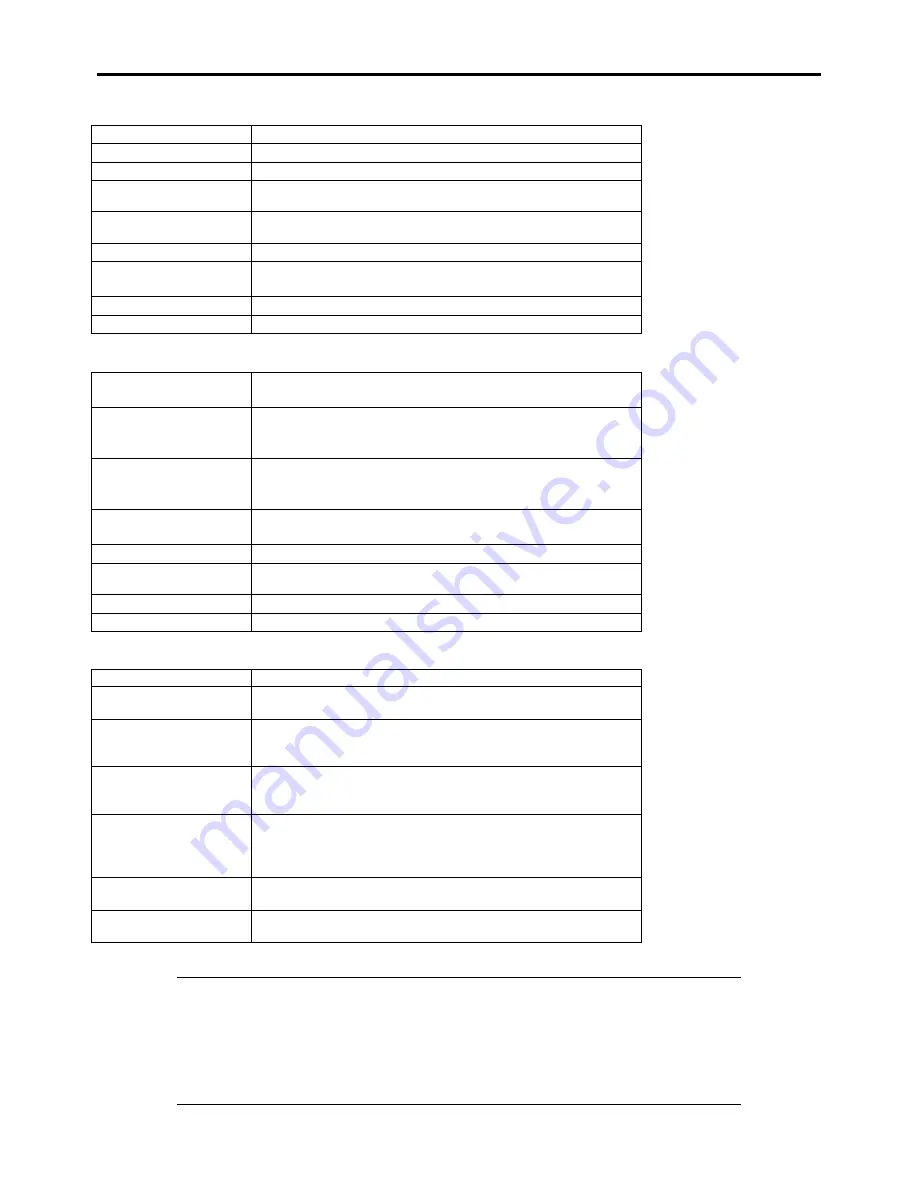
4-56 Configuring Your Server
WebBIOS Menu
Controller Selection:
Goes back to Adapter Selection menu.
Controller Properties:
Displays properties of the controller.
Scan Devices:
Detects Hard Disk Drives connected with the controller again.
Virtual Drives:
Opens operation window for the Virtual Disk that has already been
configured.
Drives:
Opens operation window for Hard Disk Drive connected with the
controller.
Configuration Wizard:
Displays the wizard to configure a Virtual Disk.
Physical View /
Logical View:
Switches indication between Hard Disk Drives and Virtual Disk
configuration.
Events:
Displays event data.
Exit:
Goes to Exit menu of WebBIOS.
Status Indication of Virtual Drive (not shown on Physical View)
Optimal:
Indicates that the Virtual Disk is in a normal state.
The indication is green.
Partially Degraded:
Indicates that one of the Hard Disk Drives in the relevant Virtual
Disk is degraded in RAID6 configuration.
The indication is blue.
Degraded:
Indicates that one or two of the Hard Disk Drives in the relevant
Virtual Disk is degraded in RAID6 configuration.
The indication is blue.
Offline:
The relevant Virtual Disk is in offline state.
The indication is red.
Initialization:
The relevant Virtual Disk is being initialized.
ConsistencyCheck:
Consistency Check is being performed for the relevant Virtual
Disk.
Rebuild:
The relevant Virtual Disk is being rebuilt.
BackGroundInitialize:
The relevant Virtual Disk is being initialized in background.
Status Indication of Hard Disk Drive
Reconstruction:
The relevant Virtual Disk is being reconstructed.
Unconfigured Good:
The Hard Disk Drive connected with the controller is not in use.
The indication is blue.
Online:
Indicates that the Hard Disk Drive in configuration is in a normal
state.
The indication is green.
Offline:
Indicates that the Hard Disk Drive in configuration is in offline
state.
The indication is red.
Unconfigured Bad:
The relevant Hard Disk Drive is faulty.
(The Hard Disk Drive in this status can be checked only on
Physical View.)
The indication is black.
Rebuild
The relevant Hard Disk Drive is being rebuilt.
The indication is yellow.
Hotspare
Indicates the Hard Disk Drive that is assigned to hot-spare.
The indication is pink.
IMPORTANT:
The right frame of the Physical View window shows the slot number, type, capacity, and status
of the Hard Disk Drive.
The slot number is represented by a number between 0 and 7. It indicates the slot number of
the Hard Disk Drive bay.
The controller does not support the Events feature.
Содержание NovaScale R440 E2
Страница 1: ...NovaScale R440 E2 User s Guide NOVASCALE REFERENCE 86 A1 46FB 00...
Страница 2: ......
Страница 32: ...1 16 Notes on Using Your Server...
Страница 70: ...2 38 General Description...
Страница 94: ...3 24 Setting Up Your Server This page is intentionally left blank...
Страница 147: ...Configuring Your Server 4 53 Property of Physical Device in the Universal RAID Utility...
Страница 187: ...Configuring Your Server 4 93 6 Click Home at the lower left of the screen to go back to the WebBIOS Top Menu...
Страница 272: ...5 74 Installing the Operating System with Express Setup This page is intentionally left blank...
Страница 281: ...Installing and Using Utilities 6 9 4 Click Parameter File Creator Parameter File Creator appears...
Страница 308: ...7 12 Maintenance This page is intentionally left blank...
Страница 349: ...Troubleshooting 8 41 When you use a local console When you use a remote console 6 Each tool is selected and it starts...
Страница 408: ...9 54 Upgrading Your Server Screws...
Страница 415: ...Upgrading Your Server 9 61 When connecting to the optional RAID controller installed in the low profile slot...
Страница 416: ...9 62 Upgrading Your Server When connecting to the optional RAID controller installed in the full height slot...
Страница 446: ...9 92 Upgrading Your Server This page is intentionally left blank...
Страница 456: ......
Страница 458: ...C 2 IRQ This page is intentionally left blank...
Страница 490: ...D 32 Installing Windows Server 2008 4 Activate Windows The Windows activation is complete...
Страница 494: ......
Страница 544: ...G 2 Using a Client Computer with a CD Drive This page is intentionally left blank...
Страница 548: ...H 4 Product Configuration Record Table This page is intentionally left blank...
Страница 551: ......
Страница 552: ...BULL CEDOC 357 AVENUE PATTON B P 20845 49008 ANGERS CEDEX 01 FRANCE REFERENCE 86 A1 46FB 00...
















































