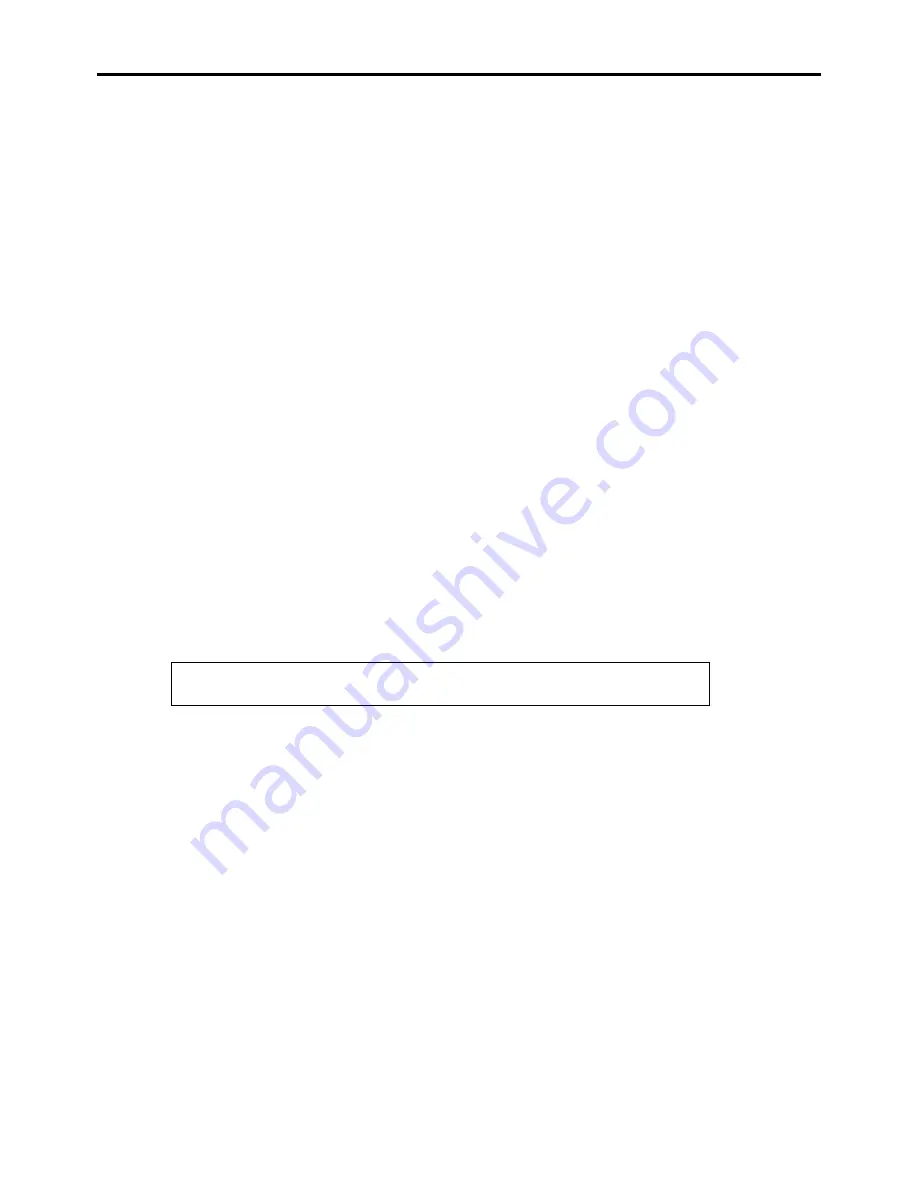
8-18 Troubleshooting
The keyboard or mouse fails to operate:
Is the cable properly connected?
→
You must use the provided keyboard/mouse branch cable (Y cable) for this server. Make sure that the
provided cable is connected to the correct connector on the rear of the server.
→
The keyboard or mouse does not operate if it is connected when the server is powered (not applicable to USB
devices). Power of the server first and connect it properly.
Is BIOS configuration correct?
→
The keyboard and mouse may be disabled with the BIOS SETUP utility of the server. Check the settings with
the BIOS SETUP utility.
<Menus to check: [Advanced] - [Numlock]>
Are the server drivers installed?
→
Refer to the manual that comes with your OS to check that the keyboard and mouse drivers are installed.
(These drivers are installed along with the OS.) Some OS's allow you to change the keyboard and mouse
settings. Refer to manual that comes with your OS to check that the keyboard and mouse settings are correct.
Fail to access to the disc:
Is the disc properly set in the optical disk drive tray?
→
The tray is provided with a holder to secure the disc. Make sure that the disc is placed properly in the holder.
Is the disc applicable to the server?
→
The disc for Macintosh is not available for use.
Is the CD/FDD bay installed correctly?
→
Reinstall the CD/FDD bay (see Chapter 9).
→
Correct disc inserted but the message like the following is displayed:
The CD-ROM is not inserted or the wrong CD-ROM is inserted.
Please insert the correct CD-ROM.
OK
Is the data side of the disc dirty or scratched?
→
Take the disc out of the optical disk drive, confirm that it is not dirty or scratched, reset and click [OK].
Содержание NovaScale R440 E2
Страница 1: ...NovaScale R440 E2 User s Guide NOVASCALE REFERENCE 86 A1 46FB 00...
Страница 2: ......
Страница 32: ...1 16 Notes on Using Your Server...
Страница 70: ...2 38 General Description...
Страница 94: ...3 24 Setting Up Your Server This page is intentionally left blank...
Страница 147: ...Configuring Your Server 4 53 Property of Physical Device in the Universal RAID Utility...
Страница 187: ...Configuring Your Server 4 93 6 Click Home at the lower left of the screen to go back to the WebBIOS Top Menu...
Страница 272: ...5 74 Installing the Operating System with Express Setup This page is intentionally left blank...
Страница 281: ...Installing and Using Utilities 6 9 4 Click Parameter File Creator Parameter File Creator appears...
Страница 308: ...7 12 Maintenance This page is intentionally left blank...
Страница 349: ...Troubleshooting 8 41 When you use a local console When you use a remote console 6 Each tool is selected and it starts...
Страница 408: ...9 54 Upgrading Your Server Screws...
Страница 415: ...Upgrading Your Server 9 61 When connecting to the optional RAID controller installed in the low profile slot...
Страница 416: ...9 62 Upgrading Your Server When connecting to the optional RAID controller installed in the full height slot...
Страница 446: ...9 92 Upgrading Your Server This page is intentionally left blank...
Страница 456: ......
Страница 458: ...C 2 IRQ This page is intentionally left blank...
Страница 490: ...D 32 Installing Windows Server 2008 4 Activate Windows The Windows activation is complete...
Страница 494: ......
Страница 544: ...G 2 Using a Client Computer with a CD Drive This page is intentionally left blank...
Страница 548: ...H 4 Product Configuration Record Table This page is intentionally left blank...
Страница 551: ......
Страница 552: ...BULL CEDOC 357 AVENUE PATTON B P 20845 49008 ANGERS CEDEX 01 FRANCE REFERENCE 86 A1 46FB 00...
















































