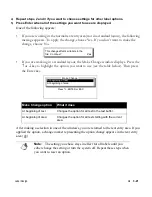Label Design
¡
3-31
Inserting a bar code on a label
1) Select the bar code options you want to use.
Refer to
Selecting bar code options
on page 3-32.
2)
Press the Bar Code key.
A bar code marker appears in the text entry area.
3)
Type the bar code characters.
The supported bar code symbologies can each contain a maximum of 50 characters.
4)
If you are using a Code 128 symbology, type any necessary special characters.
This feature applies ONLY to Code 128 bar codes.
Hold down the Alt key and press the Bar Code key.
•
In the Enter ASCII/Special Chars window, type the characters. Characters include
ASCII characters less than decimal code 32, ASCII characters 123 to 127, and four
non-data function characters (F1, F2, F3 and F4).
•
Press Enter to close the window. The special bar code character marker appears in
the text entry area.
5)
Press the Bar Code key.
A bar code marker appears after the bar code characters you typed. When you print the label,
the characters between the markers are used to create a bar code with the symbology you
selected.
Содержание POWERMark
Страница 1: ...User s Guide Manuel d utilisation Manual de usauario...
Страница 10: ...x Specifications...
Страница 56: ...2 16 Using specialty applications...
Страница 90: ...3 34 Working with bar codes...
Страница 124: ...7 4 Maintaining the system...
Страница 125: ...1 Signs Application 0...
Страница 126: ...2 Signs Application Differences from standard operating system 1 2 2 2 2 3 4 5 6 1 7 8...
Страница 129: ...Exiting the application 5 Exiting the application 2 2 1 Note 1 Quitting application Are you sure No...
Страница 141: ...Printing signs 17 2 If the Print Range window is displayed specify which signs you want to print 72 9 8 2...
Страница 148: ...1 Hazardous Waste Labels Application 0 1 2...
Страница 149: ...2 Hazardous Waste Labels Application Differences from standard operating system 3 4 5 6 7 8 0 9...
Страница 152: ...Exiting the application 5 Exiting the application 3 8 Note 8 Quitting application Are you sure No...
Страница 168: ...1 Pipe Markers Application 0...
Страница 169: ...2 Pipe Markers Application Differences from standard operating system 1 2 3 40 5 6 7 8 9...
Страница 172: ...Exiting the application 5 Exiting the application 1 2 1 8 Note 8 Quitting application Are you sure No...
Страница 192: ......