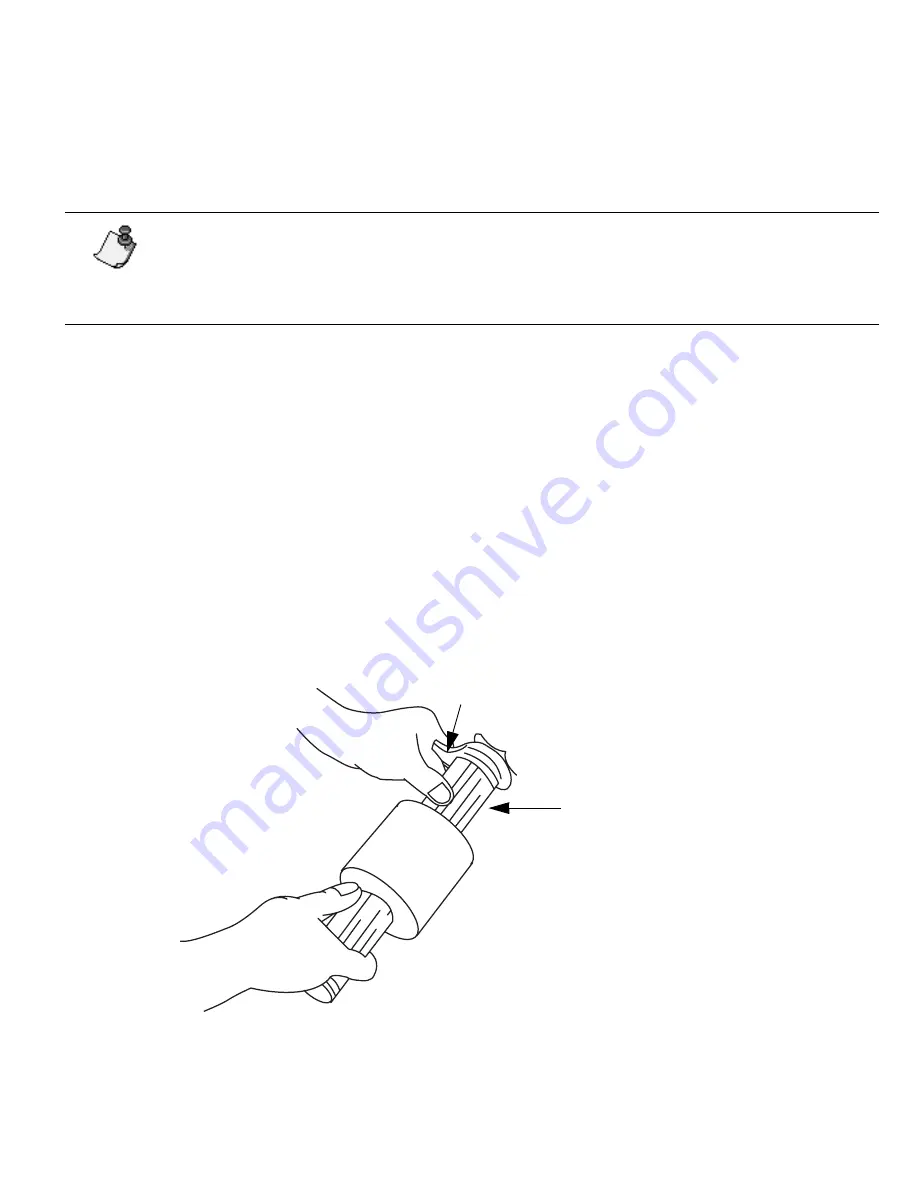
System Basics
¡
1-5
Inserting and removing tape
This section describes how to insert and remove the system’s supply tape. These directions assume
that you are facing the front of the printer (where the display screen is located).
1) Press the red cover release button and raise the printer cover up and away to the left.
The release button is located on the lower right side of the printer, as shown on
page 1-2.
2)
If a roll of tape is already installed, remove it.
•
Flip the blue memory cell flag counter-clockwise out of the red memory cell holder.
•
Rotate the tape roll clockwise until the leading edge of the tape is removed from the tape
feed slot and starts to rewind around the tape roll.
•
Grasp the tape spool and pull it toward you, compressing the spring on the near side of the
printer. When the gray tape roll insert is no longer covering the blue drive cone, lift the tape
spool out of the printer.
3)
If you are inserting a new roll of tape, remove the shrinkwrap from it and pull off the
yellow tab. Hold the tape spool you are inserting so that the blue memory cell flag is on
the far side of the roll.
Note:
When you open the printer, you’ll see a set of illustrations attached to the inside
of the unit. These illustrations show you how to install the tape (on the right side of the
printer) and the ribbon (on the left side). Illustrations five through seven refer to tape
loading.
Blue memory cell flag
Tape spool
Содержание POWERMark
Страница 1: ...User s Guide Manuel d utilisation Manual de usauario...
Страница 10: ...x Specifications...
Страница 56: ...2 16 Using specialty applications...
Страница 90: ...3 34 Working with bar codes...
Страница 124: ...7 4 Maintaining the system...
Страница 125: ...1 Signs Application 0...
Страница 126: ...2 Signs Application Differences from standard operating system 1 2 2 2 2 3 4 5 6 1 7 8...
Страница 129: ...Exiting the application 5 Exiting the application 2 2 1 Note 1 Quitting application Are you sure No...
Страница 141: ...Printing signs 17 2 If the Print Range window is displayed specify which signs you want to print 72 9 8 2...
Страница 148: ...1 Hazardous Waste Labels Application 0 1 2...
Страница 149: ...2 Hazardous Waste Labels Application Differences from standard operating system 3 4 5 6 7 8 0 9...
Страница 152: ...Exiting the application 5 Exiting the application 3 8 Note 8 Quitting application Are you sure No...
Страница 168: ...1 Pipe Markers Application 0...
Страница 169: ...2 Pipe Markers Application Differences from standard operating system 1 2 3 40 5 6 7 8 9...
Страница 172: ...Exiting the application 5 Exiting the application 1 2 1 8 Note 8 Quitting application Are you sure No...
Страница 192: ......






























