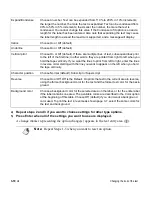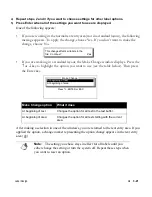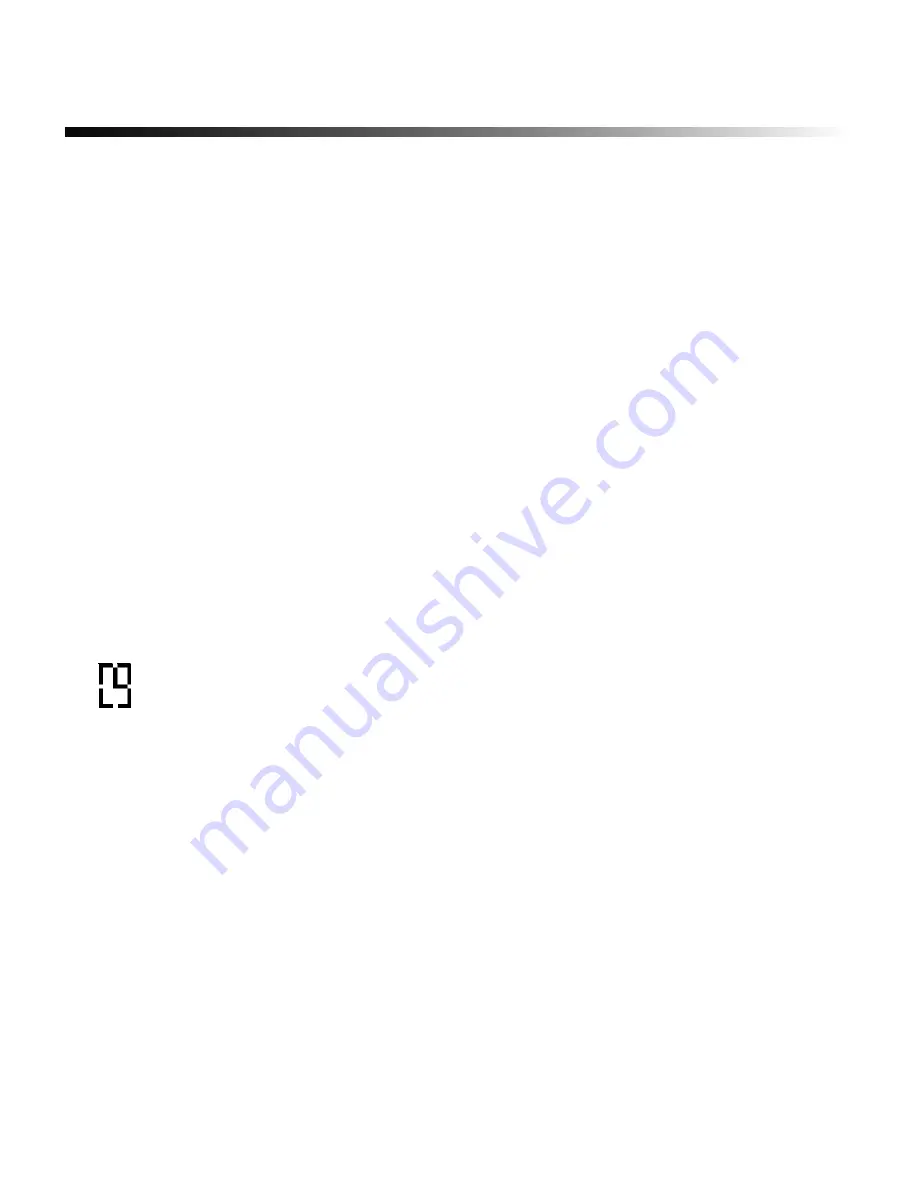
3-24
¡
Using the date and time option
Using the date and time option
Use the Date/Time key to quickly add the current date and/or time to your labels. When
you use this function, a marker is placed on the label; whenever you print the label, the
current date and/or time will be printed in place of the marker.
The first subsection in this section describes how to add the date or time to a label. The
remaining subsections explain how to set the date and time and how to set up the format in
which they are displayed.
Entering the date and time on a label
Follow these steps to enter the date and time on a label:
1) Move the cursor to where you want the date and/or time to appear on the label.
2)
Press the Date/Time key.
The date/time marker shown below displays in the text entry area. When you print the label, the
current date and/or time prints in place of the marker. How the information is printed depends
on the options you’ve selected for the date/time format. (Refer to
Setting the date/time format
on
page 3-27.) The date and time will be printed using the font, type size and other options that are
in effect when you press the Date/Time key.
Содержание POWERMark
Страница 1: ...User s Guide Manuel d utilisation Manual de usauario...
Страница 10: ...x Specifications...
Страница 56: ...2 16 Using specialty applications...
Страница 90: ...3 34 Working with bar codes...
Страница 124: ...7 4 Maintaining the system...
Страница 125: ...1 Signs Application 0...
Страница 126: ...2 Signs Application Differences from standard operating system 1 2 2 2 2 3 4 5 6 1 7 8...
Страница 129: ...Exiting the application 5 Exiting the application 2 2 1 Note 1 Quitting application Are you sure No...
Страница 141: ...Printing signs 17 2 If the Print Range window is displayed specify which signs you want to print 72 9 8 2...
Страница 148: ...1 Hazardous Waste Labels Application 0 1 2...
Страница 149: ...2 Hazardous Waste Labels Application Differences from standard operating system 3 4 5 6 7 8 0 9...
Страница 152: ...Exiting the application 5 Exiting the application 3 8 Note 8 Quitting application Are you sure No...
Страница 168: ...1 Pipe Markers Application 0...
Страница 169: ...2 Pipe Markers Application Differences from standard operating system 1 2 3 40 5 6 7 8 9...
Страница 172: ...Exiting the application 5 Exiting the application 1 2 1 8 Note 8 Quitting application Are you sure No...
Страница 192: ......