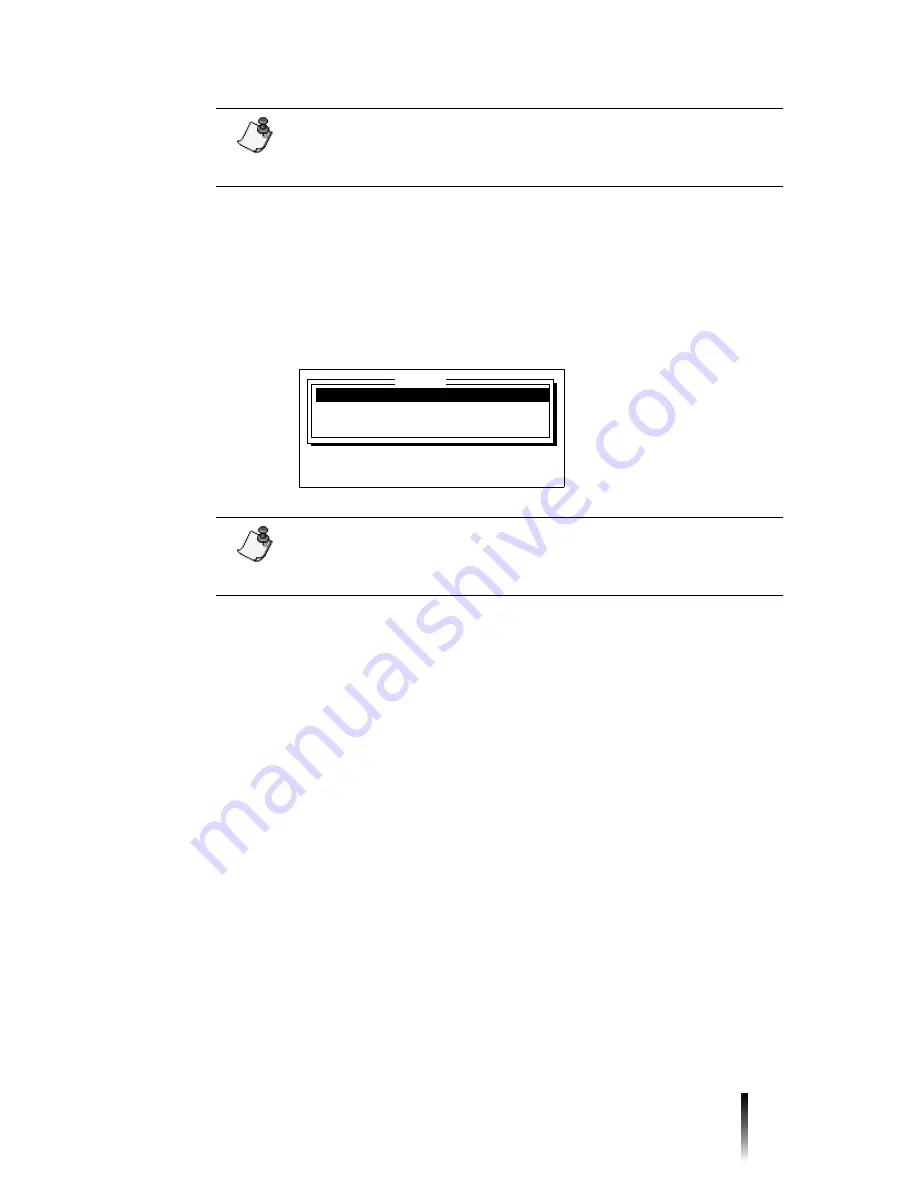
Working with a new set of signs
7
3) Press the
↑↑↑↑
or
↓↓↓↓
key to highlight the name of the layout you want to use. Then
press the Next Step key on the far right side of the keyboard.
1" $
$
734 59
8
4) Press the
↑↑↑↑
or
↓↓↓↓
key to highlight a size. Then press Next Step.
$ $ $
# "
? ;"
4,
5
❖
2
❖
@A@9
❖
/"7#
"34/"
5)8
❖
Note:
:
"/
Note:
:
"
4 x 6
7 x 10
10 x 14
Size
Press
↑↓,
NEXT STEP or PREV STEP
Содержание POWERMark
Страница 1: ...User s Guide Manuel d utilisation Manual de usauario...
Страница 10: ...x Specifications...
Страница 56: ...2 16 Using specialty applications...
Страница 90: ...3 34 Working with bar codes...
Страница 124: ...7 4 Maintaining the system...
Страница 125: ...1 Signs Application 0...
Страница 126: ...2 Signs Application Differences from standard operating system 1 2 2 2 2 3 4 5 6 1 7 8...
Страница 129: ...Exiting the application 5 Exiting the application 2 2 1 Note 1 Quitting application Are you sure No...
Страница 141: ...Printing signs 17 2 If the Print Range window is displayed specify which signs you want to print 72 9 8 2...
Страница 148: ...1 Hazardous Waste Labels Application 0 1 2...
Страница 149: ...2 Hazardous Waste Labels Application Differences from standard operating system 3 4 5 6 7 8 0 9...
Страница 152: ...Exiting the application 5 Exiting the application 3 8 Note 8 Quitting application Are you sure No...
Страница 168: ...1 Pipe Markers Application 0...
Страница 169: ...2 Pipe Markers Application Differences from standard operating system 1 2 3 40 5 6 7 8 9...
Страница 172: ...Exiting the application 5 Exiting the application 1 2 1 8 Note 8 Quitting application Are you sure No...
Страница 192: ......






























