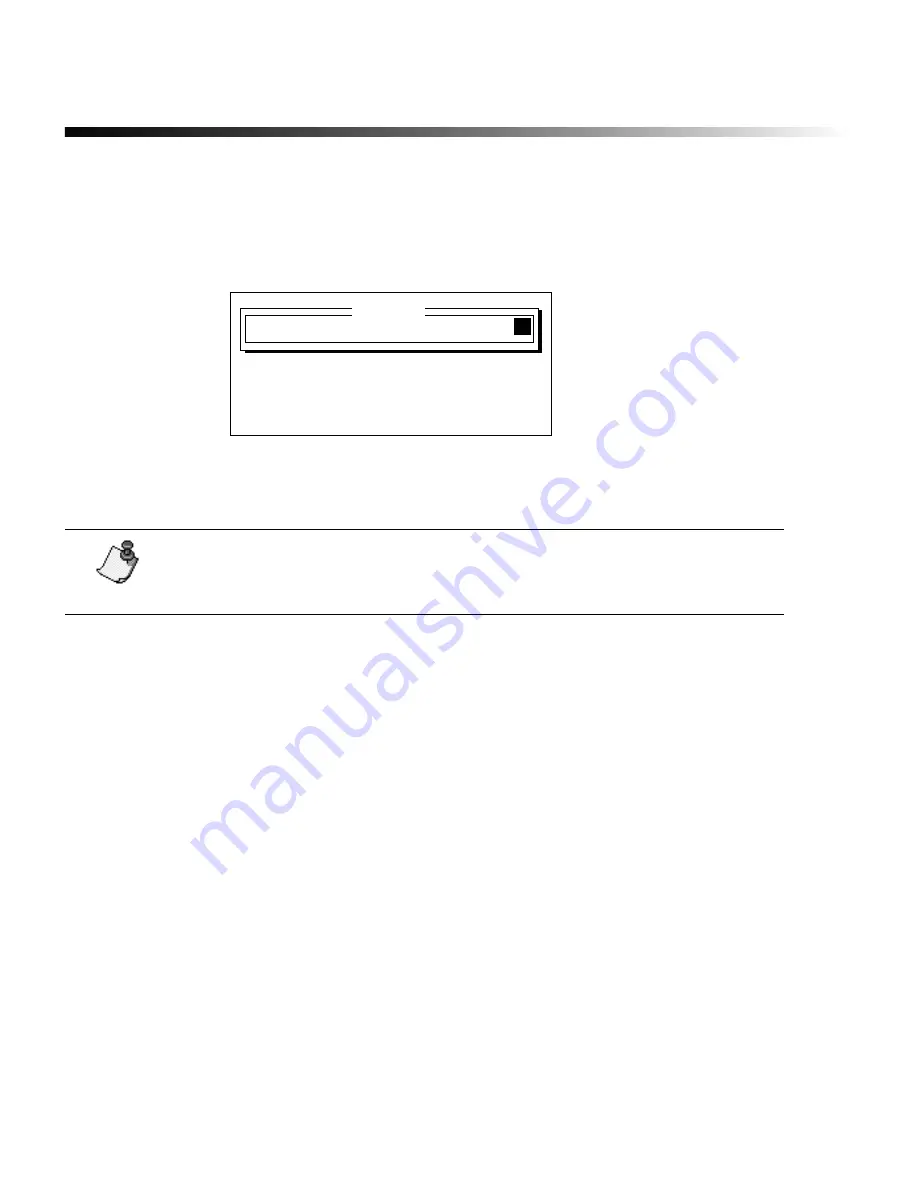
Printing
¡
4-11
Printing multiple copies
When a label is displayed in the text buffer, you can select how many copies of that label
should be printed. To set this option, press the Repeat key on the labeling system
keyboard, type a number between zero and 99 and press Enter. The default value is 1.
Whenever you print the label, the system will generate the number of copies you chose
here. To prevent a specific label from printing, type a zero for this option.
Note:
If needed, you can enter a different number of copies for every label.
Just display each label, press the Repeat key and enter a value. The value you
select for each label will be saved if you save the labels in a file.
Copies
Number of copies
1
Type values, press ENTER or ESC
Содержание POWERMark
Страница 1: ...User s Guide Manuel d utilisation Manual de usauario...
Страница 10: ...x Specifications...
Страница 56: ...2 16 Using specialty applications...
Страница 90: ...3 34 Working with bar codes...
Страница 124: ...7 4 Maintaining the system...
Страница 125: ...1 Signs Application 0...
Страница 126: ...2 Signs Application Differences from standard operating system 1 2 2 2 2 3 4 5 6 1 7 8...
Страница 129: ...Exiting the application 5 Exiting the application 2 2 1 Note 1 Quitting application Are you sure No...
Страница 141: ...Printing signs 17 2 If the Print Range window is displayed specify which signs you want to print 72 9 8 2...
Страница 148: ...1 Hazardous Waste Labels Application 0 1 2...
Страница 149: ...2 Hazardous Waste Labels Application Differences from standard operating system 3 4 5 6 7 8 0 9...
Страница 152: ...Exiting the application 5 Exiting the application 3 8 Note 8 Quitting application Are you sure No...
Страница 168: ...1 Pipe Markers Application 0...
Страница 169: ...2 Pipe Markers Application Differences from standard operating system 1 2 3 40 5 6 7 8 9...
Страница 172: ...Exiting the application 5 Exiting the application 1 2 1 8 Note 8 Quitting application Are you sure No...
Страница 192: ......






























