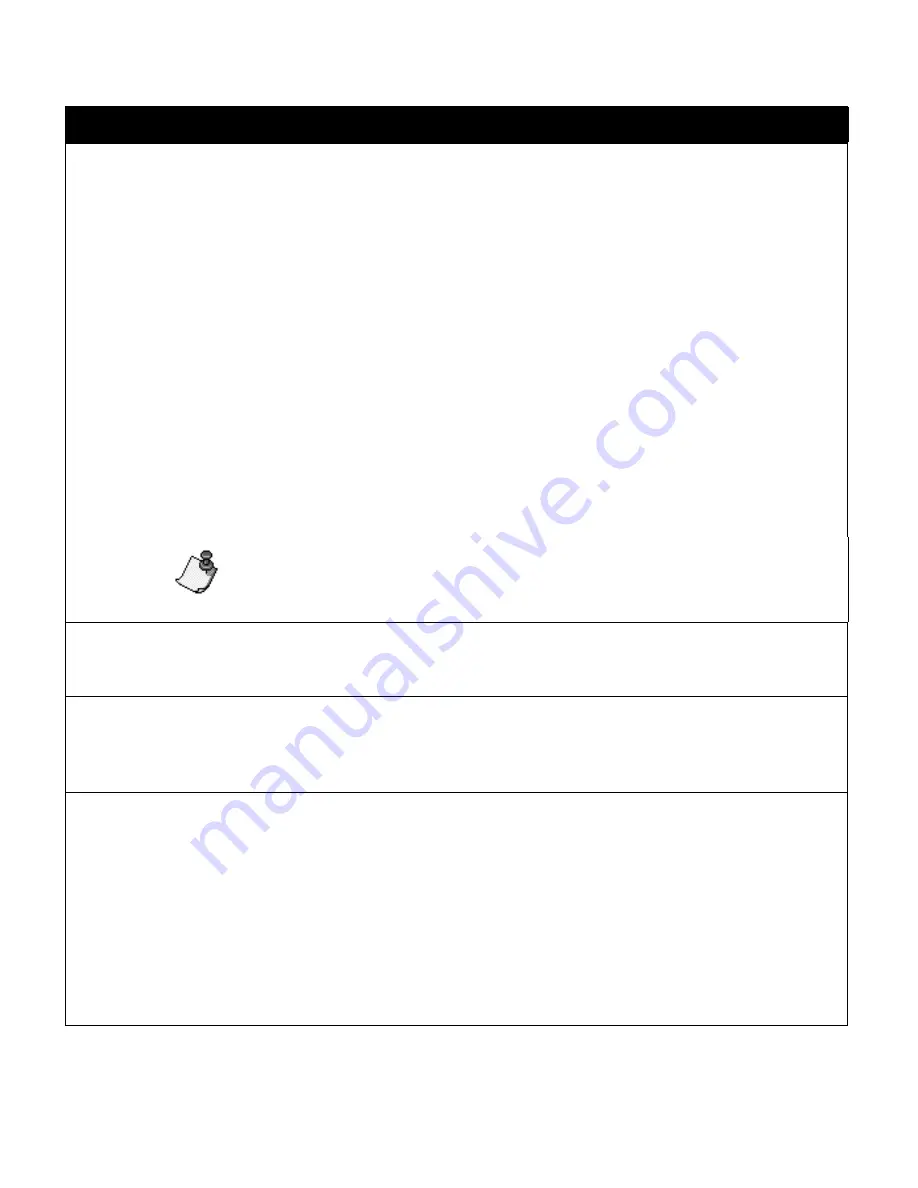
System Basics
¡
1-27
Setup option
What it does
Automatic preview
Allows you to turn the dynamic preview feature On or Off. The default setting is On.
Dynamic preview allows the system to update your label as you type from the key-
board, typically when you pause. Sometimes this slows down your keyboard
response time.
If you turn Off dynamic updating, you can increase the keyboard response speed;
that is, it will take less time between when you type a keystroke in the text area and
when those characters appear on the screen.
You can still get a preview of the formatted label at any time by pressing the Print
Special key. When you press Print Special, you’ll see the “Please wait” message
and the rotating spinner that indicates that the system is working. Using the Print
Special key does not change the Automatic preview setting in Setup. You can also
press the Print Special key to redraw the preview when the Automatic preview set-
ting is set to On. This may take a few seconds to update. (If, however, you press
any other key while the system is generating the preview, the preview is cancelled
and you may notice a slight time lag before new characters appear in the text entry
area.)
Note:
Automatic preview functions slightly differently in the resident
applications (when you are not running Freeform). Be sure to consult
the appropriate documentation for more information.
Leader/trailer length
Sets the length of the leader and trailer, which is the amount of blank space inserted
at the beginning and end of a label. The unit of measure is the setting selected for
the Length units option (see below). Valid values are .125 to 2 inches (4 to 50 mm).
Justification
Sets the default justification for text and graphics. Choose Center (default), Left or
Right. You can override this setting at any time by using the Label Options key.
(Refer to
Selecting label options
on page 3-18.) When you turn the system off and
on, the setting selected here is used.
Type size
Sets the type size that is used when the system is first turned on. All text automati-
cally prints in this type size, unless you change it temporarily. (See
Changing type
size
on page 3-4.) When you turn the system off and on, the setting selected here
is used. The unit of measure is the Type size units (see below). Valid values are as
follows:
0.08 - 8.0 inches (default = 1.0)
8 - 800 points (default = 100)
2 - 203 mm (default = 25)
If you change the Type size units setting, the values shown for the Type size field
automatically change to the new unit values.
Содержание POWERMark
Страница 1: ...User s Guide Manuel d utilisation Manual de usauario...
Страница 10: ...x Specifications...
Страница 56: ...2 16 Using specialty applications...
Страница 90: ...3 34 Working with bar codes...
Страница 124: ...7 4 Maintaining the system...
Страница 125: ...1 Signs Application 0...
Страница 126: ...2 Signs Application Differences from standard operating system 1 2 2 2 2 3 4 5 6 1 7 8...
Страница 129: ...Exiting the application 5 Exiting the application 2 2 1 Note 1 Quitting application Are you sure No...
Страница 141: ...Printing signs 17 2 If the Print Range window is displayed specify which signs you want to print 72 9 8 2...
Страница 148: ...1 Hazardous Waste Labels Application 0 1 2...
Страница 149: ...2 Hazardous Waste Labels Application Differences from standard operating system 3 4 5 6 7 8 0 9...
Страница 152: ...Exiting the application 5 Exiting the application 3 8 Note 8 Quitting application Are you sure No...
Страница 168: ...1 Pipe Markers Application 0...
Страница 169: ...2 Pipe Markers Application Differences from standard operating system 1 2 3 40 5 6 7 8 9...
Страница 172: ...Exiting the application 5 Exiting the application 1 2 1 8 Note 8 Quitting application Are you sure No...
Страница 192: ......






























