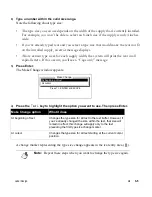Label Creation
¡
2-9
Entering multiple labels
Use the New Label key to enter many labels at a time, then print them all at once. As you enter
labels, just press New Label when you want to start a new one.
•
The cursor must be positioned to the right of the last character on the label when you press New
Label. After you press New Label, the cursor is positioned in the first line of the new label.
•
When you start a new label, the change markers from the previous label are still in effect. For
example, if you chose a new type size on the previous label, that size applies on the new label.
Also remember that any label options you choose, such as changing the justification, affect
every label in the text buffer.
•
To move between the labels in the text buffer, use the Next Label and Prev Label keys. The area
and label numbers in the navigation area are updated as you move between labels. Creating
labels with multiple areas
Sometimes you need to create labels that contain more than one area. For example, you
may need a label that contains a warning message in large type next to a framed
explanation in smaller type as shown below.
To do this, press the New Area key where you want to start the new area.
•
After you press the New Area key, the cursor is positioned on the first line of the new area. The
area line in the navigation area tells you which area you are currently working in. The other
areas you created are still in the text buffer; you can move between them by pressing the Next
Area and Prev Area keys.
Содержание POWERMark
Страница 1: ...User s Guide Manuel d utilisation Manual de usauario...
Страница 10: ...x Specifications...
Страница 56: ...2 16 Using specialty applications...
Страница 90: ...3 34 Working with bar codes...
Страница 124: ...7 4 Maintaining the system...
Страница 125: ...1 Signs Application 0...
Страница 126: ...2 Signs Application Differences from standard operating system 1 2 2 2 2 3 4 5 6 1 7 8...
Страница 129: ...Exiting the application 5 Exiting the application 2 2 1 Note 1 Quitting application Are you sure No...
Страница 141: ...Printing signs 17 2 If the Print Range window is displayed specify which signs you want to print 72 9 8 2...
Страница 148: ...1 Hazardous Waste Labels Application 0 1 2...
Страница 149: ...2 Hazardous Waste Labels Application Differences from standard operating system 3 4 5 6 7 8 0 9...
Страница 152: ...Exiting the application 5 Exiting the application 3 8 Note 8 Quitting application Are you sure No...
Страница 168: ...1 Pipe Markers Application 0...
Страница 169: ...2 Pipe Markers Application Differences from standard operating system 1 2 3 40 5 6 7 8 9...
Страница 172: ...Exiting the application 5 Exiting the application 1 2 1 8 Note 8 Quitting application Are you sure No...
Страница 192: ......