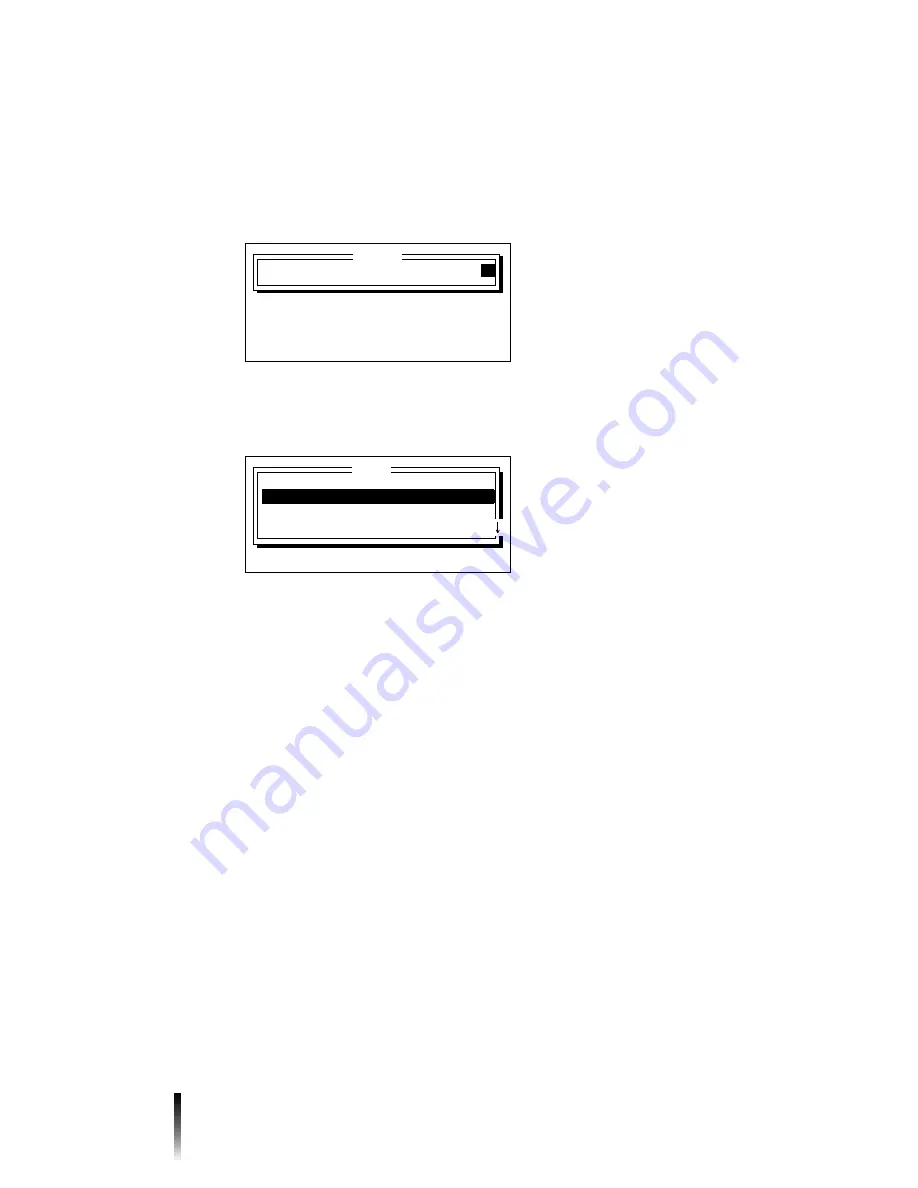
8
Signs Application
5) Type text or select options as required. Then press Next Step. Continue doing
this until you’ve entered or selected all of the sign’s content.
$ 9
; "
6) Type the number of copies you want printed. Then press Next Step.
"
❖
B/ "
34# 5.
❖
-B "?
34- 5*
❖
B9 "
? 7%
"
8; "+ "
"
❖
( B! =
"9
(
?
Type value, NEXT STEP or PREV STEP
Copies
Number of copies:
1
Save . . .
Print . . .
Add new sign
Edit sign
Task
Press
↑↓,
ENTER or ESCAPE
Содержание POWERMark
Страница 1: ...User s Guide Manuel d utilisation Manual de usauario...
Страница 10: ...x Specifications...
Страница 56: ...2 16 Using specialty applications...
Страница 90: ...3 34 Working with bar codes...
Страница 124: ...7 4 Maintaining the system...
Страница 125: ...1 Signs Application 0...
Страница 126: ...2 Signs Application Differences from standard operating system 1 2 2 2 2 3 4 5 6 1 7 8...
Страница 129: ...Exiting the application 5 Exiting the application 2 2 1 Note 1 Quitting application Are you sure No...
Страница 141: ...Printing signs 17 2 If the Print Range window is displayed specify which signs you want to print 72 9 8 2...
Страница 148: ...1 Hazardous Waste Labels Application 0 1 2...
Страница 149: ...2 Hazardous Waste Labels Application Differences from standard operating system 3 4 5 6 7 8 0 9...
Страница 152: ...Exiting the application 5 Exiting the application 3 8 Note 8 Quitting application Are you sure No...
Страница 168: ...1 Pipe Markers Application 0...
Страница 169: ...2 Pipe Markers Application Differences from standard operating system 1 2 3 40 5 6 7 8 9...
Страница 172: ...Exiting the application 5 Exiting the application 1 2 1 8 Note 8 Quitting application Are you sure No...
Страница 192: ......






























