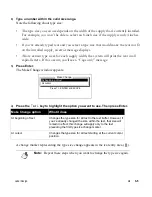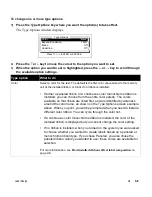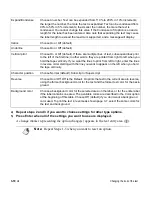Label Creation
¡
2-13
Using label options in standard layouts
When you use a standard layout, you can apply many label options to specific areas of any label.
This differs from entering a typical freeform label, where label options apply to all labels and areas
in the text buffer. You can select justification, text position, text direction, line spacing and
baseline settings for specific areas; you cannot set the mirror option for specific areas. To see
examples of each option, refer to
Selecting label options
on page 3-18.
To select label options for a specific area in a standard layout:
1) Place the cursor in the standard layout area in which you want to make a change. Press
the Label Options key.
The Label Options window displays.
2)
Press the
↑
or
↓
key to move the cursor to the option you want to change.
3)
When the option you want to set is highlighted, press the
←
or
→
key to scroll through
the available option settings.
Label option
What to do
Justification
Choose Left, Center or Right. The default justification value is set
through the Setup options as described in
Setting system
defaults
on page 1-26.
Text position
Choose Top, Middle (default) or Bottom to control whether the text is
vertically centered in the top third, middle third or bottom third of the
label.
Text direction
Choose Along tape (default), Up tape or Down tape.
Line spacing
Choose Normal (default), Tight or Loose. The Loose setting may pro-
vide better results when printing accented characters.
Baseline
Choose Center (default) or Fixed.
Justification:
Center
Text position:
Middle
Text direction:
Along tape
Line spacing:
Normal
Label Options
Press
↑↓←→
, ENTER or ESC
Содержание POWERMark
Страница 1: ...User s Guide Manuel d utilisation Manual de usauario...
Страница 10: ...x Specifications...
Страница 56: ...2 16 Using specialty applications...
Страница 90: ...3 34 Working with bar codes...
Страница 124: ...7 4 Maintaining the system...
Страница 125: ...1 Signs Application 0...
Страница 126: ...2 Signs Application Differences from standard operating system 1 2 2 2 2 3 4 5 6 1 7 8...
Страница 129: ...Exiting the application 5 Exiting the application 2 2 1 Note 1 Quitting application Are you sure No...
Страница 141: ...Printing signs 17 2 If the Print Range window is displayed specify which signs you want to print 72 9 8 2...
Страница 148: ...1 Hazardous Waste Labels Application 0 1 2...
Страница 149: ...2 Hazardous Waste Labels Application Differences from standard operating system 3 4 5 6 7 8 0 9...
Страница 152: ...Exiting the application 5 Exiting the application 3 8 Note 8 Quitting application Are you sure No...
Страница 168: ...1 Pipe Markers Application 0...
Страница 169: ...2 Pipe Markers Application Differences from standard operating system 1 2 3 40 5 6 7 8 9...
Страница 172: ...Exiting the application 5 Exiting the application 1 2 1 8 Note 8 Quitting application Are you sure No...
Страница 192: ......