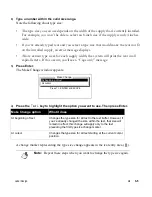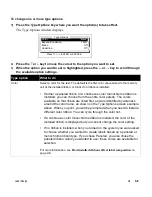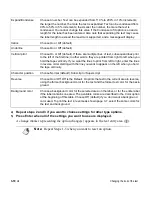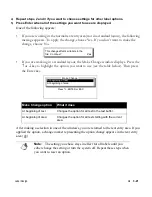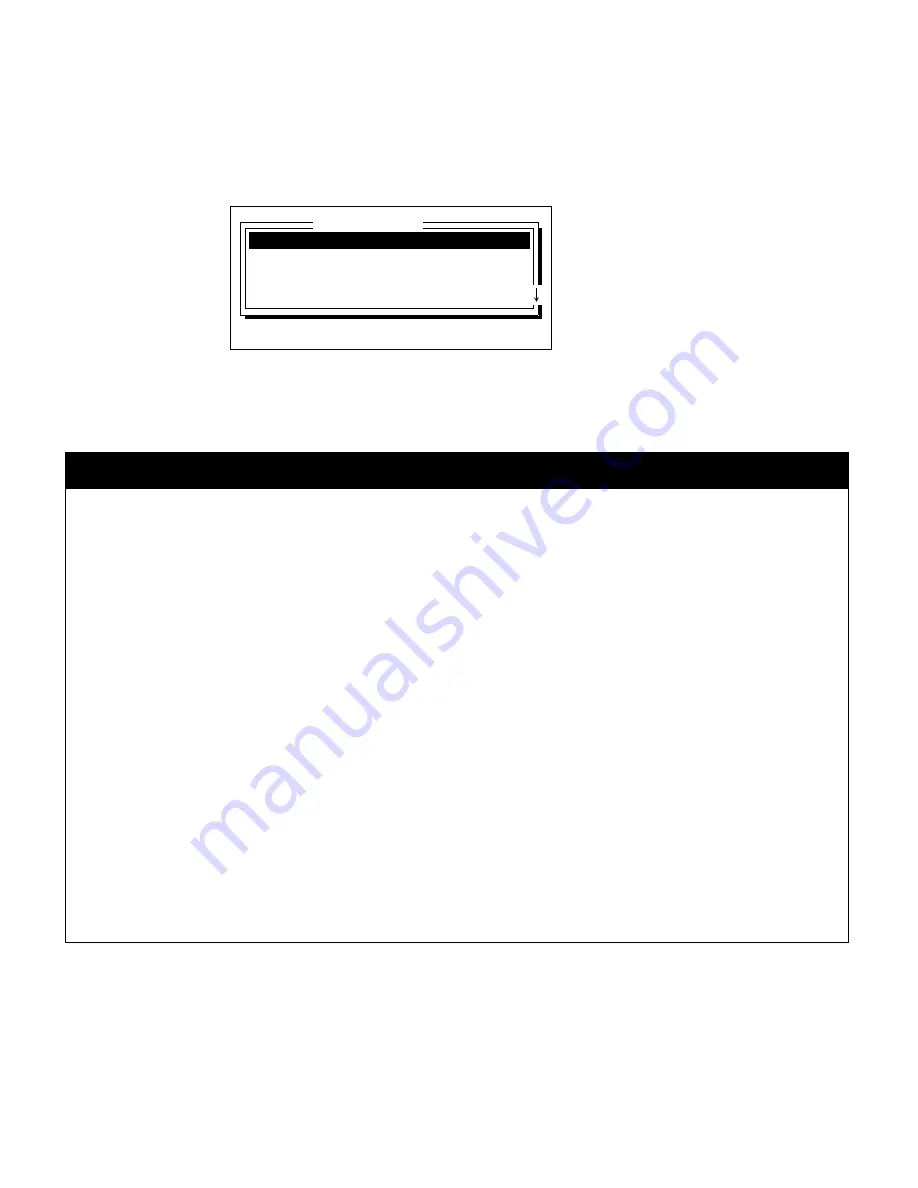
Label Design
¡
3-9
To change one or more type options:
1) Press the Type Options key where you want the option(s) to take effect.
The Type Options window displays.
2)
Press the
↑
or
↓
key to move the cursor to the option you want to set.
3)
When the option you want to set is highlighted, press the
←
or
→
key to scroll through
the available option settings.
Type option
What to do
Color
Select a color for the text. The default is the first color value stored in the memory
cell of the installed ribbon, or black if no ribbon is installed.
•
If either a paneled ribbon or a continuous color monochrome ribbon is
installed, you can choose from the entire color palette. The colors
available on that ribbon are listed first, and are identified by asterisks
around the color name, as shown on the Type Options screen example
above. When you print, you will be prompted when you need to install a
different color ribbon. You can cycle through the color list.
•
If a continuous color monochrome ribbon is installed, the color of the
installed ribbon is displayed but you cannot change the color setting.
•
If no ribbon is installed, when you turned on the system you were asked
to choose whether you wanted to create labels based on a paneled or
monochrome ribbon type. If you chose Paneled, you also chose the
paneled ribbon colors you wanted to use; those colors are available for
selection.
For more information, see
How installed ribbons affect label composition
on
page 2-6.
Color:
*Black*
Expand/Condense:
100%
Italics:
Off
Underline:
Off
Type Options
Press
↑↓←→
, ENTER or ESCAPE
Содержание POWERMark
Страница 1: ...User s Guide Manuel d utilisation Manual de usauario...
Страница 10: ...x Specifications...
Страница 56: ...2 16 Using specialty applications...
Страница 90: ...3 34 Working with bar codes...
Страница 124: ...7 4 Maintaining the system...
Страница 125: ...1 Signs Application 0...
Страница 126: ...2 Signs Application Differences from standard operating system 1 2 2 2 2 3 4 5 6 1 7 8...
Страница 129: ...Exiting the application 5 Exiting the application 2 2 1 Note 1 Quitting application Are you sure No...
Страница 141: ...Printing signs 17 2 If the Print Range window is displayed specify which signs you want to print 72 9 8 2...
Страница 148: ...1 Hazardous Waste Labels Application 0 1 2...
Страница 149: ...2 Hazardous Waste Labels Application Differences from standard operating system 3 4 5 6 7 8 0 9...
Страница 152: ...Exiting the application 5 Exiting the application 3 8 Note 8 Quitting application Are you sure No...
Страница 168: ...1 Pipe Markers Application 0...
Страница 169: ...2 Pipe Markers Application Differences from standard operating system 1 2 3 40 5 6 7 8 9...
Страница 172: ...Exiting the application 5 Exiting the application 1 2 1 8 Note 8 Quitting application Are you sure No...
Страница 192: ......