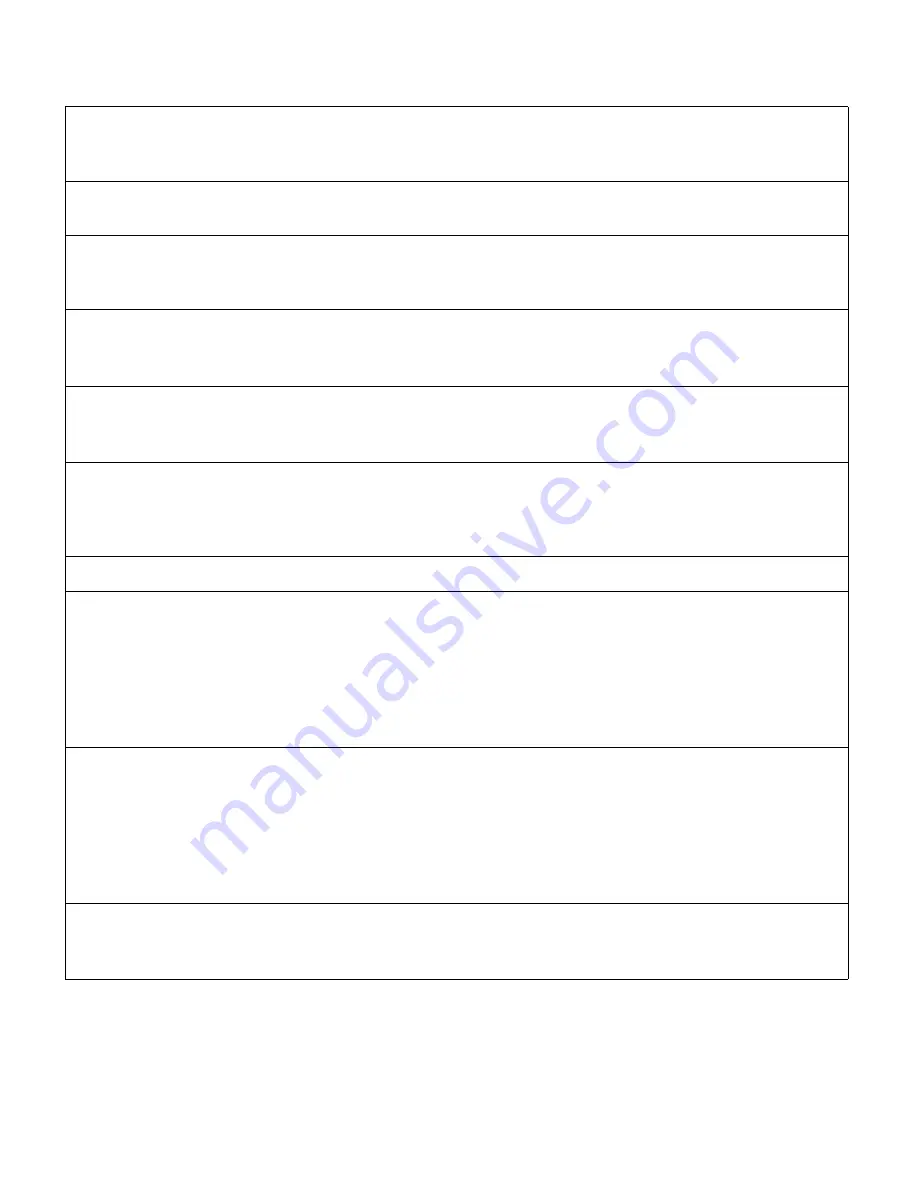
1-28
¡
Setting system defaults
Type size units
Sets the unit of measure for displaying type size in the Type Size window. Choose
Inches (default), Points or mm. When you change this unit, the default Type size
value (see above) changes to the new unit values.
Length units
Sets the unit of measure for displaying label length and other length values (such as
amount of tape remaining). Choose Inches (default) or mm.
Pause between labels Controls whether or not the system pauses between labels when printing multiple
labels. Choose Off (default) or On. If you turn this option on, a message displays
after a label prints and asks you to press a key to continue.
Number of copies
Sets the default number of copies to print for all labels. Enter a value from 1
(default) to 99. You can change this value for a specific label by pressing the Repeat
key and entering a different value. Refer to
Printing multiple copies
on page 4-11.
Font
Specifies which font is used when the system is first turned on. All text automatically
prints in this font, unless you change it temporarily. (See
Selecting a font
on
page 3-2.) When you turn the system off and on, the font selected here is used.
Language
Sets the language in which menus, prompts and messages are displayed. Choose
English (default), French, Spanish, German, Dutch, Danish, Italian, Swedish, Portu-
guese, Norwegian or Finnish. The new selection takes effect as soon as you move
the cursor off the Language option or close the Setup window.
Keyboard style
Sets the type of keyboard layout you want to use: QWERTY, AZERTY or QWERTZ.
Ribbon color names
Allows you to change the names of ribbon colors you entered when you installed a
ribbon color the system didn’t recognize as described in
Changing supplies
on
page 4-8. Select the color name you want to change and type a new name. (You
cannot change the names of the colors the system recognizes automatically.) When
you install a ribbon that you previously assigned that name, the new color name will
be used. When the system is upgraded to a new operating system that includes
new colors, the system names overwrite the color names you entered.
Tape color names
Allows you to change the names of tape colors you entered when you installed a
tape color the system didn’t recognize as described in
Changing supplies
on
page 4-8. Select the color name you want to change and type a new name. (You
cannot change the names of the colors the system recognizes automatically.) When
you install a tape that you previously assigned that name, the new color name will
be used. When the system is upgraded to a new operating system that includes
new colors, the system names overwrite the color names you entered.
Upgrade
Allows you to upgrade the operating system, either from a PC or from a PCMCIA
card. Refer to
Checking system status
on page 1-29 for information about check-
ing your current operating version or board version.
Содержание POWERMark
Страница 1: ...User s Guide Manuel d utilisation Manual de usauario...
Страница 10: ...x Specifications...
Страница 56: ...2 16 Using specialty applications...
Страница 90: ...3 34 Working with bar codes...
Страница 124: ...7 4 Maintaining the system...
Страница 125: ...1 Signs Application 0...
Страница 126: ...2 Signs Application Differences from standard operating system 1 2 2 2 2 3 4 5 6 1 7 8...
Страница 129: ...Exiting the application 5 Exiting the application 2 2 1 Note 1 Quitting application Are you sure No...
Страница 141: ...Printing signs 17 2 If the Print Range window is displayed specify which signs you want to print 72 9 8 2...
Страница 148: ...1 Hazardous Waste Labels Application 0 1 2...
Страница 149: ...2 Hazardous Waste Labels Application Differences from standard operating system 3 4 5 6 7 8 0 9...
Страница 152: ...Exiting the application 5 Exiting the application 3 8 Note 8 Quitting application Are you sure No...
Страница 168: ...1 Pipe Markers Application 0...
Страница 169: ...2 Pipe Markers Application Differences from standard operating system 1 2 3 40 5 6 7 8 9...
Страница 172: ...Exiting the application 5 Exiting the application 1 2 1 8 Note 8 Quitting application Are you sure No...
Страница 192: ......






























