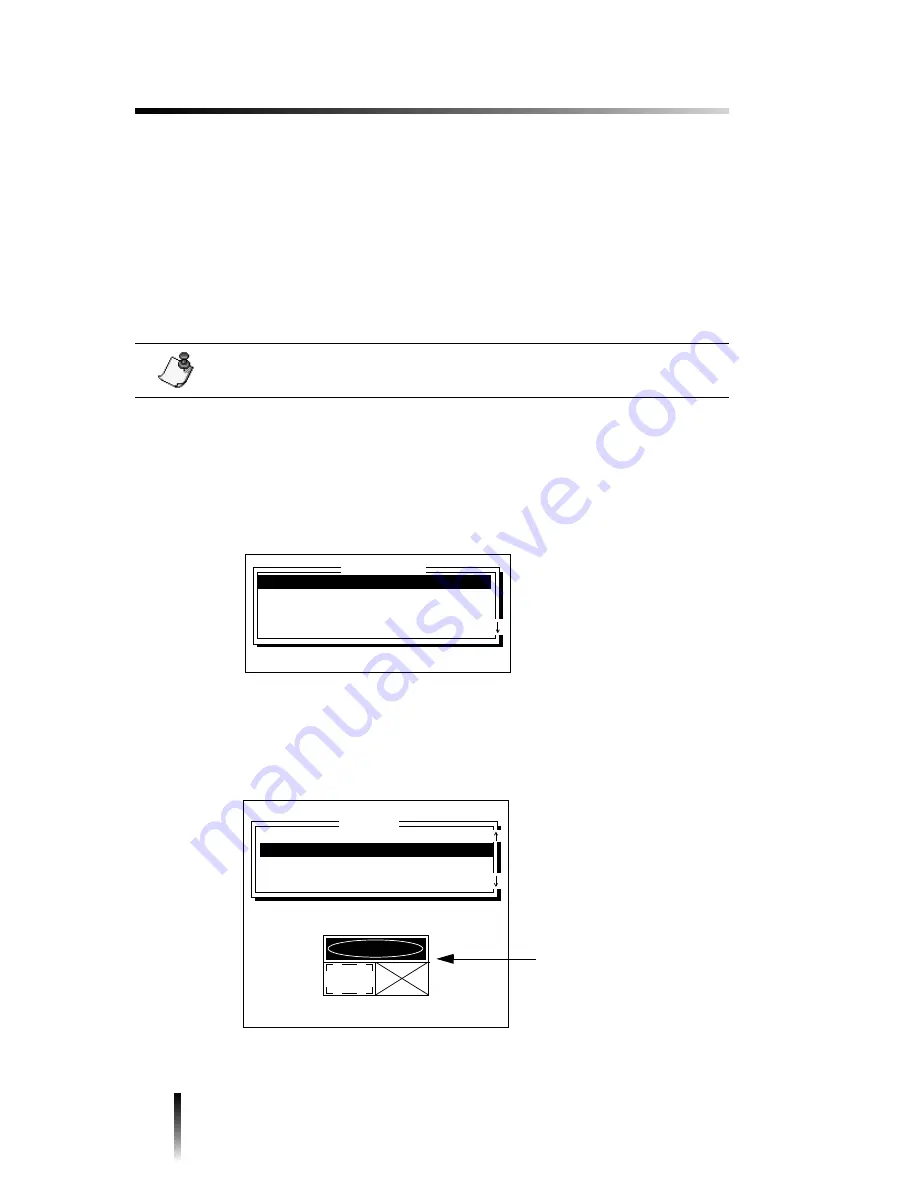
6
Signs Application
Working with a new set of signs
# ;
"
$
2" "
";
$
1"
2 "&
1) Display the File Options window in the Signs application.
; 32<
2) Press the
↑↑↑↑
or
↓↓↓↓
key to highlight Create new file. Then press Enter.
/ -
↑
↓
Note:
34/ 50
File Options
Press
↑↓,
ENTER or ESCAPE
Create new file
Edit saved file
Print saved file
Other file options . . .
Header and text
Header, text and symbol (1)
Header, text and symbol (2)
Header, text and symbol (3)
Layout
Press
↑↓,
NEXT STEP or PREV STEP
Signs Sign 1/Step 1
The preview area shows what the
selected layout looks like and
which objects it contains. The
oval represents heading text, the
rectangle represents text and the
X represents a symbol. The
layouts use these objects in
different combinations.
Содержание POWERMark
Страница 1: ...User s Guide Manuel d utilisation Manual de usauario...
Страница 10: ...x Specifications...
Страница 56: ...2 16 Using specialty applications...
Страница 90: ...3 34 Working with bar codes...
Страница 124: ...7 4 Maintaining the system...
Страница 125: ...1 Signs Application 0...
Страница 126: ...2 Signs Application Differences from standard operating system 1 2 2 2 2 3 4 5 6 1 7 8...
Страница 129: ...Exiting the application 5 Exiting the application 2 2 1 Note 1 Quitting application Are you sure No...
Страница 141: ...Printing signs 17 2 If the Print Range window is displayed specify which signs you want to print 72 9 8 2...
Страница 148: ...1 Hazardous Waste Labels Application 0 1 2...
Страница 149: ...2 Hazardous Waste Labels Application Differences from standard operating system 3 4 5 6 7 8 0 9...
Страница 152: ...Exiting the application 5 Exiting the application 3 8 Note 8 Quitting application Are you sure No...
Страница 168: ...1 Pipe Markers Application 0...
Страница 169: ...2 Pipe Markers Application Differences from standard operating system 1 2 3 40 5 6 7 8 9...
Страница 172: ...Exiting the application 5 Exiting the application 1 2 1 8 Note 8 Quitting application Are you sure No...
Страница 192: ......






























