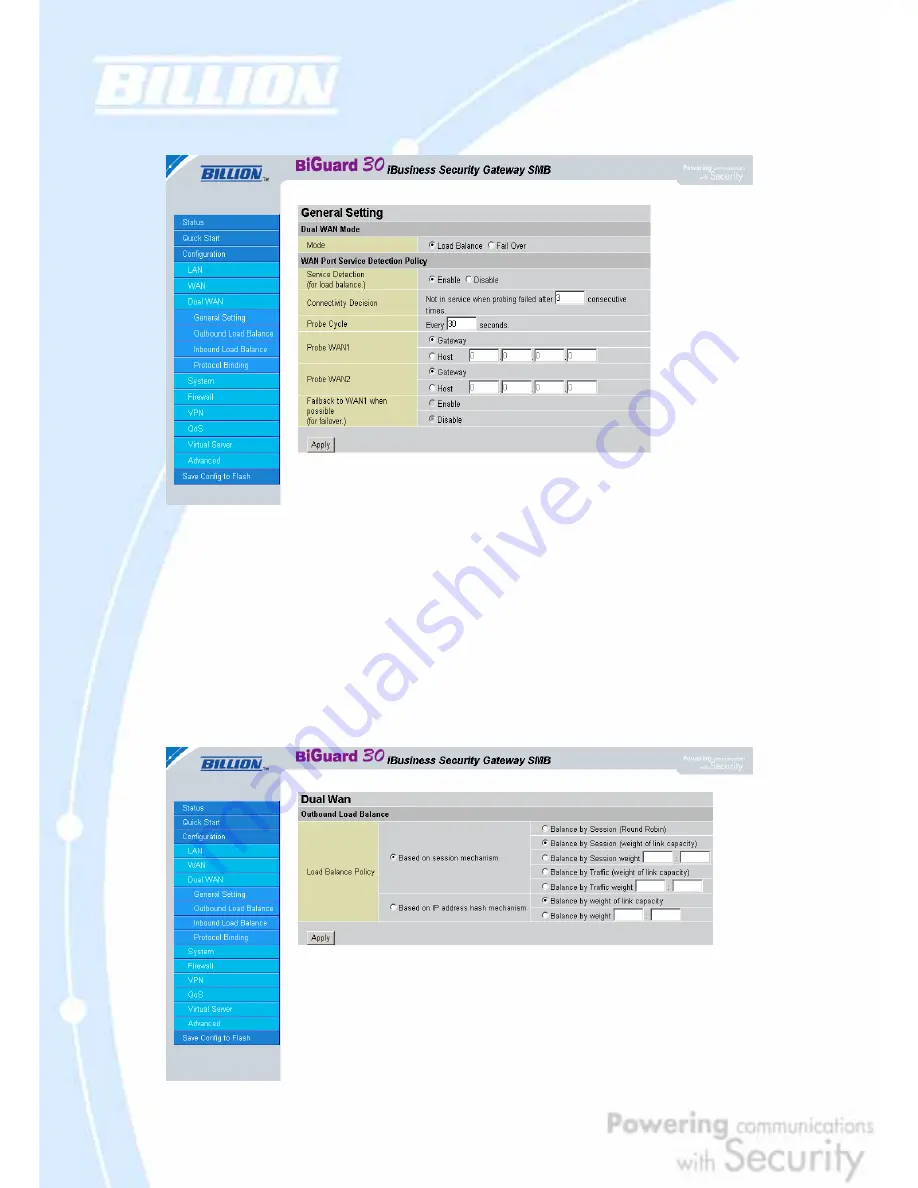
189
Step 2: Go to
Configuration
>
Dual WAN
>
General Settings
and enable
Load
Balance
mode. You may then decide whether to enable Service Detection or not.
Step 3: Go to
Configuration
>
Dual WAN
>
Outbound Load Balance
. Choose
your load balance policy and click
Apply
to apply your changes. If you selected
Based on session mechanism as your policy, the source IP address and destination
IP address may go through WAN1 or WAN2 depending on policy settings. If you
selected Based on IP hash mechanism as your policy, the source IP address and
destination IP address will go through a specific WAN port according to the IP hash
algorithm.
Содержание BiGuard 30
Страница 1: ...BiGuard 30 iBusiness Security Gateway SMB User s Manual Version Release 5 00 FW 1 03...
Страница 46: ...46 2 Double click the Network icon The Network window displays a list of installed components...
Страница 48: ...48 c Select the manufacturer and model of your Ethernet adapter then click OK If you need TCP IP a Click Add...
Страница 51: ...51 2 In the Control Panel double click Network and choose the Configuration tab...
Страница 171: ...171 Main Aggressive mode peer ID is identifier string ISAKMP SA Established IPsec SA Established...
Страница 182: ...182 Step 4 From the same menu set the WAN2 DDNS settings Step 5 Click Save Config to save all changes to flash memory...
Страница 190: ...190 Step 4 Go to Configuration Advanced Dynamic DNS and input the dynamic DNS settings for WAN1 and WAN2 WAN1...
Страница 191: ...191 WAN 2 Step 5 Go to Configuration Virtual Server and set up a virtual server for both FTP and HTTP...
Страница 207: ...207 Step10 Input PPTP Server Address and press Next Step11 Please press Finish...
Страница 211: ...211 Step5 In another BiGuard as Client Go to Configuration WAN ISP Settings Step6 Click Apply and Save CONFIG...
















































