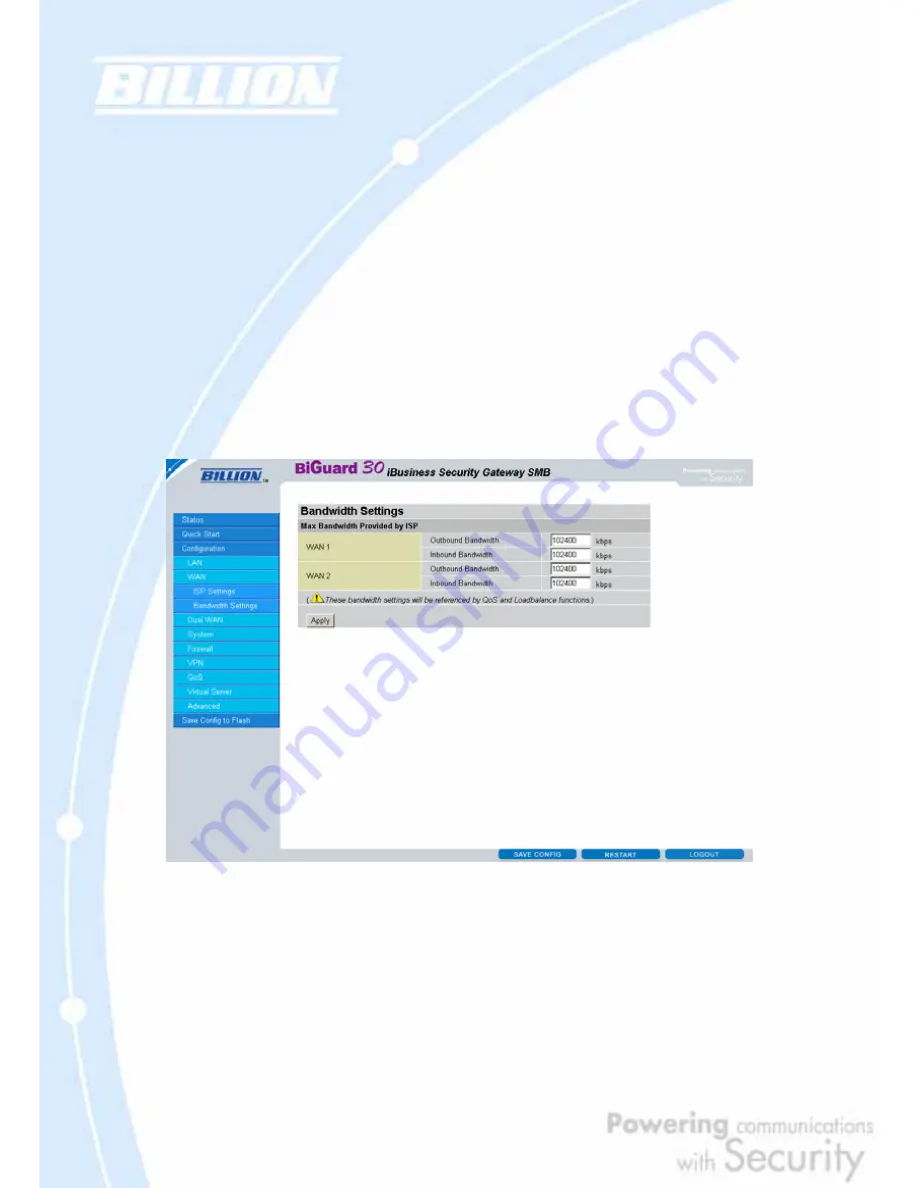
89
RIP: To activate RIP, select
Send
,
Receive
, or
Both
from the drop down menu. To
disable RIP, select
Disable
from the drop down menu.
MTU: Enter the Maximum Transmission Unit (MTU) for your network.
Click
Apply
to save your changes. To reset to defaults, click
Reset
.
A simpler alternative is to select
Quick Start
from the main menu. Please see the
Quick Start
section of this chapter for more information.
4.4.2.2 Bandwidth Settings
Under Bandwidth Settings, you can easily configure both inbound and outbound
bandwidth for each WAN port.
WAN1: Enter your ISP inbound and outbound bandwidth for WAN1.
WAN2: Enter your ISP inbound and outbound bandwidth for WAN2.
NOTE: These values entered here are referenced by both QoS and Load Balancing
functions.
Содержание BiGuard 30
Страница 1: ...BiGuard 30 iBusiness Security Gateway SMB User s Manual Version Release 5 00 FW 1 03...
Страница 46: ...46 2 Double click the Network icon The Network window displays a list of installed components...
Страница 48: ...48 c Select the manufacturer and model of your Ethernet adapter then click OK If you need TCP IP a Click Add...
Страница 51: ...51 2 In the Control Panel double click Network and choose the Configuration tab...
Страница 171: ...171 Main Aggressive mode peer ID is identifier string ISAKMP SA Established IPsec SA Established...
Страница 182: ...182 Step 4 From the same menu set the WAN2 DDNS settings Step 5 Click Save Config to save all changes to flash memory...
Страница 190: ...190 Step 4 Go to Configuration Advanced Dynamic DNS and input the dynamic DNS settings for WAN1 and WAN2 WAN1...
Страница 191: ...191 WAN 2 Step 5 Go to Configuration Virtual Server and set up a virtual server for both FTP and HTTP...
Страница 207: ...207 Step10 Input PPTP Server Address and press Next Step11 Please press Finish...
Страница 211: ...211 Step5 In another BiGuard as Client Go to Configuration WAN ISP Settings Step6 Click Apply and Save CONFIG...






























