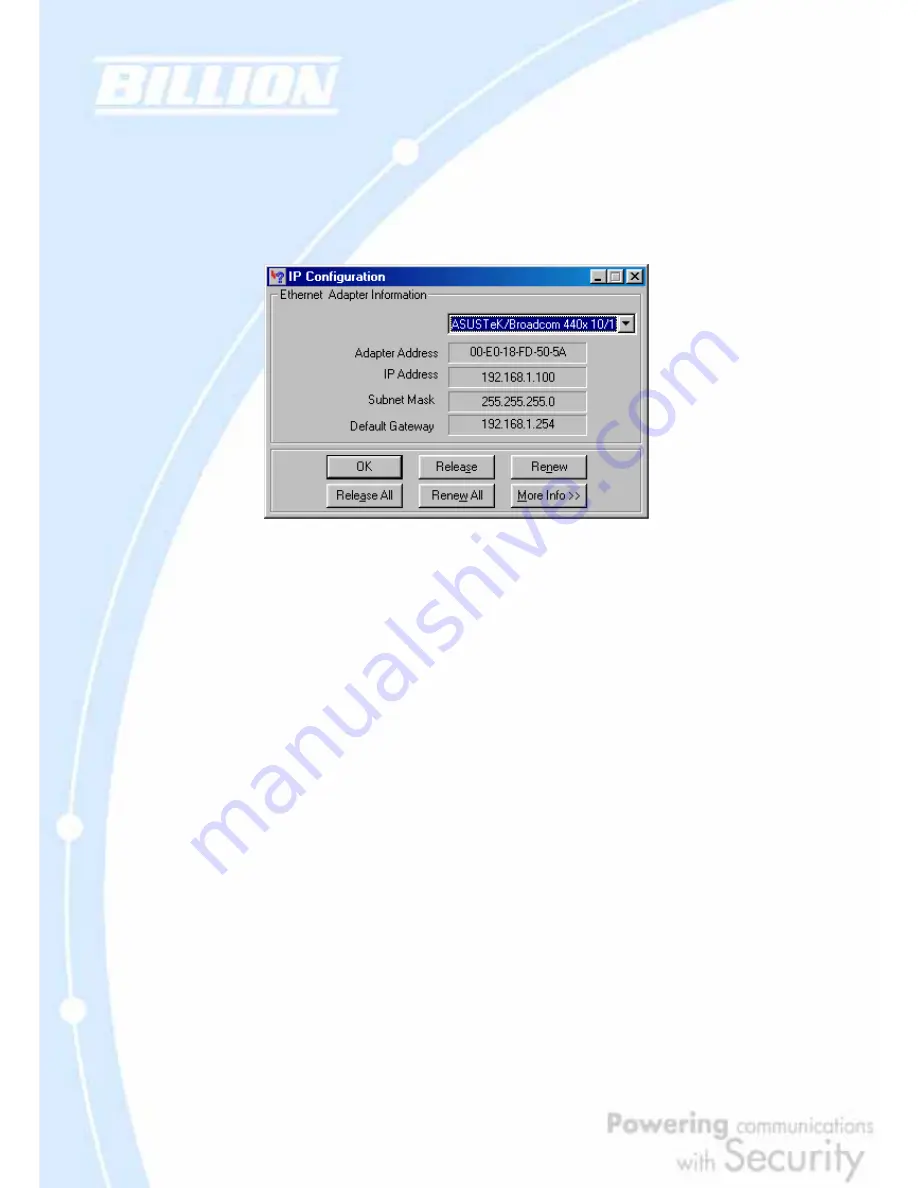
55
The window is updated to show your settings. Using the default BiGuard 30 settings,
your PC should have:
- An IP address between 192.168.1.1 and 192.168.1.253
- A subnet mask of 255.255.255.0
- A default gateway of 192.168.1.254
3.5 Factory Default Settings
Before configuring your BiGuard 30, you need to know the following default
settings:
Web Interface:
Username: admin
Password: admin
LAN Device IP Settings:
IP Address: 192.168.1.254
Subnet Mask: 255.255.255.0
ISP setting in WAN site:
Obtain an IP Address automatically (DHCP Client)
DHCP server:
DHCP server is enabled.
Start IP Address: 192.168.1.100
End IP Address: 192.168.1.199
Содержание BiGuard 30
Страница 1: ...BiGuard 30 iBusiness Security Gateway SMB User s Manual Version Release 5 00 FW 1 03...
Страница 46: ...46 2 Double click the Network icon The Network window displays a list of installed components...
Страница 48: ...48 c Select the manufacturer and model of your Ethernet adapter then click OK If you need TCP IP a Click Add...
Страница 51: ...51 2 In the Control Panel double click Network and choose the Configuration tab...
Страница 171: ...171 Main Aggressive mode peer ID is identifier string ISAKMP SA Established IPsec SA Established...
Страница 182: ...182 Step 4 From the same menu set the WAN2 DDNS settings Step 5 Click Save Config to save all changes to flash memory...
Страница 190: ...190 Step 4 Go to Configuration Advanced Dynamic DNS and input the dynamic DNS settings for WAN1 and WAN2 WAN1...
Страница 191: ...191 WAN 2 Step 5 Go to Configuration Virtual Server and set up a virtual server for both FTP and HTTP...
Страница 207: ...207 Step10 Input PPTP Server Address and press Next Step11 Please press Finish...
Страница 211: ...211 Step5 In another BiGuard as Client Go to Configuration WAN ISP Settings Step6 Click Apply and Save CONFIG...






























