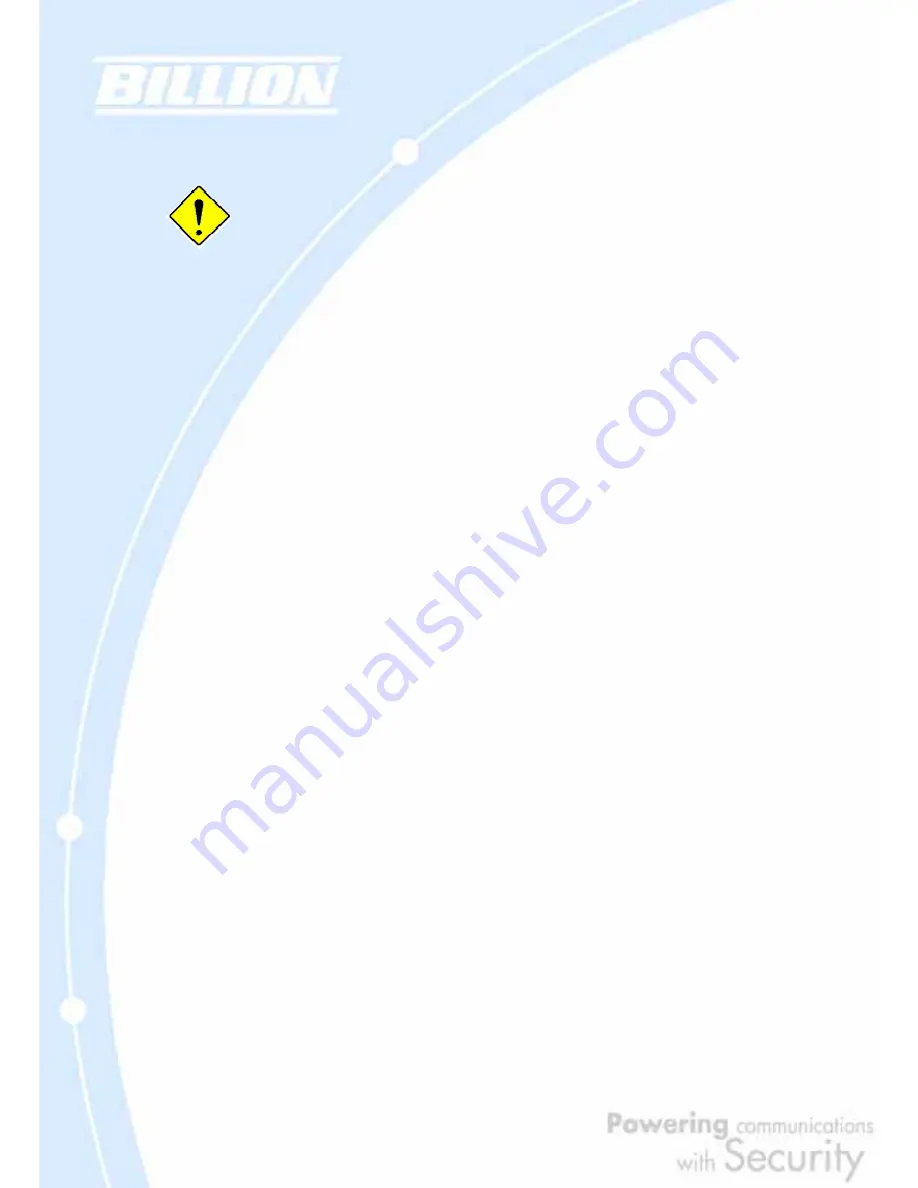
3
Safety Warnings
Your BiGuard 30 is built for reliability and long service life. For your safety,
be sure to read and follow the following safety warnings.
•
Read this installation guide thoroughly before attempting to set up your BiGuard
30.
•
Your BiGuard 30 is a complex electronic device. DO NOT open or attempt to
repair it yourself. Opening or removing the covers can expose you to high
voltage and other risks. In the case of malfunction, turn off the power
immediately and have it repaired at a qualified service center. Contact your
vendor for details.
•
Connect the power cord to the correct supply voltage.
•
Carefully place connecting cables to avoid people from stepping or tripping on
them. DO NOT allow anything to rest on the power cord and DO NOT place the
power cord in an area where it can be stepped on.
•
DO NOT use BiGuard 30 in environments with high humidity or high
temperatures.
•
DO NOT use the same power source for BiGuard 30 as other equipment.
•
DO NOT use your BiGuard 30 and any accessories outdoors.
•
If you wall mount your BiGuard 30, make sure that no electrical, water or gas
pipes will be damaged during installation.
•
DO NOT install or use your BiGuard 30 during a thunderstorm.
•
DO NOT expose your BiGuard 30 to dampness, dust, or corrosive liquids.
•
DO NOT use your BiGuard 30 near water.
•
Be sure to connect the cables to the correct ports.
•
DO NOT obstruct the ventilation slots on your BiGuard 30 or expose it to direct
sunlight or other heat sources. Excessive temperatures may damage your
device.
•
DO NOT store anything on top of your BiGuard 30.
•
Only connect suitable accessories to your BiGuard 30.
•
Keep packaging out of the reach of children.
•
If disposing of the device, please follow your local regulations for the safe
disposal of electronic products to protect the environment.
Содержание BiGuard 30
Страница 1: ...BiGuard 30 iBusiness Security Gateway SMB User s Manual Version Release 5 00 FW 1 03...
Страница 46: ...46 2 Double click the Network icon The Network window displays a list of installed components...
Страница 48: ...48 c Select the manufacturer and model of your Ethernet adapter then click OK If you need TCP IP a Click Add...
Страница 51: ...51 2 In the Control Panel double click Network and choose the Configuration tab...
Страница 171: ...171 Main Aggressive mode peer ID is identifier string ISAKMP SA Established IPsec SA Established...
Страница 182: ...182 Step 4 From the same menu set the WAN2 DDNS settings Step 5 Click Save Config to save all changes to flash memory...
Страница 190: ...190 Step 4 Go to Configuration Advanced Dynamic DNS and input the dynamic DNS settings for WAN1 and WAN2 WAN1...
Страница 191: ...191 WAN 2 Step 5 Go to Configuration Virtual Server and set up a virtual server for both FTP and HTTP...
Страница 207: ...207 Step10 Input PPTP Server Address and press Next Step11 Please press Finish...
Страница 211: ...211 Step5 In another BiGuard as Client Go to Configuration WAN ISP Settings Step6 Click Apply and Save CONFIG...


















