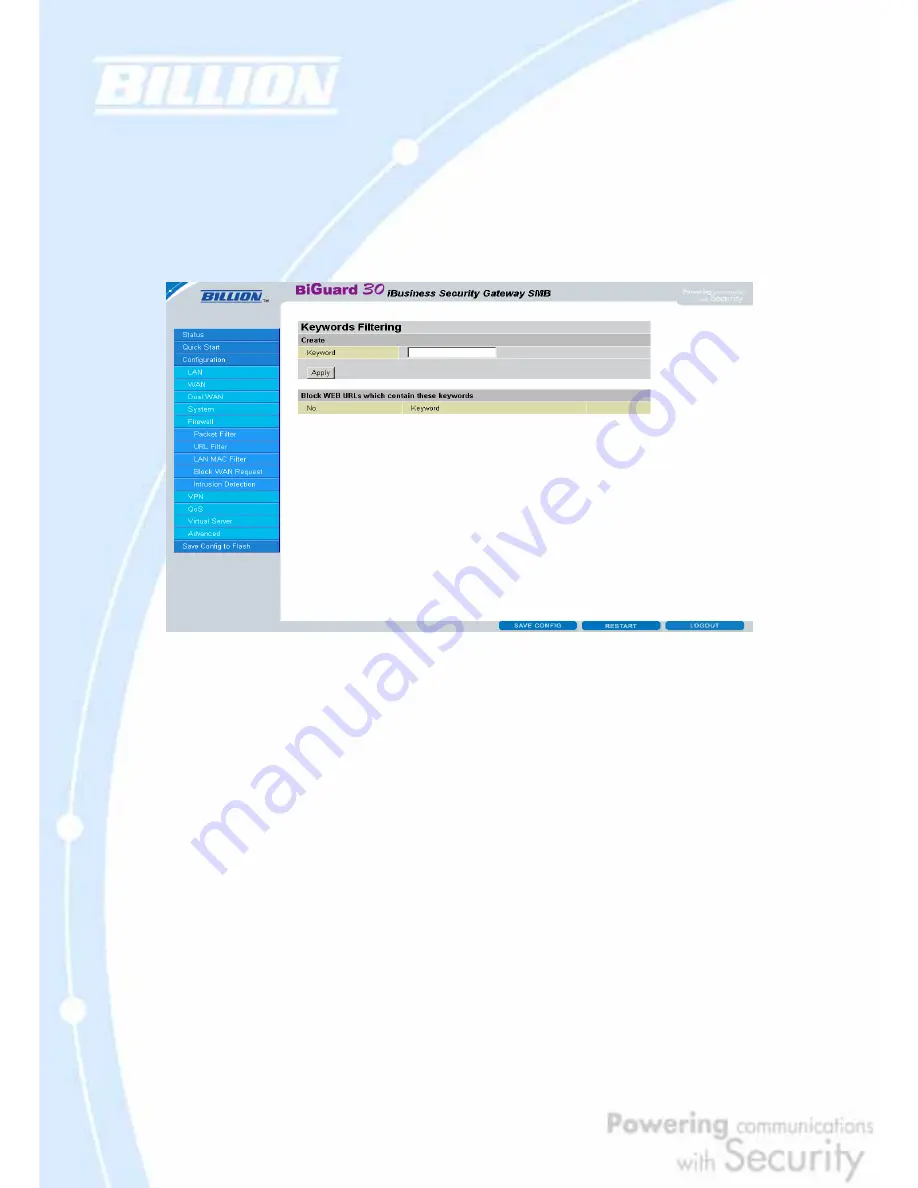
110
components. Click "Block ActiveX" to filter web access with ActiveX components.
Click "Block Web proxy" to filter web proxy access. Click "Block Cookie" to filter web
access with Cookie components. Click "Block Surfing by IP Address" to filter web
access with an IP address as the domain name.
Exception List: You can input a list of IP addresses as the exception list for URL
filtering.
Enter a keyword to be filtered and click
Apply
. Your new keyword will be added to
the filtered keyword listing.
Domains Filtering: Click the top checkbox to enable this feature. You can also
choose to disable all web traffic except for trusted sites by clicking the bottom
checkbox. To edit the list of filtered domains, click Details.
Содержание BiGuard 30
Страница 1: ...BiGuard 30 iBusiness Security Gateway SMB User s Manual Version Release 5 00 FW 1 03...
Страница 46: ...46 2 Double click the Network icon The Network window displays a list of installed components...
Страница 48: ...48 c Select the manufacturer and model of your Ethernet adapter then click OK If you need TCP IP a Click Add...
Страница 51: ...51 2 In the Control Panel double click Network and choose the Configuration tab...
Страница 171: ...171 Main Aggressive mode peer ID is identifier string ISAKMP SA Established IPsec SA Established...
Страница 182: ...182 Step 4 From the same menu set the WAN2 DDNS settings Step 5 Click Save Config to save all changes to flash memory...
Страница 190: ...190 Step 4 Go to Configuration Advanced Dynamic DNS and input the dynamic DNS settings for WAN1 and WAN2 WAN1...
Страница 191: ...191 WAN 2 Step 5 Go to Configuration Virtual Server and set up a virtual server for both FTP and HTTP...
Страница 207: ...207 Step10 Input PPTP Server Address and press Next Step11 Please press Finish...
Страница 211: ...211 Step5 In another BiGuard as Client Go to Configuration WAN ISP Settings Step6 Click Apply and Save CONFIG...






























