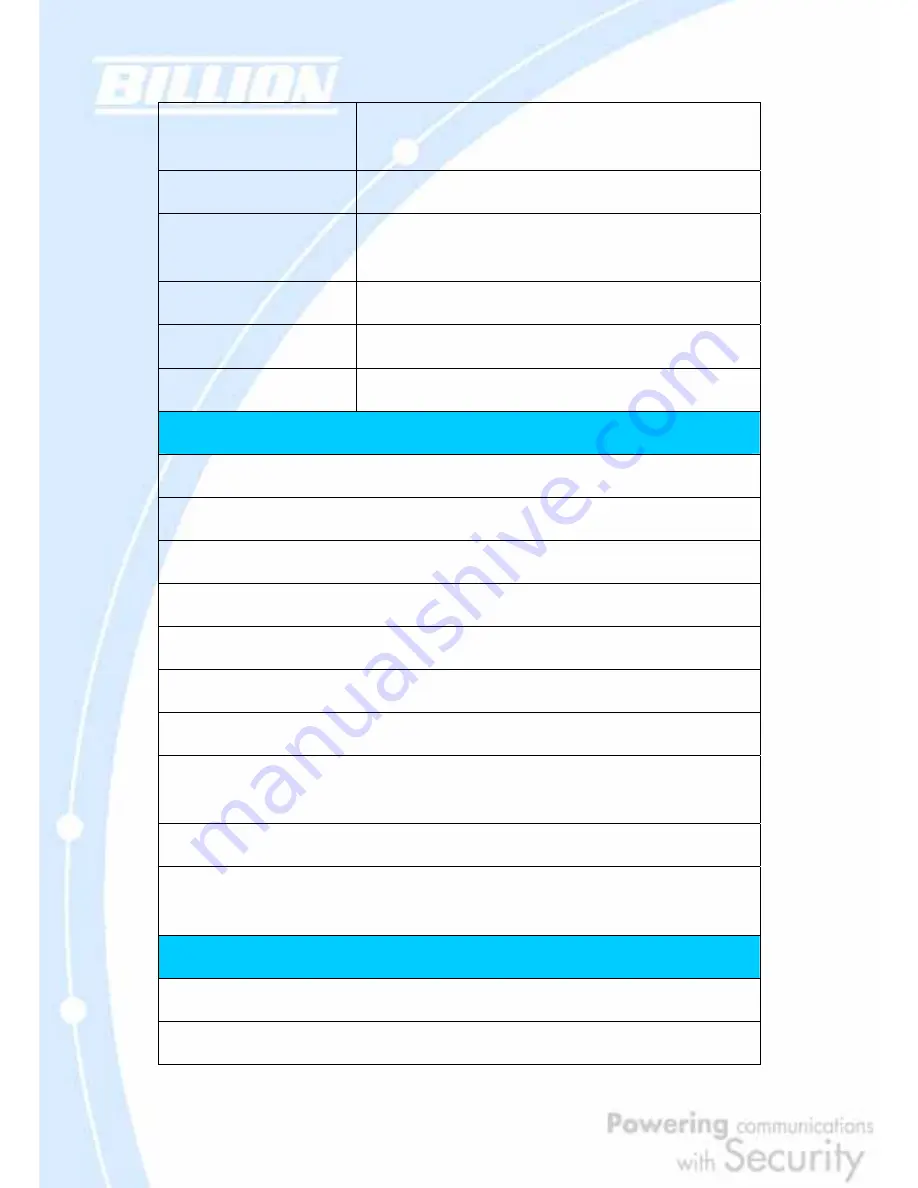
170
Received Quick mode first
response message
Received the first response message of quick mode (Phase II). Done to
exchange proposal and key values (IPSec).
Send Quick mode second message Sending the second message of quick mode (Phase II).
Received Quick mode second
message
Received the second message of quick mode (Phase II).
ISAKMP IKE Packet
Indicates IKE packet.
ISAKMP Information
Indicates Information packet.
ISAKMP Quick Mode
Indicates quick mode packet.
Rejected IKE Messages
NO PROPOSAL CHOSEN: No acceptable Oakley Transform
NO PROPOSAL CHOSEN: No acceptable Proposal in IPsec SA
NO PROPOSAL CHOSEN: PFS is required in Quick Initial SA.
NO PROPOSAL CHOSEN: PFS is not required in Quick Initial SA.
NO PROPOSAL CHOSEN: Initial Aggressive Mode message from %s but no connection has been configured
NO PROPOSAL CHOSEN: Initial Main Mode message received on %s:%u but no connection has been authorized
INVALID ID: Require peer to have ID %s, but peer declares %s
INVALID ID INFORMATION: Initial Aggressive Mode packet claiming to be from %s on %s but no connection has
been authorized
INVALID ID: Require peer to have ID %s, but peer declares %s
INVALID ID INFORMATION: Initial Aggressive Mode packet claiming to be from %s on %s but no connection has
been authorized
IKE Negotiated Status Messages
Received Delete SA payload and deleting IPSEC State (integer)
Received Delete SA payload: Deleting ISAKMP State (integer)
Содержание BiGuard 30
Страница 1: ...BiGuard 30 iBusiness Security Gateway SMB User s Manual Version Release 5 00 FW 1 03...
Страница 46: ...46 2 Double click the Network icon The Network window displays a list of installed components...
Страница 48: ...48 c Select the manufacturer and model of your Ethernet adapter then click OK If you need TCP IP a Click Add...
Страница 51: ...51 2 In the Control Panel double click Network and choose the Configuration tab...
Страница 171: ...171 Main Aggressive mode peer ID is identifier string ISAKMP SA Established IPsec SA Established...
Страница 182: ...182 Step 4 From the same menu set the WAN2 DDNS settings Step 5 Click Save Config to save all changes to flash memory...
Страница 190: ...190 Step 4 Go to Configuration Advanced Dynamic DNS and input the dynamic DNS settings for WAN1 and WAN2 WAN1...
Страница 191: ...191 WAN 2 Step 5 Go to Configuration Virtual Server and set up a virtual server for both FTP and HTTP...
Страница 207: ...207 Step10 Input PPTP Server Address and press Next Step11 Please press Finish...
Страница 211: ...211 Step5 In another BiGuard as Client Go to Configuration WAN ISP Settings Step6 Click Apply and Save CONFIG...
















































