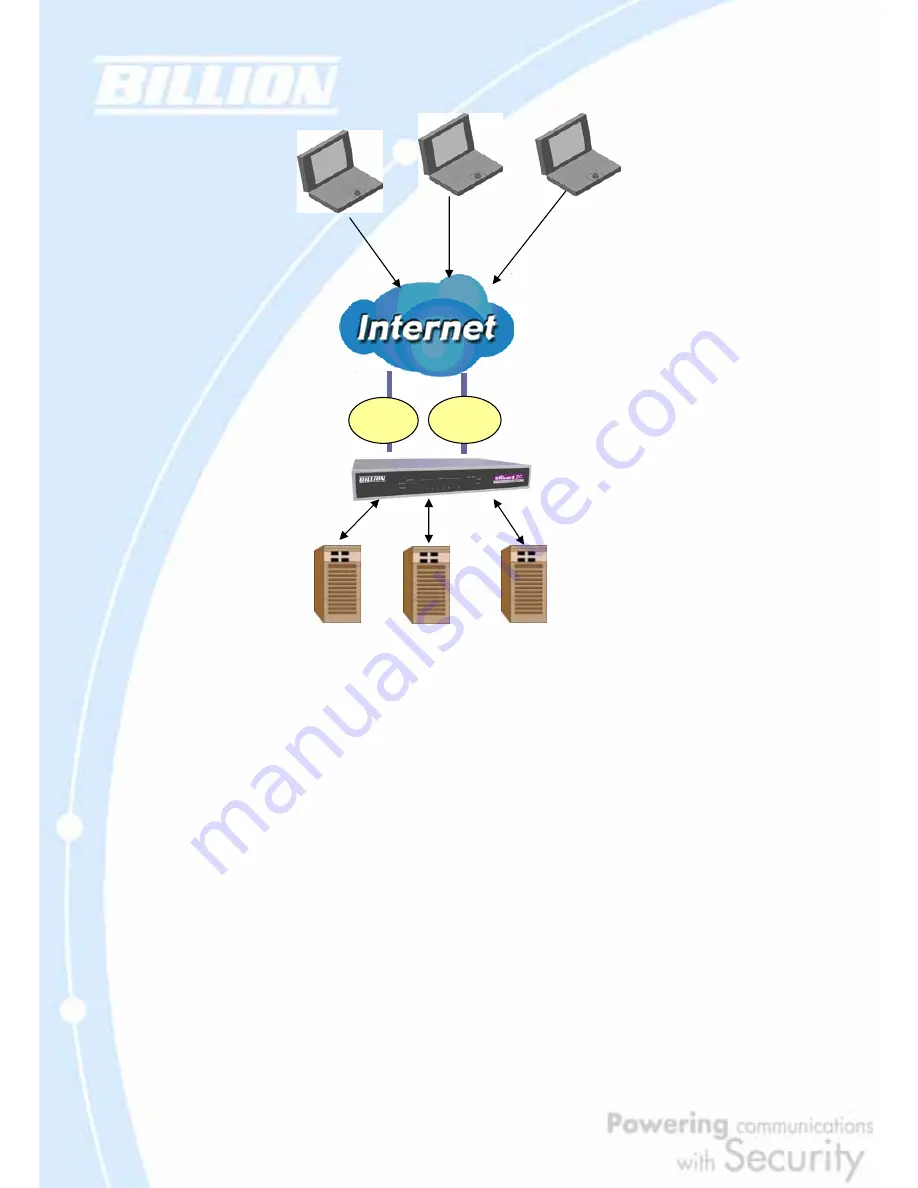
24
DNS Inbound is a three step process. First, a DNS request is made to the router via
a remote PC. BiGuard 30, based on settings specified by the user, will direct the
requesting PC to the correct WAN port by replying the selected WAN IP address
through the built-in DNS server. The remote PC then accesses the network via the
specified WAN port. How BiGuard 30 directs this traffic through the built-in DNS
server depends on whether it is configured for Fail Over or Load Balancing.
Learn how to make DNS Inbound on BiGuard 30 work for you in the following
section.
2.5.1 DNS Inbound Fail Over
BiGuard 30 can be configured to reply the WAN2 IP address for the DNS domain
name request should WAN1 fail.
ISP
ISP
Содержание BiGuard 30
Страница 1: ...BiGuard 30 iBusiness Security Gateway SMB User s Manual Version Release 5 00 FW 1 03...
Страница 46: ...46 2 Double click the Network icon The Network window displays a list of installed components...
Страница 48: ...48 c Select the manufacturer and model of your Ethernet adapter then click OK If you need TCP IP a Click Add...
Страница 51: ...51 2 In the Control Panel double click Network and choose the Configuration tab...
Страница 171: ...171 Main Aggressive mode peer ID is identifier string ISAKMP SA Established IPsec SA Established...
Страница 182: ...182 Step 4 From the same menu set the WAN2 DDNS settings Step 5 Click Save Config to save all changes to flash memory...
Страница 190: ...190 Step 4 Go to Configuration Advanced Dynamic DNS and input the dynamic DNS settings for WAN1 and WAN2 WAN1...
Страница 191: ...191 WAN 2 Step 5 Go to Configuration Virtual Server and set up a virtual server for both FTP and HTTP...
Страница 207: ...207 Step10 Input PPTP Server Address and press Next Step11 Please press Finish...
Страница 211: ...211 Step5 In another BiGuard as Client Go to Configuration WAN ISP Settings Step6 Click Apply and Save CONFIG...






























