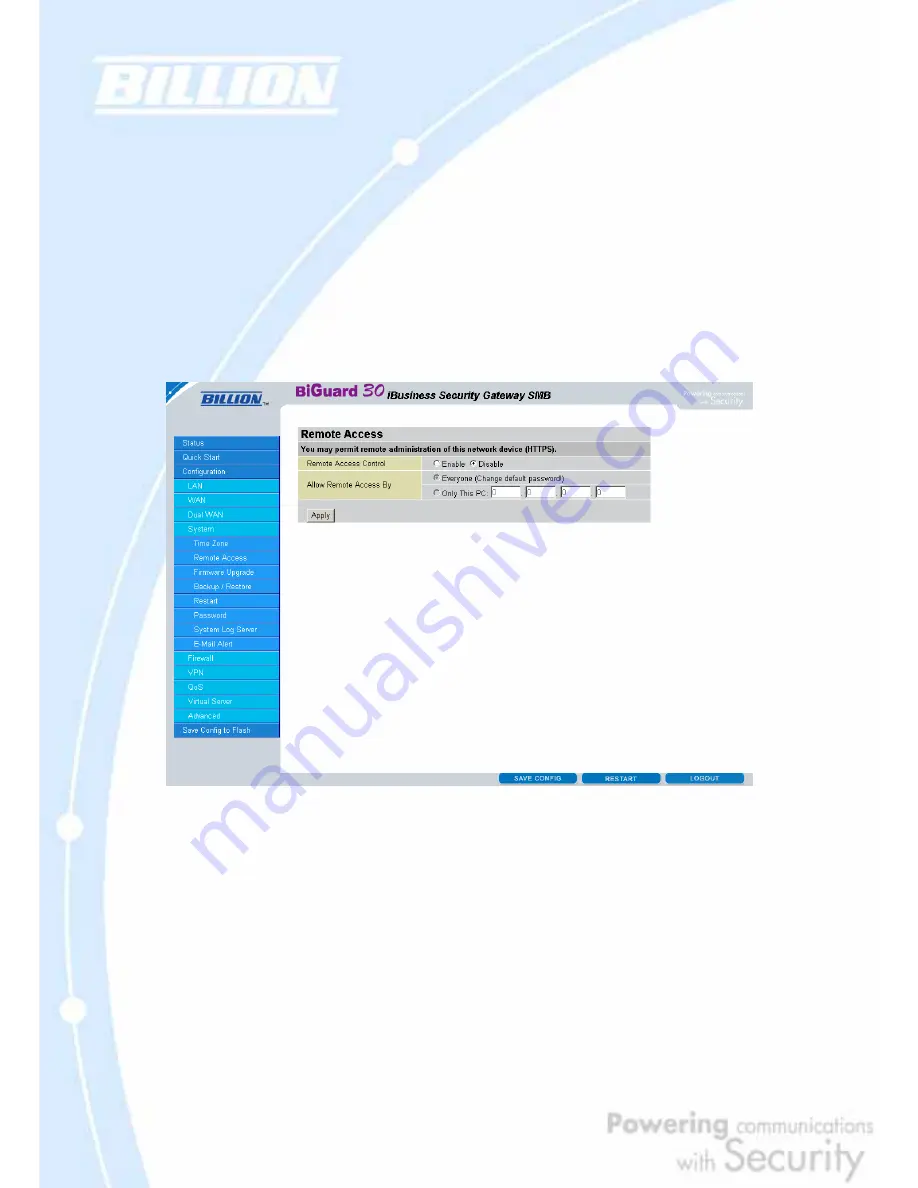
99
BiGuard does not use an onboard real time clock; instead, it uses the Network Time
Protocol (NTP) to acquire the current time from an NTP server outside your network.
Simply choose your local time zone, enter NTP Server IP Address, and click
Apply
.
After connecting to the Internet, BiGuard 30 will retrieve the correct local time from
the NTP server you have specified. Your ISP may provide an NTP server for you to
use.
To have BiGuard 30 automatically adjust for Daylight Savings Time, check the
Automatic
checkbox.
4.4.4.2 Remote Access
To allow remote users to configure and manage BiGuard 30 through the Internet,
select the Enable radio button. To deactivate remote access, select the Disable radio
button. This function also enables you grant access from any PC or from a specific IP
address. Click Apply to save your settings.
NOTE: When enabling remote access, be sure to change the default administration
password for security reason.
Содержание BiGuard 30
Страница 1: ...BiGuard 30 iBusiness Security Gateway SMB User s Manual Version Release 5 00 FW 1 03...
Страница 46: ...46 2 Double click the Network icon The Network window displays a list of installed components...
Страница 48: ...48 c Select the manufacturer and model of your Ethernet adapter then click OK If you need TCP IP a Click Add...
Страница 51: ...51 2 In the Control Panel double click Network and choose the Configuration tab...
Страница 171: ...171 Main Aggressive mode peer ID is identifier string ISAKMP SA Established IPsec SA Established...
Страница 182: ...182 Step 4 From the same menu set the WAN2 DDNS settings Step 5 Click Save Config to save all changes to flash memory...
Страница 190: ...190 Step 4 Go to Configuration Advanced Dynamic DNS and input the dynamic DNS settings for WAN1 and WAN2 WAN1...
Страница 191: ...191 WAN 2 Step 5 Go to Configuration Virtual Server and set up a virtual server for both FTP and HTTP...
Страница 207: ...207 Step10 Input PPTP Server Address and press Next Step11 Please press Finish...
Страница 211: ...211 Step5 In another BiGuard as Client Go to Configuration WAN ISP Settings Step6 Click Apply and Save CONFIG...






























