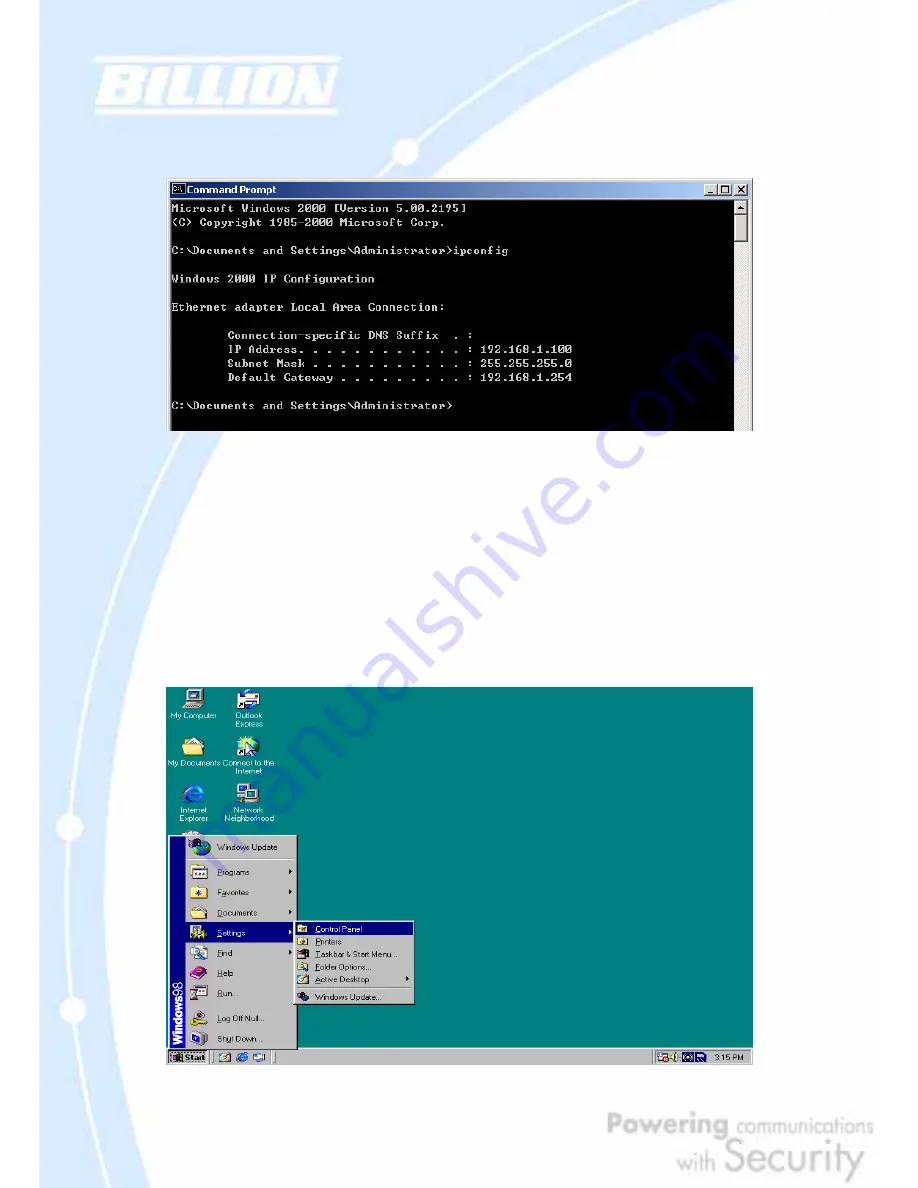
45
If you are using BiGuard 30’s default settings, your PC should have:
- An IP address between 192.168.1.1 and 192.168.1.253
- A subnet mask of 255.255.255.0
3.4.4 Windows 98 / Me
3.4.4.1 Installing Components
To prepare Windows 98/Me PCs for TCP/IP networking, you may need to manually
install TCP/IP on each PC. To do this, follow the steps below. Be sure to have your
Windows CD handy, as you may need to insert it during the installation process.
1. On the Windows taskbar, select
Start
>
Settings
>
Control Panel
.
Содержание BiGuard 30
Страница 1: ...BiGuard 30 iBusiness Security Gateway SMB User s Manual Version Release 5 00 FW 1 03...
Страница 46: ...46 2 Double click the Network icon The Network window displays a list of installed components...
Страница 48: ...48 c Select the manufacturer and model of your Ethernet adapter then click OK If you need TCP IP a Click Add...
Страница 51: ...51 2 In the Control Panel double click Network and choose the Configuration tab...
Страница 171: ...171 Main Aggressive mode peer ID is identifier string ISAKMP SA Established IPsec SA Established...
Страница 182: ...182 Step 4 From the same menu set the WAN2 DDNS settings Step 5 Click Save Config to save all changes to flash memory...
Страница 190: ...190 Step 4 Go to Configuration Advanced Dynamic DNS and input the dynamic DNS settings for WAN1 and WAN2 WAN1...
Страница 191: ...191 WAN 2 Step 5 Go to Configuration Virtual Server and set up a virtual server for both FTP and HTTP...
Страница 207: ...207 Step10 Input PPTP Server Address and press Next Step11 Please press Finish...
Страница 211: ...211 Step5 In another BiGuard as Client Go to Configuration WAN ISP Settings Step6 Click Apply and Save CONFIG...






























