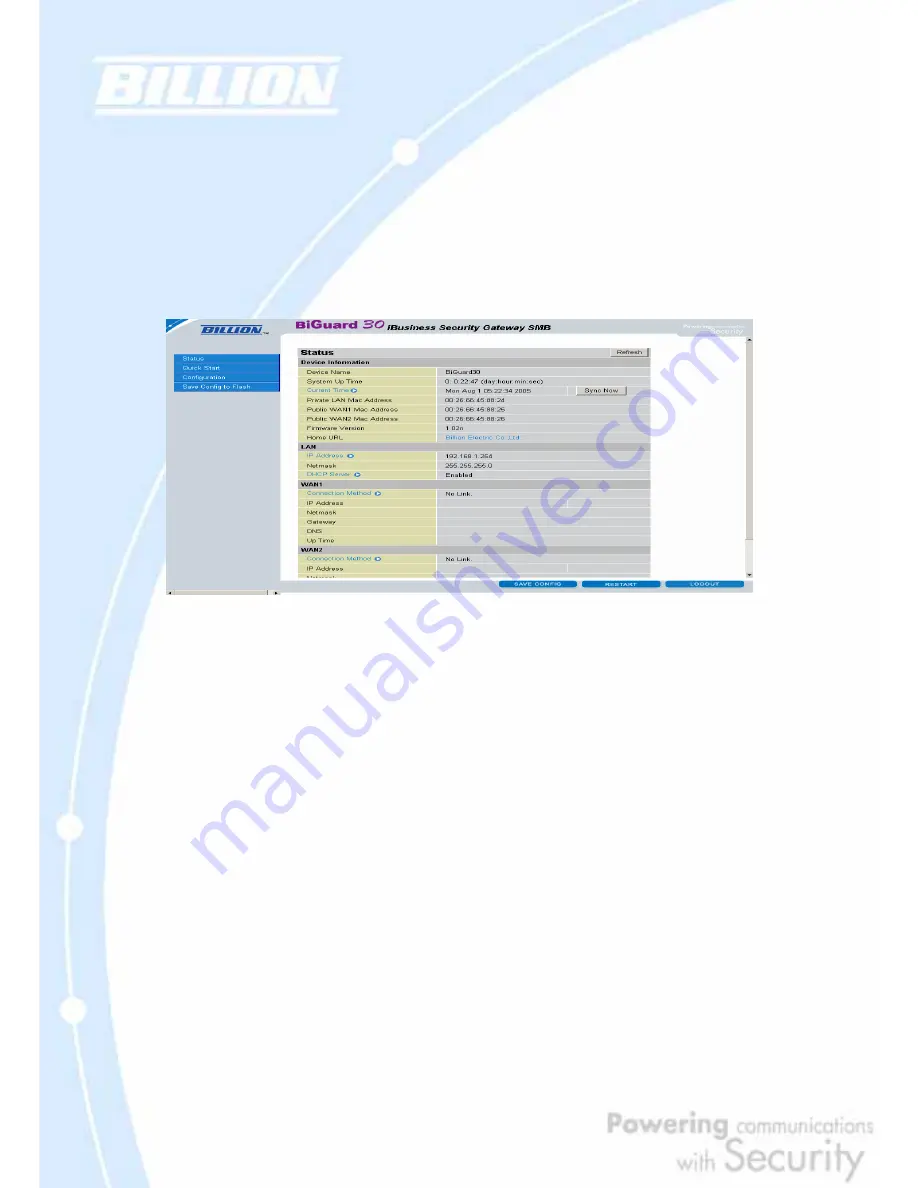
63
Chapter 4: Router Configuration
4.1 Overview
The Web Configuration Interface makes it easy for you to manage your network via
any PC connected to it. On the Web Configuration homepage, you will see the
navigation pane located on the left hand side. From it, you will be able to select
various options used to configure your router.
1. Click
Apply
if you would like to apply the settings on the current screen to the
device. The settings will be effective immediately, however the configuration is not
saved yet and the settings will be erased if you power off or restart the device.
2. Click
SAVE CONFIG
to save the current settings permanently to the device.
3. Click
RESTART
to restart the device. There are two options to restart the device.
- Select
Current Settings
if would like to restart using the current configuration.
- Select
Factory Default Settings
if you would like to restart using the factory
default configuration.
4. To exit the router’s web interface, click
LOGOUT
. Please ensure that you have
saved your configuration settings before you logout. Be aware that the router is
restricted to only one PC accessing the web configuration interface at a time. Once
a PC has logged into the web interface, other PCs cannot gain access until the
current PC has logged out. If the previous PC forgets to logout, the second PC can
access the page after a user-defined period (5 minutes by default).
The following sections will show you how to configure your router using the Web
Configuration Interface.
Содержание BiGuard 30
Страница 1: ...BiGuard 30 iBusiness Security Gateway SMB User s Manual Version Release 5 00 FW 1 03...
Страница 46: ...46 2 Double click the Network icon The Network window displays a list of installed components...
Страница 48: ...48 c Select the manufacturer and model of your Ethernet adapter then click OK If you need TCP IP a Click Add...
Страница 51: ...51 2 In the Control Panel double click Network and choose the Configuration tab...
Страница 171: ...171 Main Aggressive mode peer ID is identifier string ISAKMP SA Established IPsec SA Established...
Страница 182: ...182 Step 4 From the same menu set the WAN2 DDNS settings Step 5 Click Save Config to save all changes to flash memory...
Страница 190: ...190 Step 4 Go to Configuration Advanced Dynamic DNS and input the dynamic DNS settings for WAN1 and WAN2 WAN1...
Страница 191: ...191 WAN 2 Step 5 Go to Configuration Virtual Server and set up a virtual server for both FTP and HTTP...
Страница 207: ...207 Step10 Input PPTP Server Address and press Next Step11 Please press Finish...
Страница 211: ...211 Step5 In another BiGuard as Client Go to Configuration WAN ISP Settings Step6 Click Apply and Save CONFIG...






























