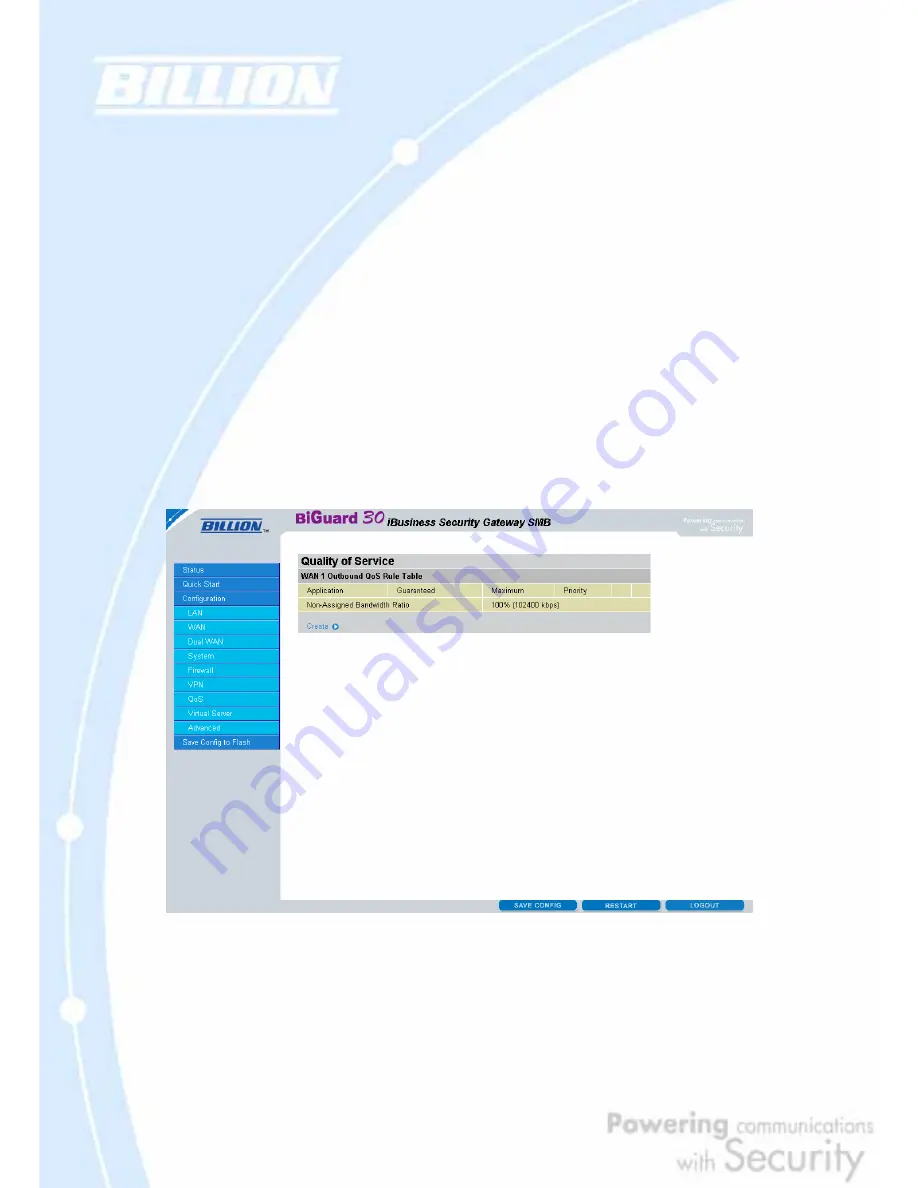
129
WAN2 Inbound:
QoS Function: QoS Status for WAN2 inbound. Select
Enable
to activate QoS for
WAN2’s incoming traffic. Select
Disable
to deactivate.
Max ISP Bandwidth: The maximum bandwidth afforded by the ISP for WAN2’s
inbound traffic.
Creating a New QoS Rule
To get started using QoS, you will need to establish QoS rules. These rules tell
BiGuard 30 how to handle both incoming and outgoing traffic. The following
example shows you how to configure WAN1 Outbound QoS. Configuring the other
traffic types follows the same process.
To make a new rule, click Rule Table. This will bring you to the Rule Table which
displays the rules currently in effect.
Next, click Create to open the QoS Rule Configuration window.
Содержание BiGuard 30
Страница 1: ...BiGuard 30 iBusiness Security Gateway SMB User s Manual Version Release 5 00 FW 1 03...
Страница 46: ...46 2 Double click the Network icon The Network window displays a list of installed components...
Страница 48: ...48 c Select the manufacturer and model of your Ethernet adapter then click OK If you need TCP IP a Click Add...
Страница 51: ...51 2 In the Control Panel double click Network and choose the Configuration tab...
Страница 171: ...171 Main Aggressive mode peer ID is identifier string ISAKMP SA Established IPsec SA Established...
Страница 182: ...182 Step 4 From the same menu set the WAN2 DDNS settings Step 5 Click Save Config to save all changes to flash memory...
Страница 190: ...190 Step 4 Go to Configuration Advanced Dynamic DNS and input the dynamic DNS settings for WAN1 and WAN2 WAN1...
Страница 191: ...191 WAN 2 Step 5 Go to Configuration Virtual Server and set up a virtual server for both FTP and HTTP...
Страница 207: ...207 Step10 Input PPTP Server Address and press Next Step11 Please press Finish...
Страница 211: ...211 Step5 In another BiGuard as Client Go to Configuration WAN ISP Settings Step6 Click Apply and Save CONFIG...






























