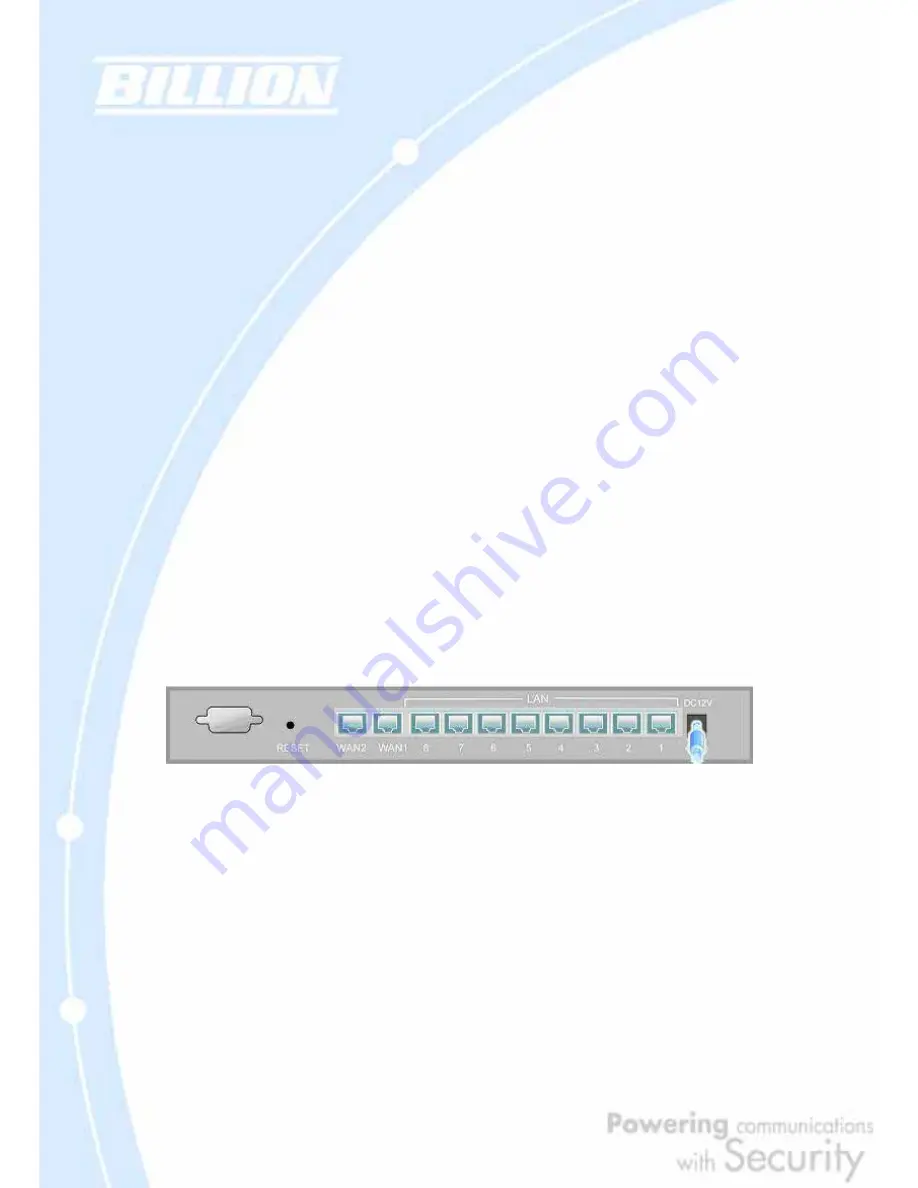
150
have purchased a new network device or ask them to use your router’s MAC address,
or configure your router to spoof your PC’s MAC address.
If an IP address can be obtained, but your PC cannot load any web pages from the
Internet:
- Your PC may not recognize DNS server addresses. Configure your PC manually
with DNS addresses.
- Your PC may not have the router correctly configured as its TCP/IP gateway.
5.5 Problems with Date and Time
If the date and time is not being displayed correctly, be sure to set it for your
BiGuard 30 via the Web Configuration Interface. Both date and time can be found
under
Configuration
>
System
>
Time Zone
.
5.6 Restoring Factory Defaults
You can restore your BiGuard 30 to its factory settings by holding the Reset button
on the back of your router until the Status LED begins to blink. This will reset your
router to its default settings.
Содержание BiGuard 30
Страница 1: ...BiGuard 30 iBusiness Security Gateway SMB User s Manual Version Release 5 00 FW 1 03...
Страница 46: ...46 2 Double click the Network icon The Network window displays a list of installed components...
Страница 48: ...48 c Select the manufacturer and model of your Ethernet adapter then click OK If you need TCP IP a Click Add...
Страница 51: ...51 2 In the Control Panel double click Network and choose the Configuration tab...
Страница 171: ...171 Main Aggressive mode peer ID is identifier string ISAKMP SA Established IPsec SA Established...
Страница 182: ...182 Step 4 From the same menu set the WAN2 DDNS settings Step 5 Click Save Config to save all changes to flash memory...
Страница 190: ...190 Step 4 Go to Configuration Advanced Dynamic DNS and input the dynamic DNS settings for WAN1 and WAN2 WAN1...
Страница 191: ...191 WAN 2 Step 5 Go to Configuration Virtual Server and set up a virtual server for both FTP and HTTP...
Страница 207: ...207 Step10 Input PPTP Server Address and press Next Step11 Please press Finish...
Страница 211: ...211 Step5 In another BiGuard as Client Go to Configuration WAN ISP Settings Step6 Click Apply and Save CONFIG...






























