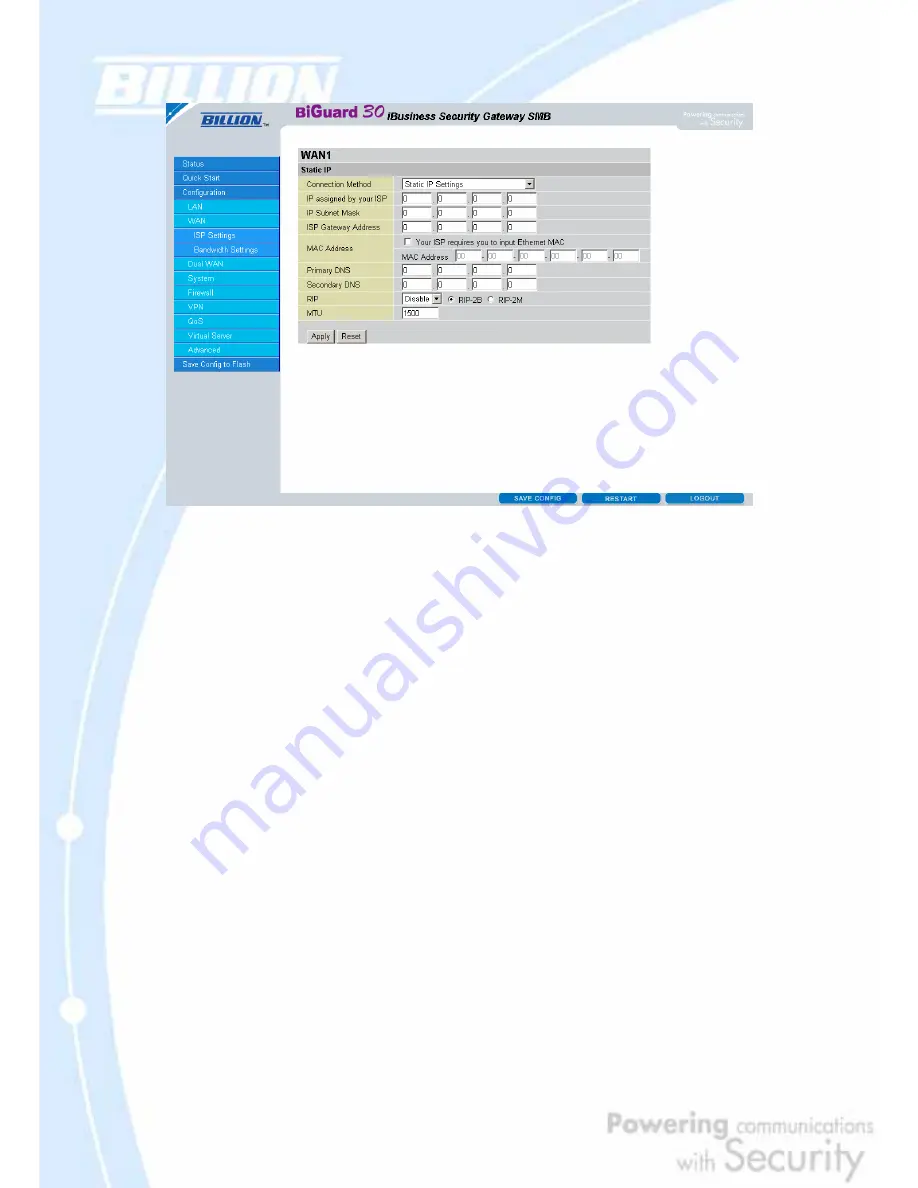
85
IP assigned by your ISP: Enter the static IP assigned by your ISP.
IP Subnet Mask: Enter the IP subnet mask provided by your ISP.
ISP Gateway Address: Enter the ISP gateway address provided by your ISP.
MAC Address: If your ISP requires you to input a WAN Ethernet MAC, check the
checkbox and enter your MAC address in the blanks below.
Primary DNS: Enter the primary DNS provided by your ISP.
Secondary DNS: Enter the secondary DNS provided by your ISP.
RIP: To activate RIP, select
Send
,
Receive
, or
Both
from the drop down menu. To
disable RIP, select
Disable
from the drop down menu.
MTU: Enter the Maximum Transmission Unit (MTU) for your network.
Click
Apply
to save your changes. To reset to defaults, click
Reset
.
4.4.2.1.3 PPPoE
Содержание BiGuard 30
Страница 1: ...BiGuard 30 iBusiness Security Gateway SMB User s Manual Version Release 5 00 FW 1 03...
Страница 46: ...46 2 Double click the Network icon The Network window displays a list of installed components...
Страница 48: ...48 c Select the manufacturer and model of your Ethernet adapter then click OK If you need TCP IP a Click Add...
Страница 51: ...51 2 In the Control Panel double click Network and choose the Configuration tab...
Страница 171: ...171 Main Aggressive mode peer ID is identifier string ISAKMP SA Established IPsec SA Established...
Страница 182: ...182 Step 4 From the same menu set the WAN2 DDNS settings Step 5 Click Save Config to save all changes to flash memory...
Страница 190: ...190 Step 4 Go to Configuration Advanced Dynamic DNS and input the dynamic DNS settings for WAN1 and WAN2 WAN1...
Страница 191: ...191 WAN 2 Step 5 Go to Configuration Virtual Server and set up a virtual server for both FTP and HTTP...
Страница 207: ...207 Step10 Input PPTP Server Address and press Next Step11 Please press Finish...
Страница 211: ...211 Step5 In another BiGuard as Client Go to Configuration WAN ISP Settings Step6 Click Apply and Save CONFIG...
















































