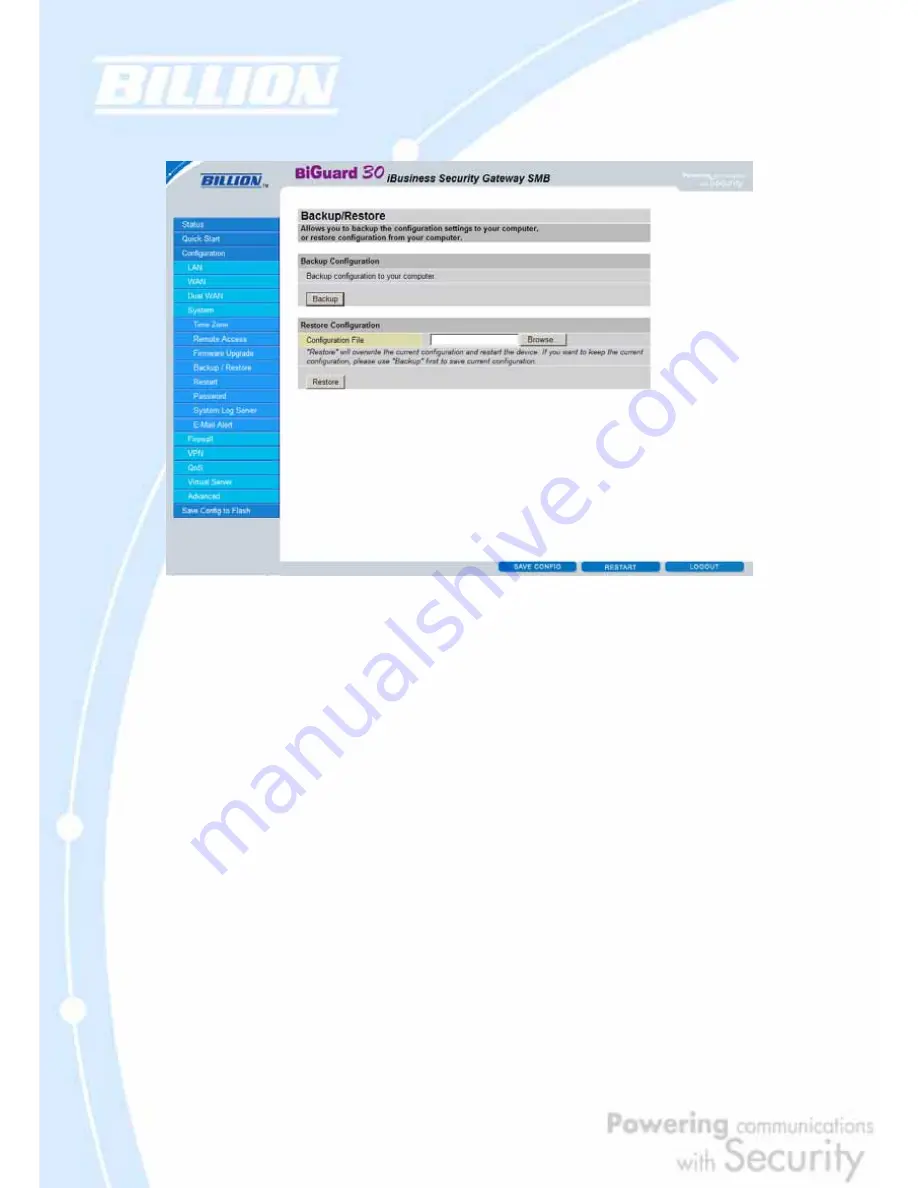
101
4.4.4.4 Backup / Restore
This feature allows you to save and backup your router’s current settings, or restore
a previously saved backup. This is useful if you wish to experiment with different
settings, knowing that you have a backup handy. It is advisable to backup your
router’s settings before making any significant changes to your router’s
configuration.
To backup your router’s settings, click
Backup
and select where to save the settings
backup file. You may also change the name of the file when saving if you wish to
keep multiple backups. Click
OK
to save the file.
To restore a previously saved backup file, click
Browse
. You will be prompted to
select a file from your PC to restore. Be sure to only restore setting files that have
been generated by the Backup function, and that were created when using the same
firmware version. Settings files saved to your PC should not be manually edited in
any way. After selecting the settings file you wish to use, clicking
Restore
will load
those settings into the router.
Содержание BiGuard 30
Страница 1: ...BiGuard 30 iBusiness Security Gateway SMB User s Manual Version Release 5 00 FW 1 03...
Страница 46: ...46 2 Double click the Network icon The Network window displays a list of installed components...
Страница 48: ...48 c Select the manufacturer and model of your Ethernet adapter then click OK If you need TCP IP a Click Add...
Страница 51: ...51 2 In the Control Panel double click Network and choose the Configuration tab...
Страница 171: ...171 Main Aggressive mode peer ID is identifier string ISAKMP SA Established IPsec SA Established...
Страница 182: ...182 Step 4 From the same menu set the WAN2 DDNS settings Step 5 Click Save Config to save all changes to flash memory...
Страница 190: ...190 Step 4 Go to Configuration Advanced Dynamic DNS and input the dynamic DNS settings for WAN1 and WAN2 WAN1...
Страница 191: ...191 WAN 2 Step 5 Go to Configuration Virtual Server and set up a virtual server for both FTP and HTTP...
Страница 207: ...207 Step10 Input PPTP Server Address and press Next Step11 Please press Finish...
Страница 211: ...211 Step5 In another BiGuard as Client Go to Configuration WAN ISP Settings Step6 Click Apply and Save CONFIG...






























