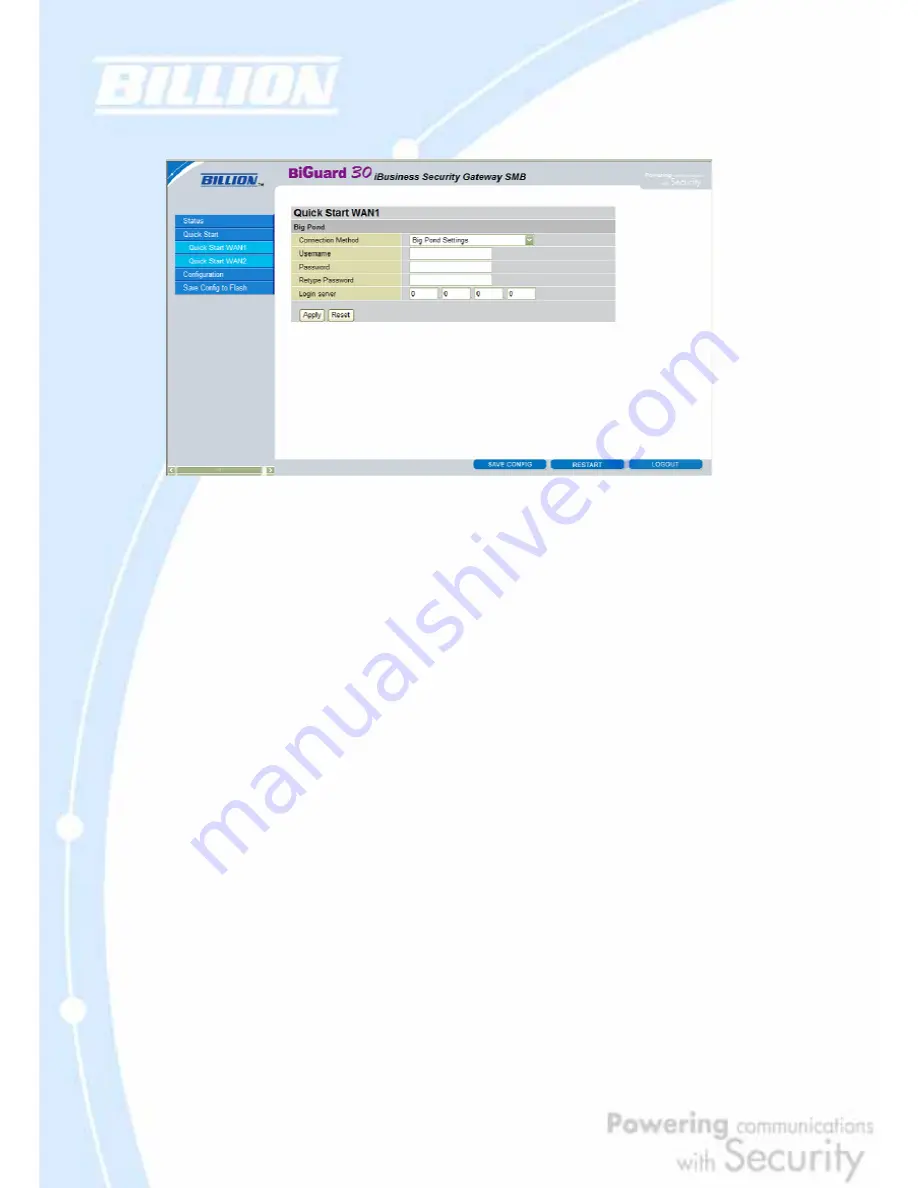
77
4.3.5 Big Pond
Username: Enter your user name.
Password: Enter your password.
Retype Password: Retype your password.
Login Server: Enter the IP of the Login server provided by your ISP.
Click
Apply
to save your changes. To reset to defaults, click
Reset
.
For detailed instructions on configuring WAN settings, please refer to the
WAN
section of this chapter.
4.4 Configuration
The
Configuration
menu allows you to set many of the operating parameters of
BiGuard 30. In this menu, you will find the following sections:
- LAN
- WAN
- Dual WAN
- System
- Firewall
- VPN
- QoS
Содержание BiGuard 30
Страница 1: ...BiGuard 30 iBusiness Security Gateway SMB User s Manual Version Release 5 00 FW 1 03...
Страница 46: ...46 2 Double click the Network icon The Network window displays a list of installed components...
Страница 48: ...48 c Select the manufacturer and model of your Ethernet adapter then click OK If you need TCP IP a Click Add...
Страница 51: ...51 2 In the Control Panel double click Network and choose the Configuration tab...
Страница 171: ...171 Main Aggressive mode peer ID is identifier string ISAKMP SA Established IPsec SA Established...
Страница 182: ...182 Step 4 From the same menu set the WAN2 DDNS settings Step 5 Click Save Config to save all changes to flash memory...
Страница 190: ...190 Step 4 Go to Configuration Advanced Dynamic DNS and input the dynamic DNS settings for WAN1 and WAN2 WAN1...
Страница 191: ...191 WAN 2 Step 5 Go to Configuration Virtual Server and set up a virtual server for both FTP and HTTP...
Страница 207: ...207 Step10 Input PPTP Server Address and press Next Step11 Please press Finish...
Страница 211: ...211 Step5 In another BiGuard as Client Go to Configuration WAN ISP Settings Step6 Click Apply and Save CONFIG...






























