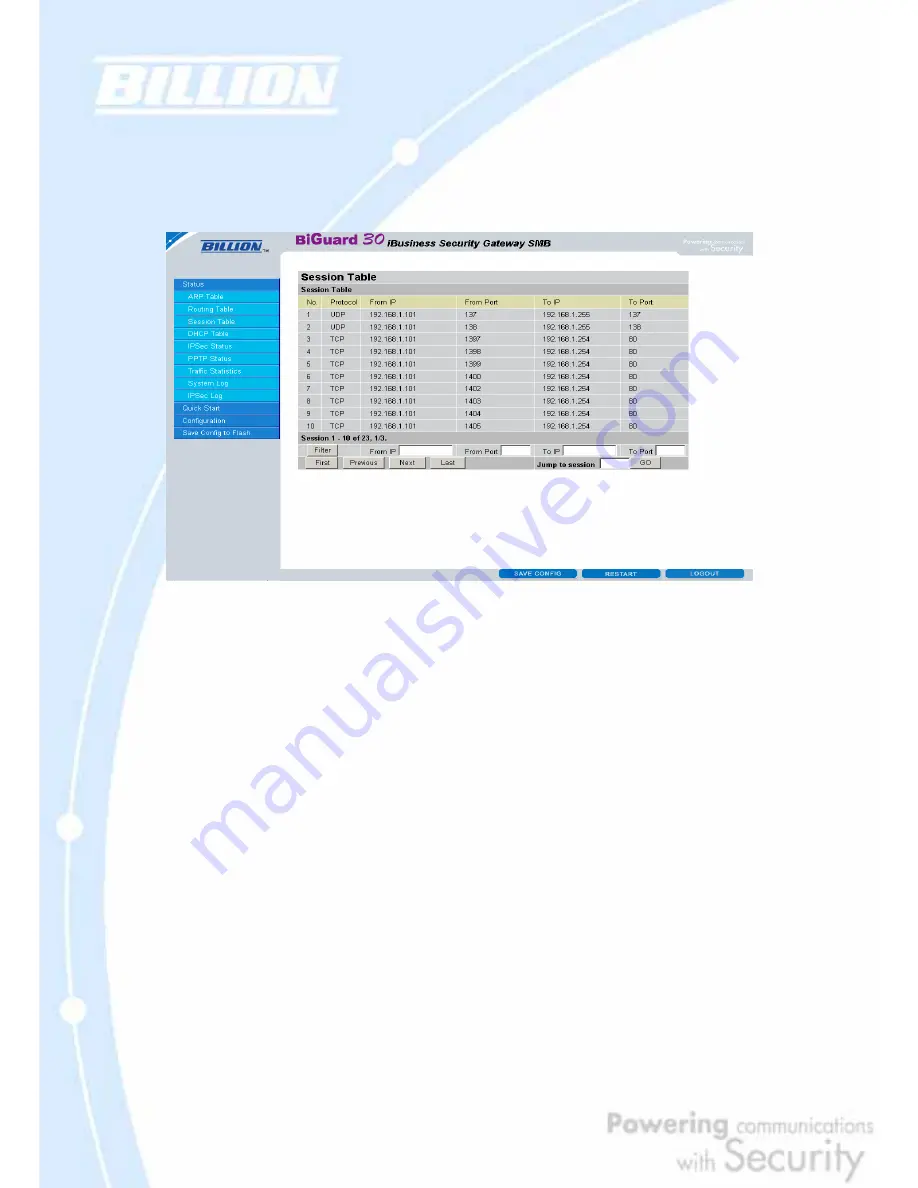
67
4.2.3 Session Table
The NAT Session Table displays a list of current sessions for both incoming and
outgoing traffic with protocol type, source IP, source port, destination IP and
destination port, each page shows 10 sessions.
No.: Number of the list.
Protocol: Protocol type of the Session.
From IP: Source IP of the session.
From port: source port of the session.
To IP: Destination IP of the session.
To port: Destination port of the session.
Sessions:
Filter: when the presented field is filled, please click Filter button.
From IP: please input the source IP you would like to filter.
From port: please input the source port you would like to filter.
To IP: please input the destination IP you would like to filter.
To port: please input the destination port you would like to filter.
First: To the first page.
Previous: To the previous page.
Next: To the next page.
Last: To the last page.
Jump to the session: please input the session number you would like to see and
press “GO”
Содержание BiGuard 30
Страница 1: ...BiGuard 30 iBusiness Security Gateway SMB User s Manual Version Release 5 00 FW 1 03...
Страница 46: ...46 2 Double click the Network icon The Network window displays a list of installed components...
Страница 48: ...48 c Select the manufacturer and model of your Ethernet adapter then click OK If you need TCP IP a Click Add...
Страница 51: ...51 2 In the Control Panel double click Network and choose the Configuration tab...
Страница 171: ...171 Main Aggressive mode peer ID is identifier string ISAKMP SA Established IPsec SA Established...
Страница 182: ...182 Step 4 From the same menu set the WAN2 DDNS settings Step 5 Click Save Config to save all changes to flash memory...
Страница 190: ...190 Step 4 Go to Configuration Advanced Dynamic DNS and input the dynamic DNS settings for WAN1 and WAN2 WAN1...
Страница 191: ...191 WAN 2 Step 5 Go to Configuration Virtual Server and set up a virtual server for both FTP and HTTP...
Страница 207: ...207 Step10 Input PPTP Server Address and press Next Step11 Please press Finish...
Страница 211: ...211 Step5 In another BiGuard as Client Go to Configuration WAN ISP Settings Step6 Click Apply and Save CONFIG...






























