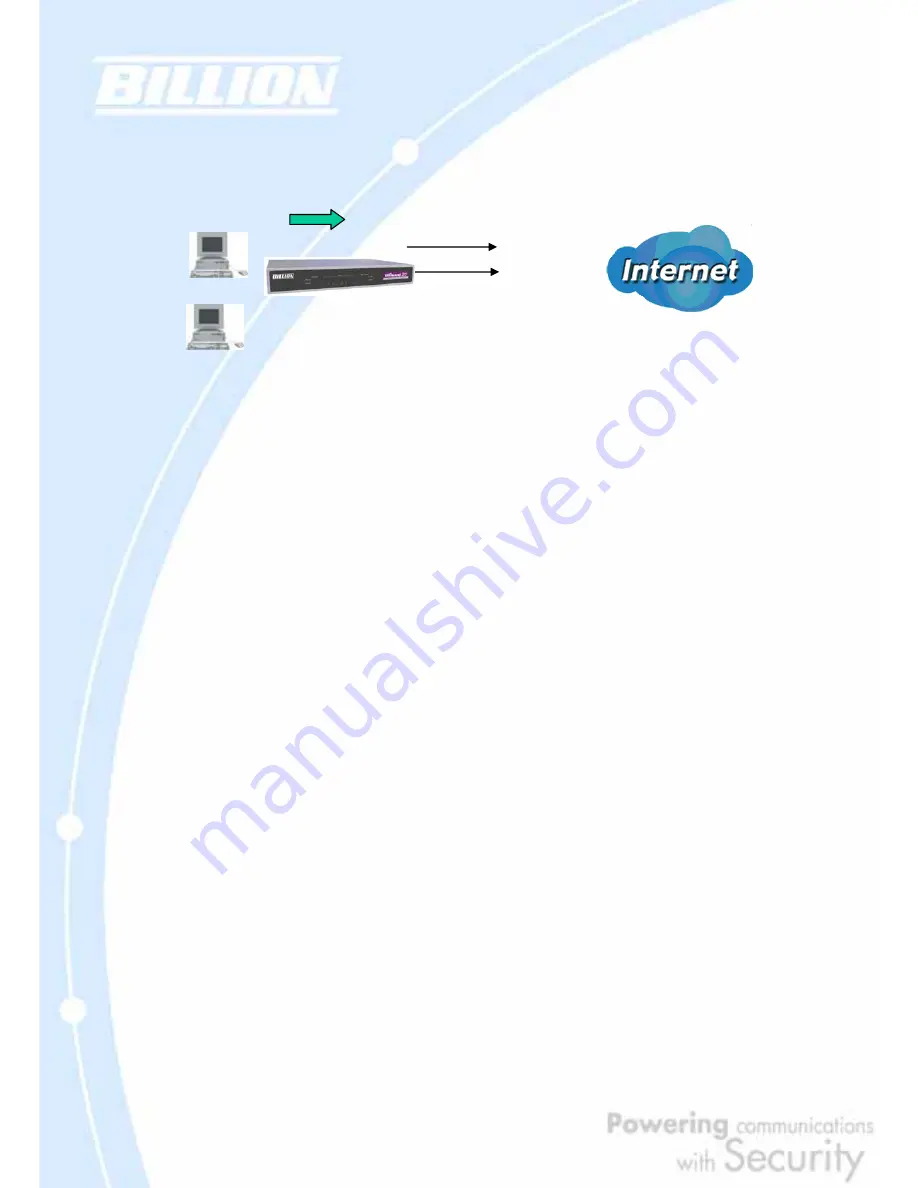
21
Outbound Load Balancing allows BiGuard 30 to intelligently manage outbound
traffic based on the amount of load of each WAN connection.
In the above example, PC 1 (IP_192.168.2.2) and PC 2 (IP_192.168.2.3) are
connected to the Internet via WAN1 (IP_230.100.100.1) and WAN2
(IP_213.10.10.2) on BiGuard 30. You can configure BiGuard 30 to balance the load
of each WAN port with one of two mechanisms:
1. Session (by session/by traffic/weight of link capability)
2. IP Hash (by traffic/weight of link capability)
The IP Hash mechanism will ensure that the traffic from the same source IP address
and destination IP address will go through the same WAN port. This is useful for
some server applications that need to identify the source IP address of the client.
By balancing the load between WAN1 and WAN2, your BiGuard 30 can ensure that
outbound traffic is efficiently handled by making sure that both ports are equally
sharing the load, preventing situations where one port is completely saturated by
outbound traffic.
Please refer to appendix H for example settings.
2.4 Inbound Traffic
Learn how BiGuard 30 can handle inbound traffic in the following section.
2.4.1 Inbound Fail Over
Configuring BiGuard 30 for Inbound Fail Over allows you to ensure that incoming
230.100.100.1
213.10.10.2
ISP
192.168.2.2
192.168.2.3
Содержание BiGuard 30
Страница 1: ...BiGuard 30 iBusiness Security Gateway SMB User s Manual Version Release 5 00 FW 1 03...
Страница 46: ...46 2 Double click the Network icon The Network window displays a list of installed components...
Страница 48: ...48 c Select the manufacturer and model of your Ethernet adapter then click OK If you need TCP IP a Click Add...
Страница 51: ...51 2 In the Control Panel double click Network and choose the Configuration tab...
Страница 171: ...171 Main Aggressive mode peer ID is identifier string ISAKMP SA Established IPsec SA Established...
Страница 182: ...182 Step 4 From the same menu set the WAN2 DDNS settings Step 5 Click Save Config to save all changes to flash memory...
Страница 190: ...190 Step 4 Go to Configuration Advanced Dynamic DNS and input the dynamic DNS settings for WAN1 and WAN2 WAN1...
Страница 191: ...191 WAN 2 Step 5 Go to Configuration Virtual Server and set up a virtual server for both FTP and HTTP...
Страница 207: ...207 Step10 Input PPTP Server Address and press Next Step11 Please press Finish...
Страница 211: ...211 Step5 In another BiGuard as Client Go to Configuration WAN ISP Settings Step6 Click Apply and Save CONFIG...






























