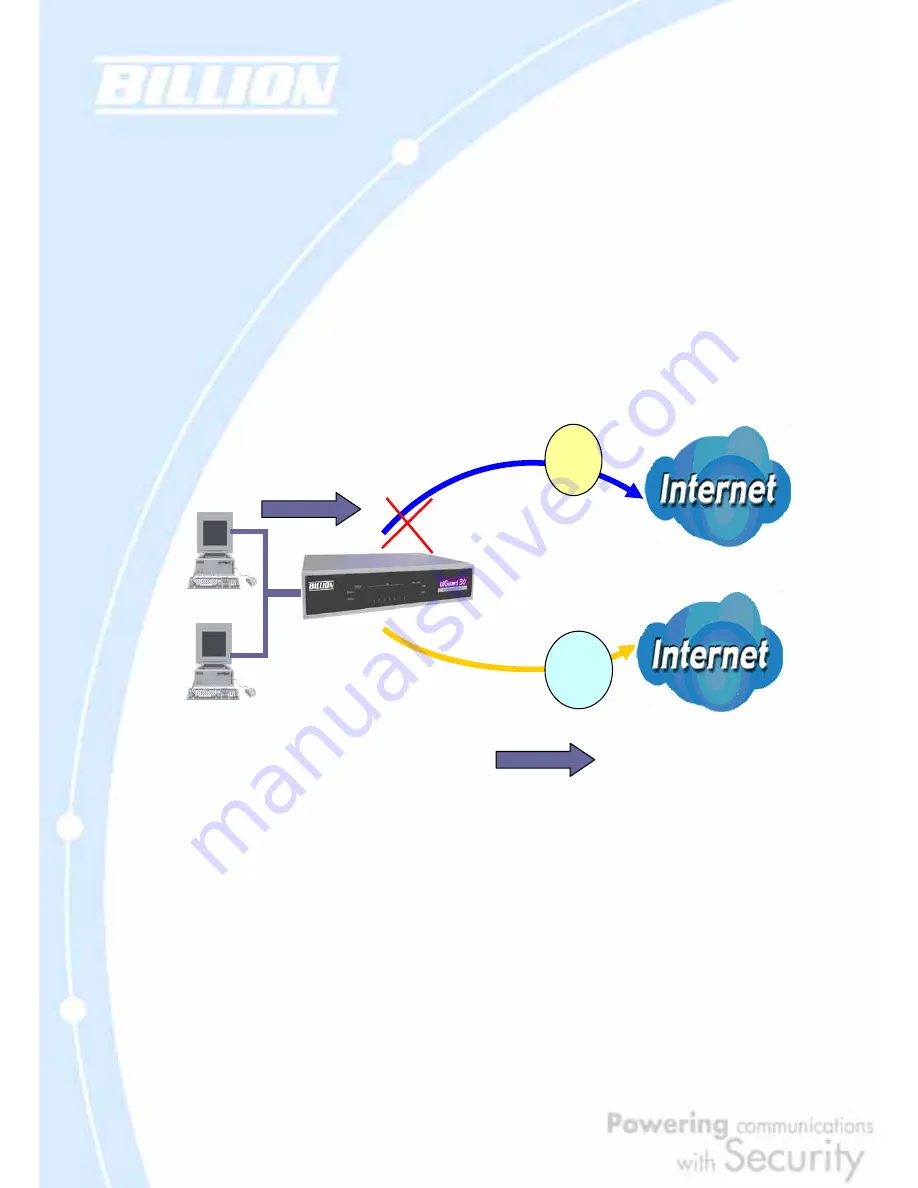
20
2.3 Outbound Traffic
This section outlines some of the ways you can use BiGuard 30 to manage outbound
traffic.
2.3.1 Outbound Fail Over
Configuring BiGuard 30 for Outbound Fail Over allows you to ensure that outgoing
traffic is uninterrupted by having BiGuard 30 default to WAN2 should WAN1 fail.
In the above example, PC 1 (IP_192.168.2.2) and PC 2 (IP_192.168.2.3) are
connected to the Internet via WAN1 (IP_230.100.100.1) on BiGuard 30. Should
WAN1 fail, Outbound Fail Over tells BiGuard 30 to reroute outgoing traffic to WAN2
(IP_213.10.10.2). Configuring your BiGuard 30 for Outbound Fail Over provides a
more reliable connection for your outgoing traffic.
Please refer to appendix H for example settings.
2.3.2 Outbound Load Balancing
230.100.100.1
213.10.10.2
192.168.2.3
192.168.2.2
ISP
ISP
1st Connection
2
nd
connection
Содержание BiGuard 30
Страница 1: ...BiGuard 30 iBusiness Security Gateway SMB User s Manual Version Release 5 00 FW 1 03...
Страница 46: ...46 2 Double click the Network icon The Network window displays a list of installed components...
Страница 48: ...48 c Select the manufacturer and model of your Ethernet adapter then click OK If you need TCP IP a Click Add...
Страница 51: ...51 2 In the Control Panel double click Network and choose the Configuration tab...
Страница 171: ...171 Main Aggressive mode peer ID is identifier string ISAKMP SA Established IPsec SA Established...
Страница 182: ...182 Step 4 From the same menu set the WAN2 DDNS settings Step 5 Click Save Config to save all changes to flash memory...
Страница 190: ...190 Step 4 Go to Configuration Advanced Dynamic DNS and input the dynamic DNS settings for WAN1 and WAN2 WAN1...
Страница 191: ...191 WAN 2 Step 5 Go to Configuration Virtual Server and set up a virtual server for both FTP and HTTP...
Страница 207: ...207 Step10 Input PPTP Server Address and press Next Step11 Please press Finish...
Страница 211: ...211 Step5 In another BiGuard as Client Go to Configuration WAN ISP Settings Step6 Click Apply and Save CONFIG...






























