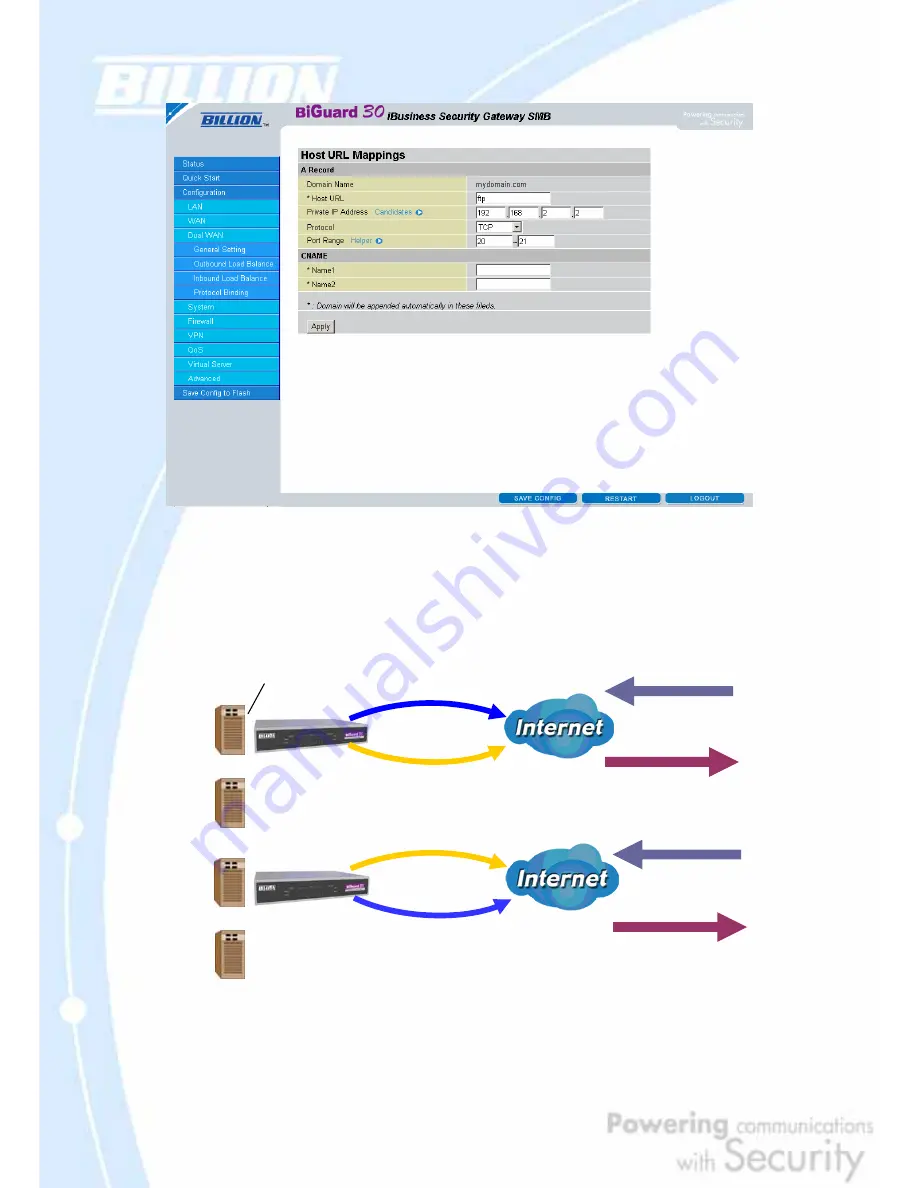
185
Step 5: Click
Save Config
to save all changes to flash memory.
H.5 DNS Inbound Load Balancing
Step 1: Go to
Configuration
>
Dual WAN
>
General Settings
. Select the
Load
Built-in DNS
192.168.2.2
192.168.2.3
FTP
HTTP
200.200.200.1
www.mydomain.com
200.200.200.1
Authoritative Domain Name Server
100.100.100.1
100.100.100.1
DNS Request
DNS Reply
Built-in DNS
192.168.2.2
192.168.2.3
FTP
HTTP
www.mydomain.com
DNS Request
DNS Reply
Heavy load on WAN 2
Heavy load on WAN 1
200.200.200.1
100.100.100.1
WAN 1
WAN 2
WAN 1
WAN 2
Содержание BiGuard 30
Страница 1: ...BiGuard 30 iBusiness Security Gateway SMB User s Manual Version Release 5 00 FW 1 03...
Страница 46: ...46 2 Double click the Network icon The Network window displays a list of installed components...
Страница 48: ...48 c Select the manufacturer and model of your Ethernet adapter then click OK If you need TCP IP a Click Add...
Страница 51: ...51 2 In the Control Panel double click Network and choose the Configuration tab...
Страница 171: ...171 Main Aggressive mode peer ID is identifier string ISAKMP SA Established IPsec SA Established...
Страница 182: ...182 Step 4 From the same menu set the WAN2 DDNS settings Step 5 Click Save Config to save all changes to flash memory...
Страница 190: ...190 Step 4 Go to Configuration Advanced Dynamic DNS and input the dynamic DNS settings for WAN1 and WAN2 WAN1...
Страница 191: ...191 WAN 2 Step 5 Go to Configuration Virtual Server and set up a virtual server for both FTP and HTTP...
Страница 207: ...207 Step10 Input PPTP Server Address and press Next Step11 Please press Finish...
Страница 211: ...211 Step5 In another BiGuard as Client Go to Configuration WAN ISP Settings Step6 Click Apply and Save CONFIG...






























